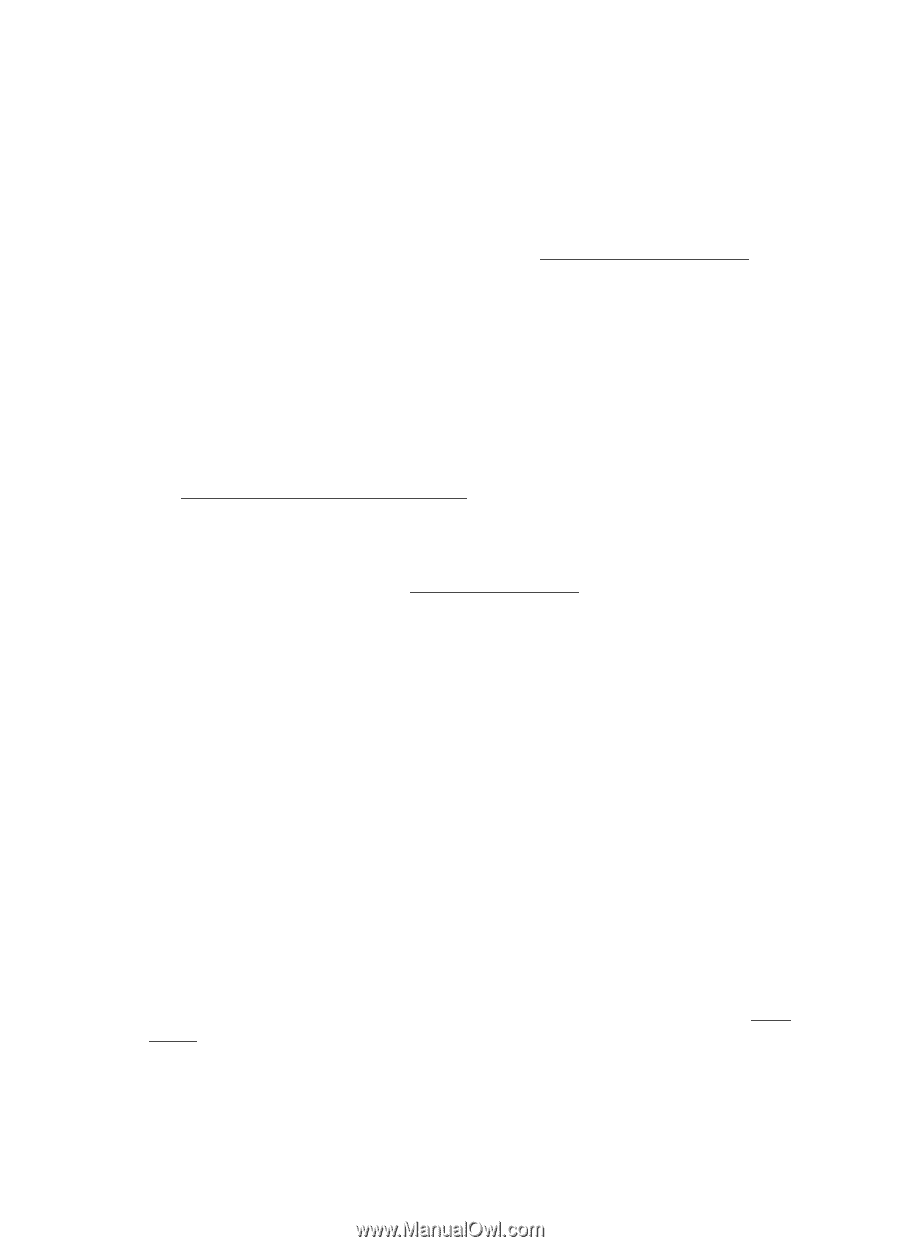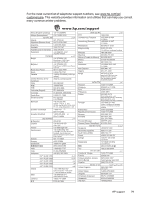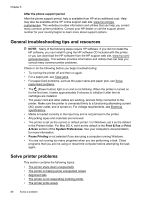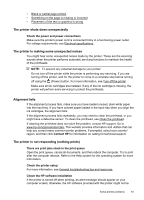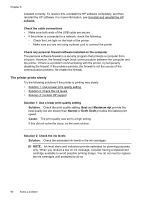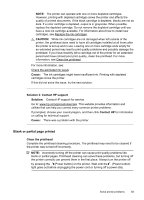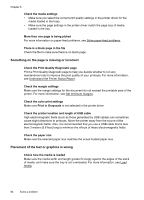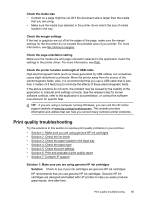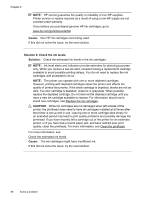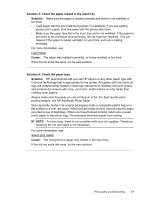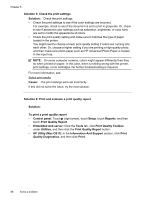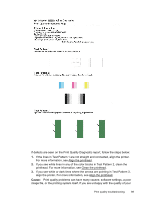HP Officejet 6600 User Guide - Page 88
Something on the is missing or incorrect, Placement of the text or graphics is wrong - printer drivers
 |
View all HP Officejet 6600 manuals
Add to My Manuals
Save this manual to your list of manuals |
Page 88 highlights
Chapter 8 Check the media settings • Make sure you select the correct print quality settings in the printer driver for the media loaded in the trays. • Make sure the page settings in the printer driver match the page size of media loaded in the tray. More than one page is being picked For more information on paper-feed problems, see Solve paper-feed problems. There is a blank page in the file Check the file to make sure there is no blank page. Something on the page is missing or incorrect Check the Print Quality Diagnostic page Print a Print Quality Diagnostic page to help you decide whether to run any maintenance tools to improve the print quality of your printouts. For more information, see Understand the Printer Status Report. Check the margin settings Make sure the margin settings for the document do not exceed the printable area of the printer. For more information, see Set minimum margins. Check the color print settings Make sure Print in Grayscale is not selected in the printer driver. Check the printer location and length of USB cable High electromagnetic fields (such as those generated by USB cables) can sometimes cause slight distortions to printouts. Move the printer away from the source of the electromagnetic fields. Also, it is recommended that you use a USB cable that is less than 3 meters (9.8 feet) long to minimize the effects of these electromagnetic fields. Check the paper size Make sure the selected paper size matches the actual loaded paper size. Placement of the text or graphics is wrong Check how the media is loaded Make sure the media width and length guides fit snugly against the edges of the stack of media, and make sure the tray is not overloaded. For more information, see Load media. 84 Solve a problem