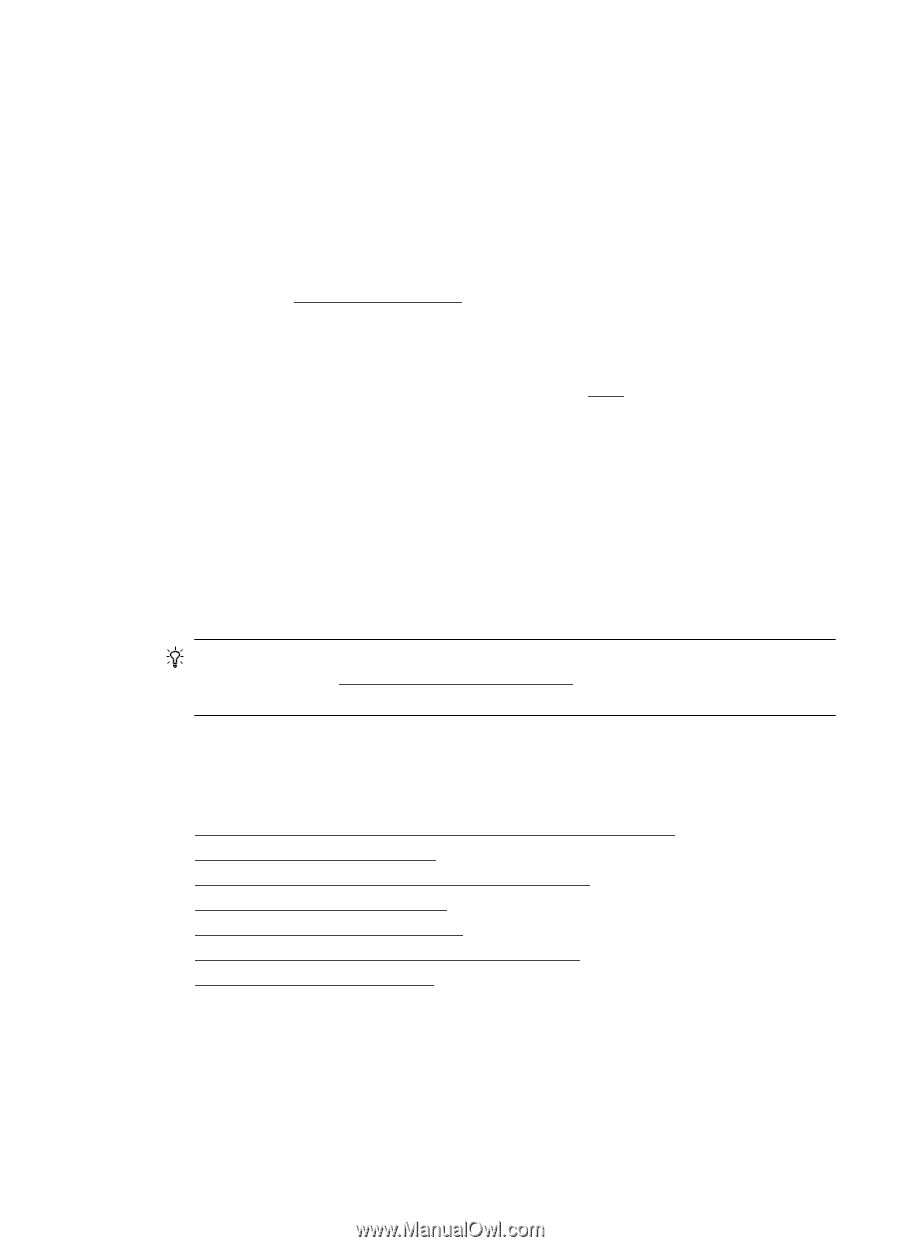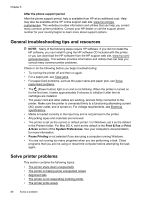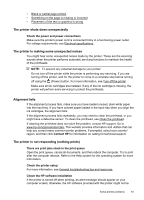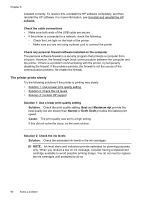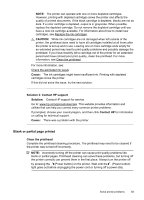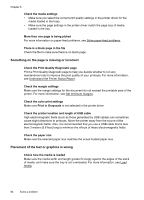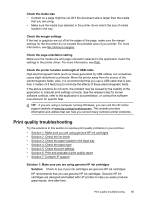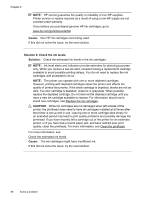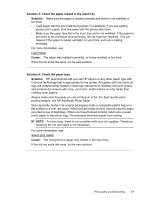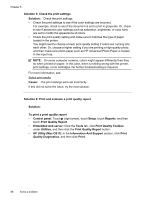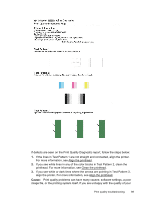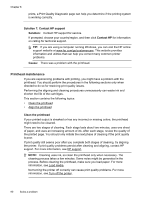HP Officejet 6600 User Guide - Page 89
Print quality troubleshooting, Check the media size - driver windows 8
 |
View all HP Officejet 6600 manuals
Add to My Manuals
Save this manual to your list of manuals |
Page 89 highlights
Check the media size • Content on a page might be cut off if the document size is larger than the media that you are using. • Make sure the media size selected in the printer driver match the size of media loaded in the tray. Check the margin settings If the text or graphics are cut off at the edges of the page, make sure the margin settings for the document do not exceed the printable area of your printer. For more information, see Set minimum margins. Check the page-orientation setting Make sure the media size and page orientation selected in the application match the settings in the printer driver. For more information, see Print. Check the printer location and length of USB cable High electromagnetic fields (such as those generated by USB cables) can sometimes cause slight distortions to printouts. Move the printer away from the source of the electromagnetic fields. Also, it is recommended that you use a USB cable that is less than 3 meters (9.8 feet) long to minimize the effects of these electromagnetic fields. If the above solutions do not work, the problem may be caused by the inability of the application to interpret print settings correctly. See the release notes for known software conflicts, refer to the application's documentation, or contact the software manufacturer for specific help. TIP: If you are using a computer running Windows, you can visit the HP online support website at www.hp.com/go/customercare. This website provides information and utilities that can help you correct many common printer problems. Print quality troubleshooting Try the solutions in this section to resolve print quality problems in your printout. • Solution 1: Make sure you are using genuine HP ink cartridges • Solution 2: Check the ink levels • Solution 3: Check the paper loaded in the input tray • Solution 4: Check the paper type • Solution 5: Check the print settings • Solution 6: Print and evaluate a print quality report • Solution 7: Contact HP support Solution 1: Make sure you are using genuine HP ink cartridges Solution: Check to see if your ink cartridges are genuine HP ink cartridges. HP recommends that you use genuine HP ink cartridges. Genuine HP ink cartridges are designed and tested with HP printers to help you easily produce great results, time after time. Print quality troubleshooting 85