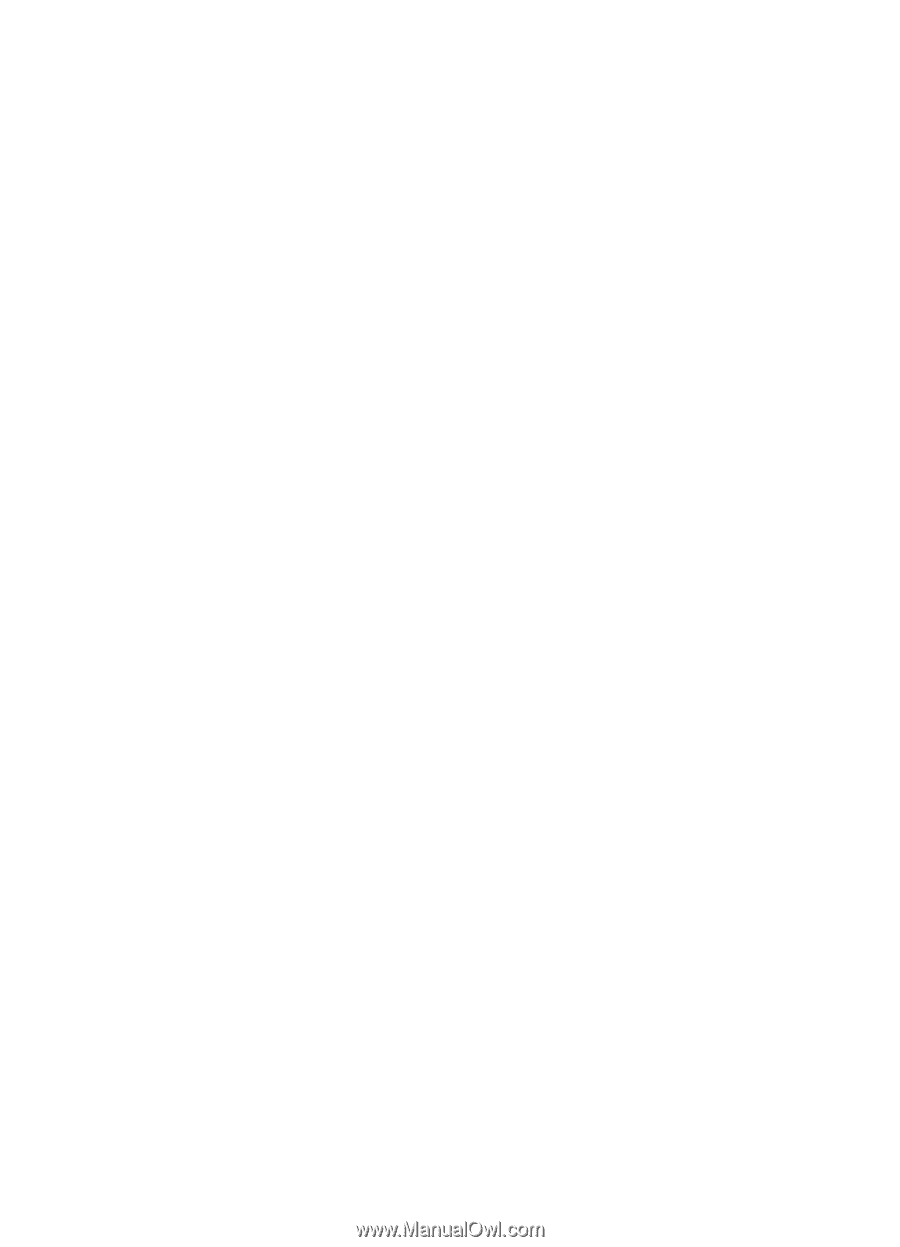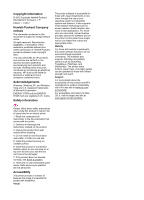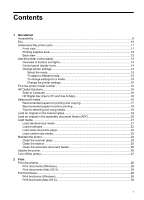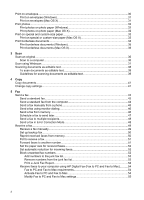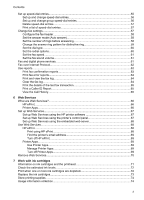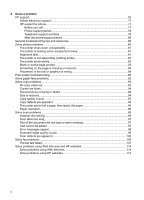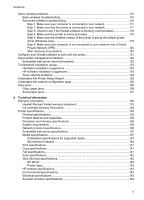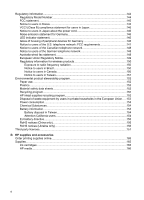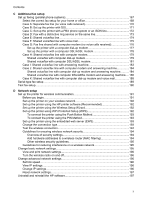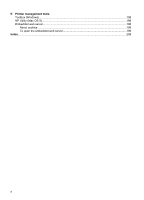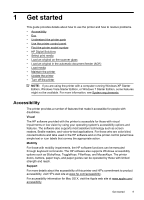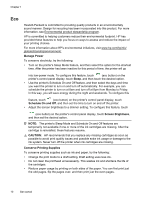Solve wireless problems
.........................................................................................................
115
Basic wireless troubleshooting
.........................................................................................
116
Advanced wireless troubleshooting
..................................................................................
116
Step 1: Make sure your computer is connected to your network
................................
117
Step 2: Make sure that the printer is connected to your network
...............................
117
Step 3: Check to see if the firewall software is blocking communication
....................
118
Step 4: Make sure the printer is online and ready
......................................................
119
Step 5: Make sure the wireless version of the printer is set as the default printer
driver (Windows only)
.................................................................................................
119
Step 6: Make sure your computer is not connected to your network over a Virtual
Private Network (VPN)
................................................................................................
120
After resolving the problems
......................................................................................
120
Configure your firewall software to work with the printer
........................................................
121
Solve printer management problems
......................................................................................
122
Embedded web server cannot be opened
........................................................................
122
Troubleshoot installation issues
.............................................................................................
123
Hardware installation suggestions
....................................................................................
123
HP software installation suggestions
................................................................................
124
Solve network problems
...................................................................................................
124
Understand the Printer Status Report
....................................................................................
125
Understand the network configuration page
...........................................................................
126
Clear jams
...............................................................................................................................
128
Clear paper jams
..............................................................................................................
128
Avoid paper jams
..............................................................................................................
131
A
Technical information
Warranty information
..............................................................................................................
132
Hewlett-Packard limited warranty statement
....................................................................
133
Ink cartridge warranty information
....................................................................................
134
Printer specifications
..............................................................................................................
135
Physical specifications
......................................................................................................
135
Product features and capacities
.......................................................................................
135
Processor and memory specifications
..............................................................................
136
System requirements
........................................................................................................
136
Network protocol specifications
........................................................................................
136
Embedded web server specifications
...............................................................................
137
Media specifications
.........................................................................................................
137
Understand specifications for supported media
.........................................................
137
Set minimum margins
.................................................................................................
140
Print specifications
............................................................................................................
141
Copy specifications
...........................................................................................................
141
Fax specifications
.............................................................................................................
141
Scan specifications
...........................................................................................................
142
Web Services specifications
.............................................................................................
142
HP ePrint
....................................................................................................................
142
Printer Apps
................................................................................................................
142
HP website specifications
.................................................................................................
142
Environmental specifications
............................................................................................
143
Electrical specifications
....................................................................................................
143
Acoustic emission specifications
......................................................................................
143
Contents
5