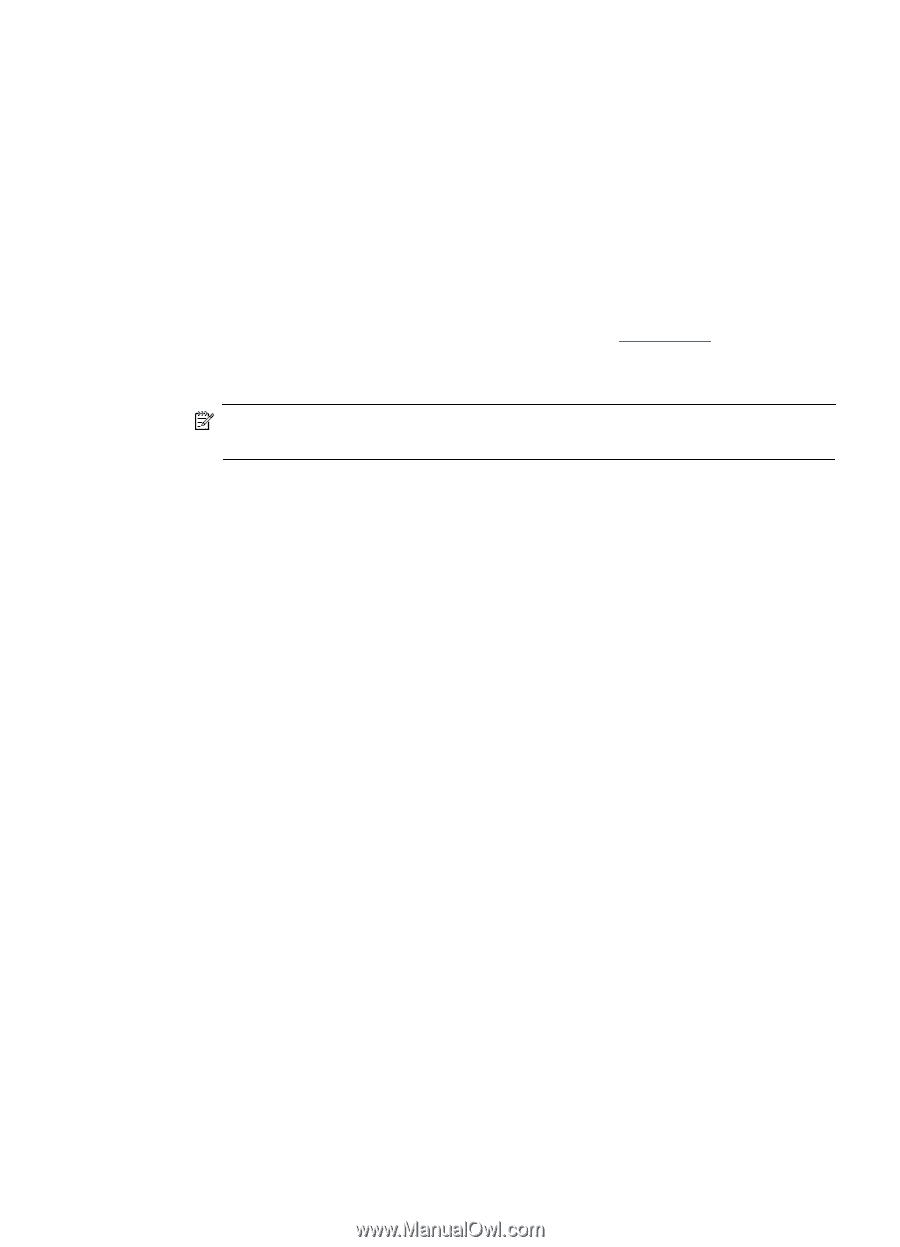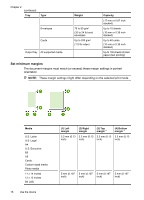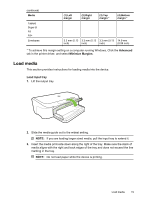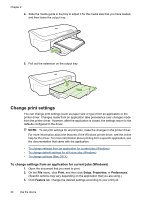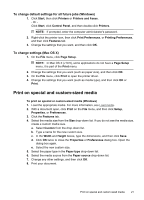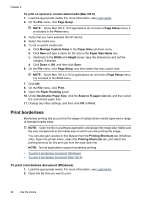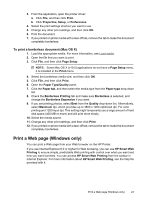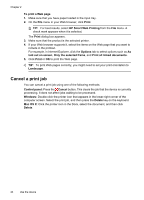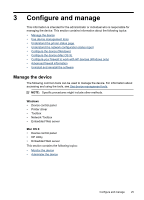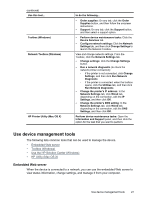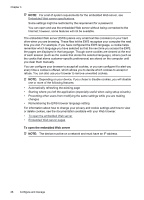HP Officejet 7000 User Guide - Page 27
To print a borderless document (Mac OS X), Print a Web Windows only), HP Smart Web Printing - driver for windows 8
 |
View all HP Officejet 7000 manuals
Add to My Manuals
Save this manual to your list of manuals |
Page 27 highlights
3. From the application, open the printer driver: a. Click File, and then click Print. b. Click Properties, Setup, or Preferences. 4. Select the print settings shortcut you want to use. 5. Change any other print settings, and then click OK. 6. Print the document. 7. If you printed on photo media with a tear-off tab, remove the tab to make the document completely borderless. To print a borderless document (Mac OS X) 1. Load the appropriate media. For more information, see Load media. 2. Open the file that you want to print. 3. Click File, and then click Page Setup. NOTE: Some Mac OS X (v10.5) applications do not have a Page Setup menu, it is included in the Print menu. 4. Select the borderless media size, and then click OK. 5. Click File, and then click Print. 6. Open the Paper Type/Quality panel. 7. Click the Paper tab, and then select the media type from the Paper type drop-down list. 8. Check the Borderless Printing tab and make sure Borderless is selected, and change the Borderless Expansion if you want. 9. If you are printing photos, select Best from the Quality drop-down list. Alternatively, select Maximum dpi, which provides up to 4800 x 1200 optimized dpi. For color printing and 1200 input dpi. This setting might temporarily use a large amount of hard disk space (400 MB or more) and will print more slowly. 10. Select the media source. 11. Change any other print settings, and then click Print. 12. If you printed on photo media with a tear-off tab, remove the tab to make the document completely borderless. Print a Web page (Windows only) You can print a Web page from your Web browser on the HP Printer. If you use Internet Explorer 6.0 or higher for Web browsing, you can use HP Smart Web Printing to ensure simple, predictable Web printing with control over what you want and how you want it printed. You can access HP Smart Web Printing from the toolbar in Internet Explorer. For more information about HP Smart Web Printing, see the help file provided with it. Print a Web page (Windows only) 23