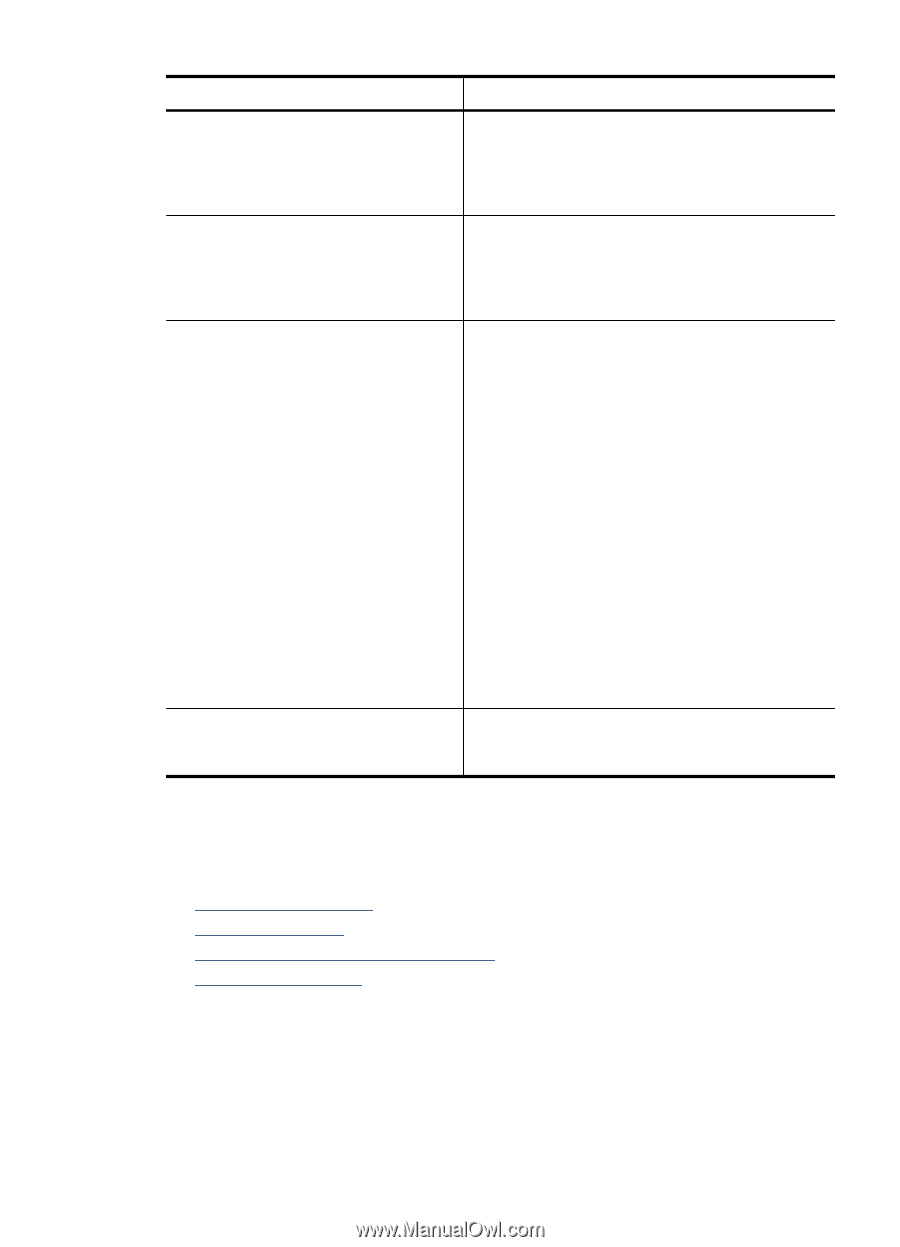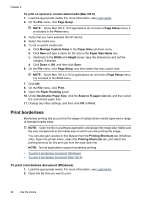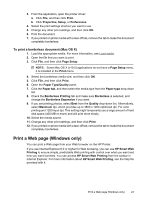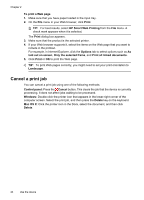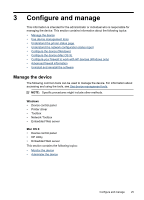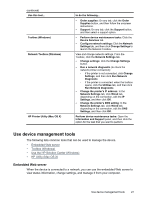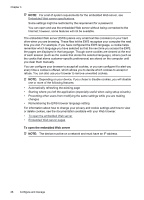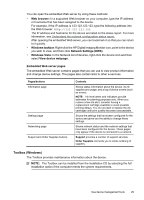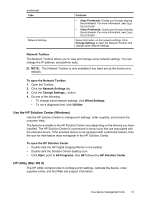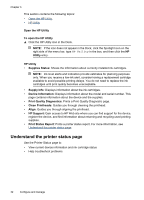HP Officejet 7000 User Guide - Page 31
Use device management tools, Embedded Web server - ip address
 |
View all HP Officejet 7000 manuals
Add to My Manuals
Save this manual to your list of manuals |
Page 31 highlights
(continued) Use this tool... Toolbox (Windows) Network Toolbox (Windows) HP Printer Utility (Mac OS X) to do the following... • Order supplies: On any tab, click the Order Supplies button, and then follow the onscreen instructions. • Support: On any tab, click the Support button, and then select a support option. • Perform device maintenance tasks: Click the Device Services tab. • Configure network settings: Click the Network Settings tab, and then click Change Settings to launch the Network Toolbox. View and change network settings. From the Toolbox, click the Network Settings tab. • Change settings: click the Change Settings button. • Run a network diagnostic (to check the network printer connection): ◦ If the printer is not connected, click Change Settings, and then click Run Network Diagnostic. ◦ If the printer is connected, when the toolbox opens, click the Utilities tab, and then click Run Network Diagnostic. • Change the printer's IP address: In the Network Settings tab, click Wired tab, depending on the connection, edit the IP Settings, and then click OK. • Change the printer's DNS setting: In the Network Settings tab, click Wired tab, depending on the connection, edit the DNS Settings, and then click OK. Perform device maintenance tasks: Open the Information and Support panel, and then click the option for the task that you want to perform. Use device management tools The following lists common tools that can be used to manage the device. • Embedded Web server • Toolbox (Windows) • Use the HP Solution Center (Windows) • HP Utility (Mac OS X) Embedded Web server When the device is connected to a network, you can use the embedded Web server to view status information, change settings, and manage it from your computer. Use device management tools 27