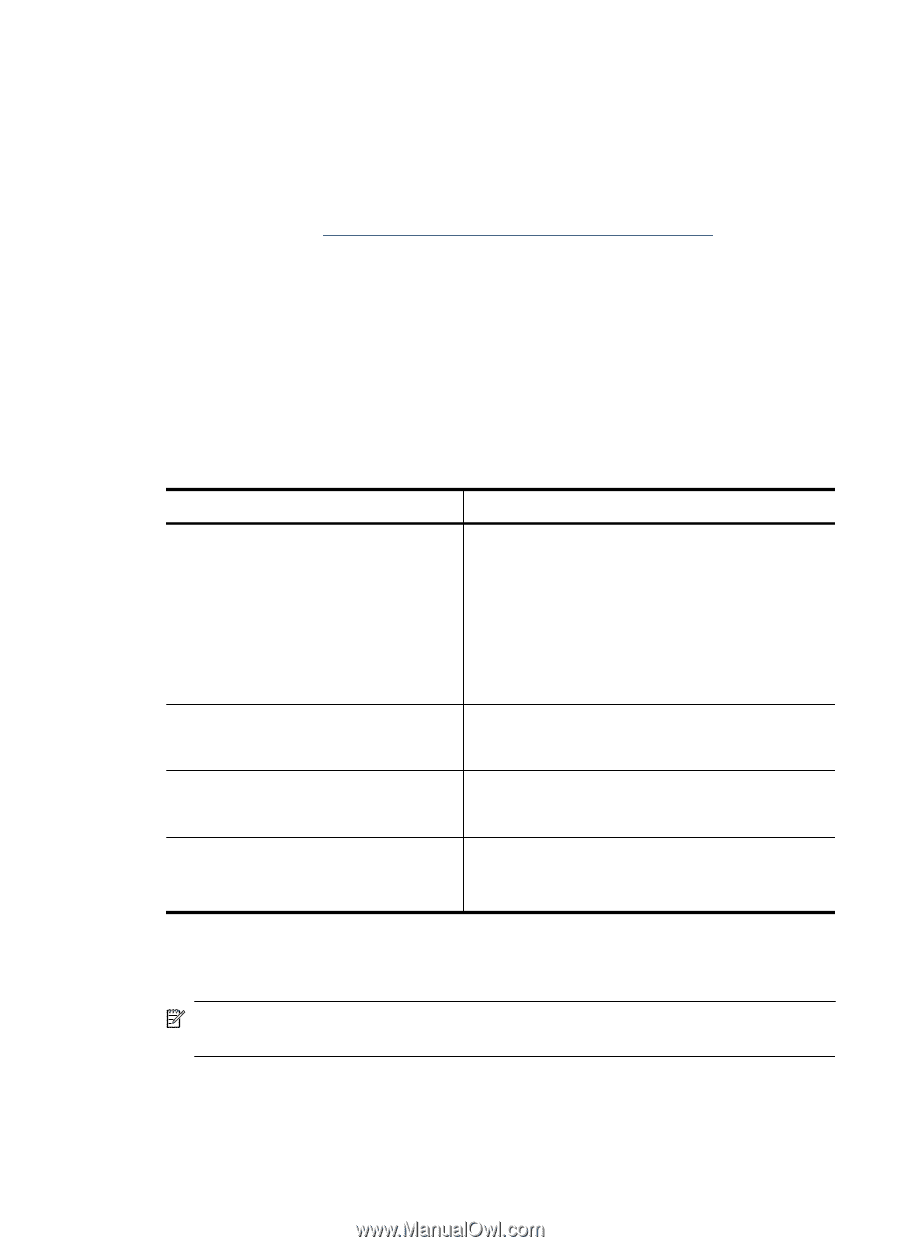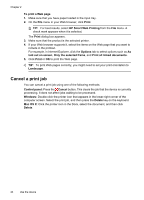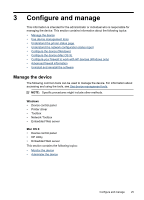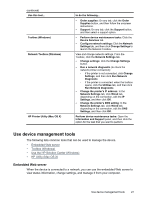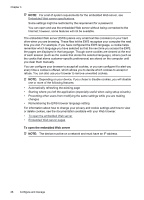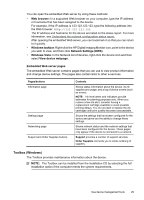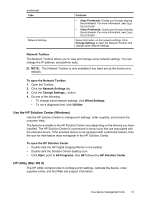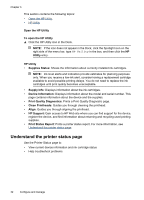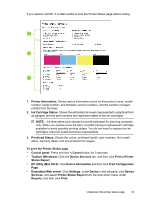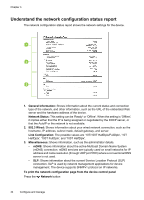HP Officejet 7000 User Guide - Page 33
Embedded Web server s, Toolbox (Windows), Web browser, Windows taskbar, Network Settings EWS - installer
 |
View all HP Officejet 7000 manuals
Add to My Manuals
Save this manual to your list of manuals |
Page 33 highlights
You can open the embedded Web server by using these methods: • Web browser: In a supported Web browser on your computer, type the IP address or hostname that has been assigned to the device. For example, if the IP address is 123.123.123.123, type the following address into the Web browser: http://123.123.123.123. The IP address and hostname for the device are listed on the status report. For more information, see Understand the network configuration status report. After opening the embedded Web server, you can bookmark it so that you can return to it quickly. • Windows taskbar: Right-click the HP Digital Imaging Monitor icon, point to the device you wish to view, and then click Network Settings (EWS). • Windows Vista: In the Network list of devices, right-click the device icon and then select View device webpage. Embedded Web server pages The embedded Web server contains pages that you can use to view product information and change device settings. The pages also contain links to other e-services. Pages/buttons Information page Settings page Networking page Support and Order Supplies buttons Contents Shows status information about the device, its ink supplies and usage, and a log of device events (such as errors). NOTE: Ink level alerts and indicators provide estimates for planning purposes only. When you receive a low-ink alert, consider having a replacement cartridge available to avoid possible printing delays. You do not need to replace the ink cartridges until print quality becomes unacceptable. Shows the settings that have been configured for the device and gives you the ability to change these settings. Shows network status and the network settings that have been configured for the device. These pages only appear if the device is connected to a network. Support provides a number of support services. Order Supplies connects you to online ordering of supplies. Toolbox (Windows) The Toolbox provides maintenance information about the device. NOTE: The Toolbox can be installed from the installation CD by selecting the full installation option if the computer meets the system requirements. Use device management tools 29