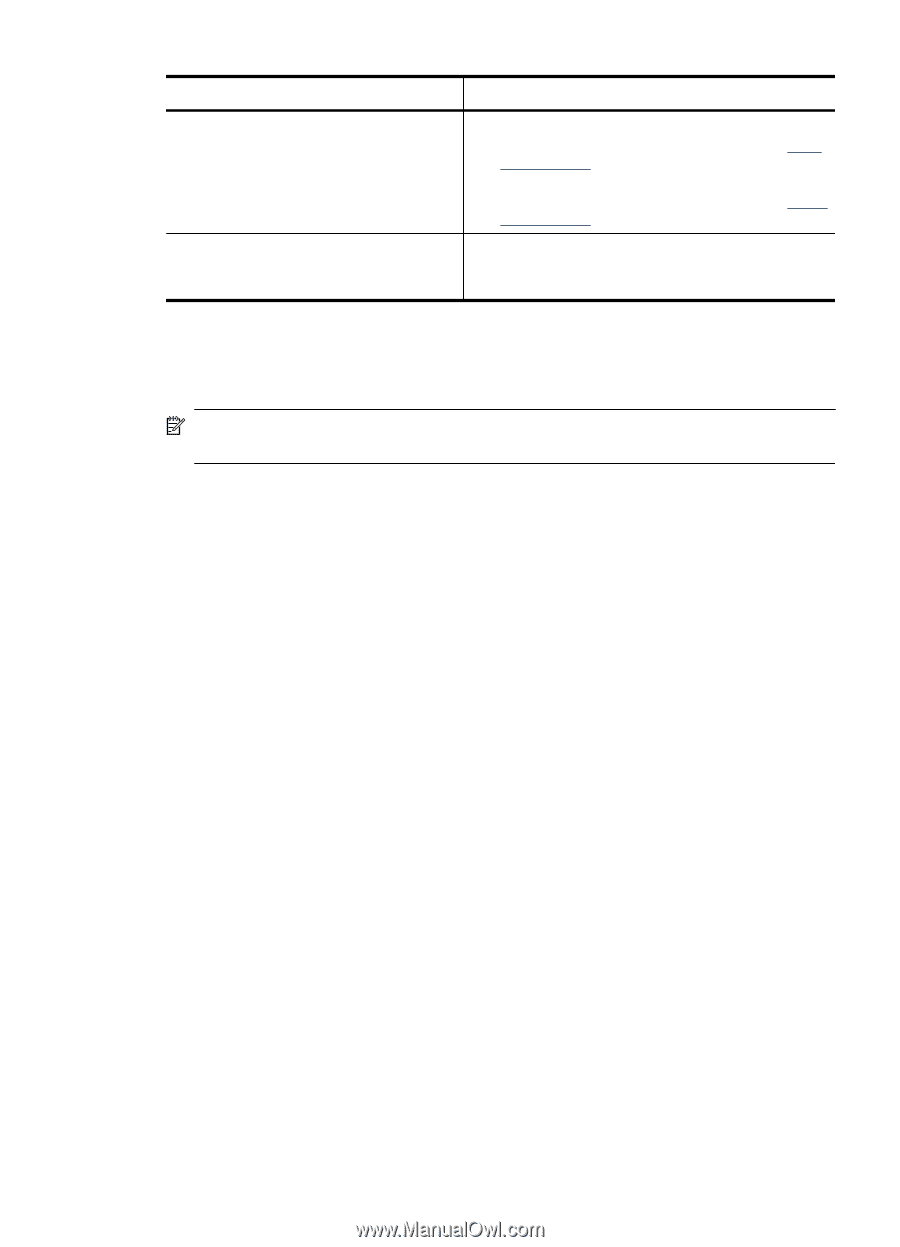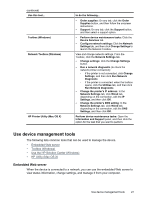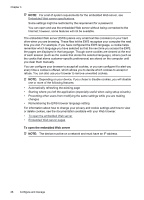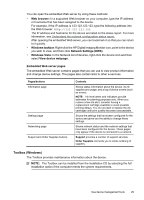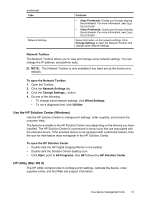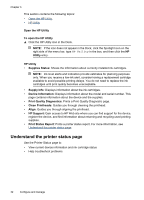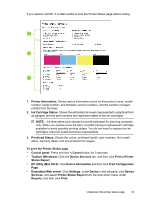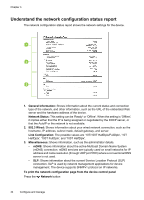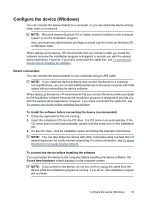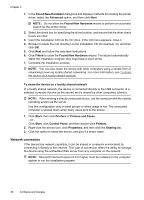HP Officejet 7000 User Guide - Page 35
Network Toolbox, Use the HP Solution Center (Windows), HP Utility (Mac OS X) - printhead cleaning
 |
View all HP Officejet 7000 manuals
Add to My Manuals
Save this manual to your list of manuals |
Page 35 highlights
(continued) Tabs Network Settings Contents • Align Printheads: Guides you through aligning the printheads. For more information, see Align the printhead. • Clean Printheads: Guides you through cleaning the printheads. For more information, see Clean the printhead. Gives information on the network settings. Click Change Settings to open the Network Toolbox and change some network settings. Network Toolbox The Network Toolbox allows you to view and change some network settings. You can change the IP address, and perform tests. NOTE: The Network Toolbox is only available if you have set up the device on a network. To open the Network Toolbox 1. Open the Toolbox. 2. Click the Network Settings tab. 3. Click the Change Settings... button. 4. Do one of the following: • To change wired network settings, click Wired Settings. • To run a diagnostic test, click Utilities. Use the HP Solution Center (Windows) Use the HP Solution Center to change print settings, order supplies, and access the onscreen Help. The features available in the HP Solution Center vary depending on the devices you have installed. The HP Solution Center is customized to show icons that are associated with the selected device. If the selected device is not equipped with a particular feature, then the icon for that feature does not appear in the HP Solution Center. To open the HP Solution Center • Double-click the HP Digital Imaging Monitor in the taskbar. • Double-click the Solution Center desktop icon. • Click Start, point to All Programs, click HP followed by HP Solution Center HP Utility (Mac OS X) The HP Utility contains tools to configure print settings, calibrate the device, order supplies online, and find Web site support information. Use device management tools 31