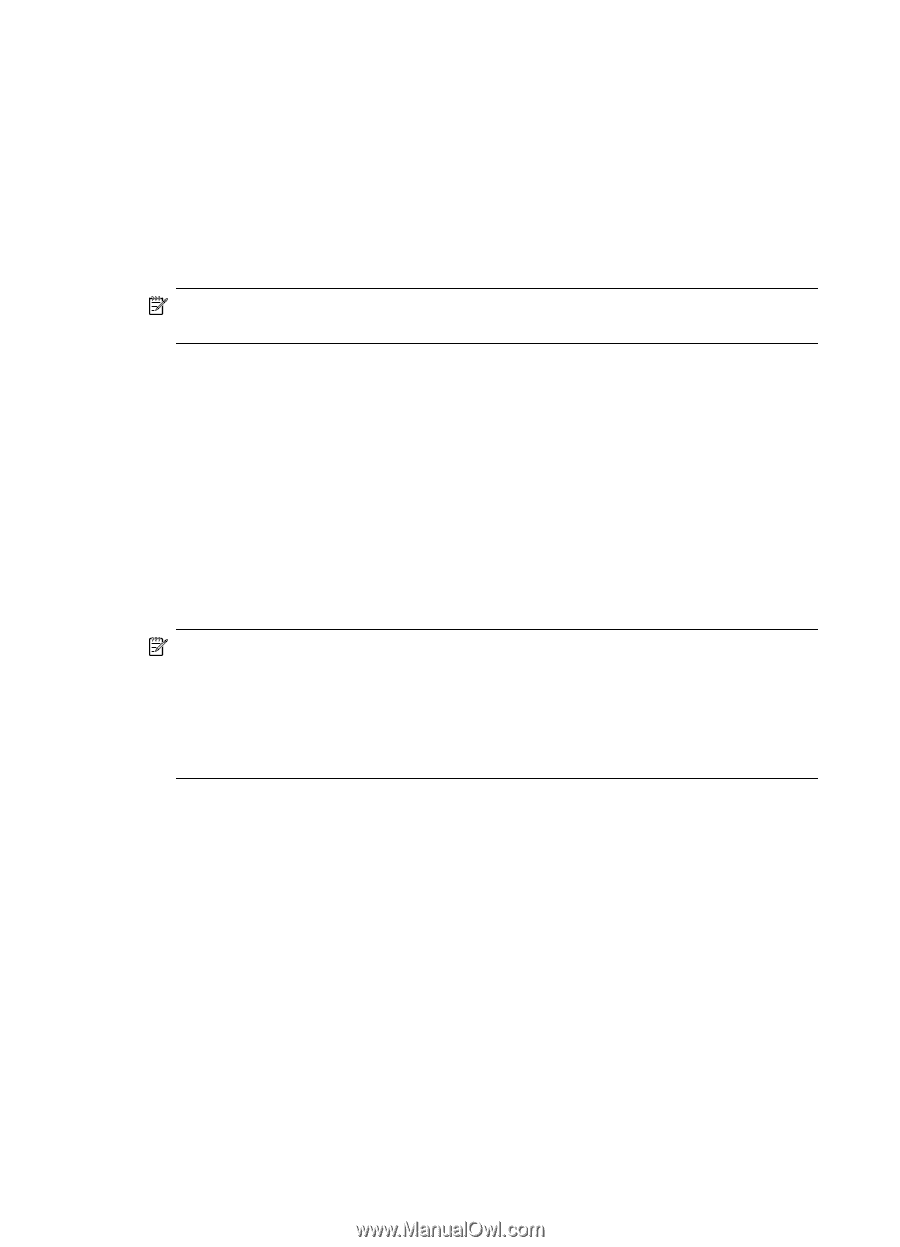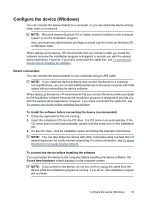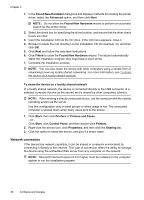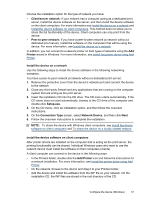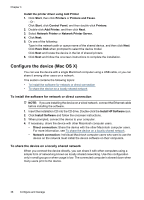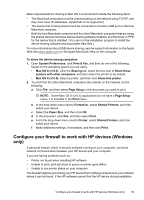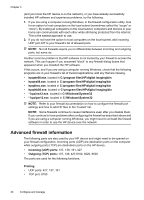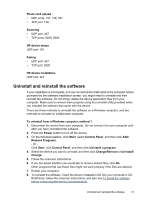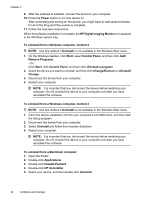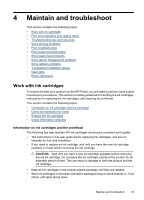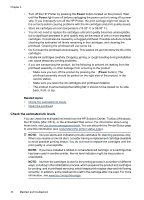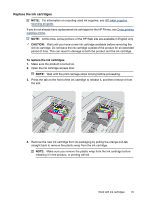HP Officejet 7000 User Guide - Page 44
Advanced firewall information, C:\Windows\System32 - parts
 |
View all HP Officejet 7000 manuals
Add to My Manuals
Save this manual to your list of manuals |
Page 44 highlights
Chapter 3 (and you know the HP device is on the network), or you have already successfully installed HP software and experience problems, try the following: 1. If you are using a computer running Windows, in the firewall configuration utility, look for an option to trust computers on the local subnet (sometimes called the "scope" or "zone"). By trusting all computers on the local subnet, computers and devices in your home can communicate with each other while still being protected from the internet. This is the easiest approach to use. 2. If you do not have the option to trust computers on the local subnet, add incoming UDP port 427 to your firewall's list of allowed ports. NOTE: Not all firewalls require you to differentiate between incoming and outgoing ports, but some do. Another common problem is that HP software is not trusted by your firewall to access the network. This can happen if you answered "block" to any firewall dialog boxes that appeared when you installed the HP software. If this occurs, and if you are using a computer running Windows, check that the following programs are in your firewall's list of trusted applications; add any that are missing. • hpqste08.exe, located in C:\program files\HP\digital imaging\bin • hpqtra08.exe, located in C:\program files\HP\digital imaging\bin • hpqdirec.exe, located in C:\program files\HP\digital imaging\bin • hpqthb08.exe, located in C:\program files\HP\digital imaging\bin • * hpzinw12.exe, located in C:\Windows\System32 • * hpzipm12.exe, located in C:\Windows\System32 NOTE: Refer to your firewall documentation on how to configure the firewall port settings and how to add HP files to the "trusted" list. NOTE: Some firewalls continue to cause interference even after you disable them. If you continue to have problems after configuring the firewall as described above and if you are using a computer running Windows, you might need to uninstall the firewall software in order to use the HP device over the network. Advanced firewall information The following parts are also used by your HP device and might need to be opened on your firewall configuration. Incoming ports (UDP) are destination ports on the computer while outgoing ports (TCP) are destination ports on the HP device. • Incoming (UDP) ports: 137, 138, 161, 427 • Outgoing (TCP) ports: 137, 139, 427,9100, 9220, 9500 The ports are used for the following functions: Printing • UDP ports: 427, 137, 161 • TCP port: 9100 40 Configure and manage