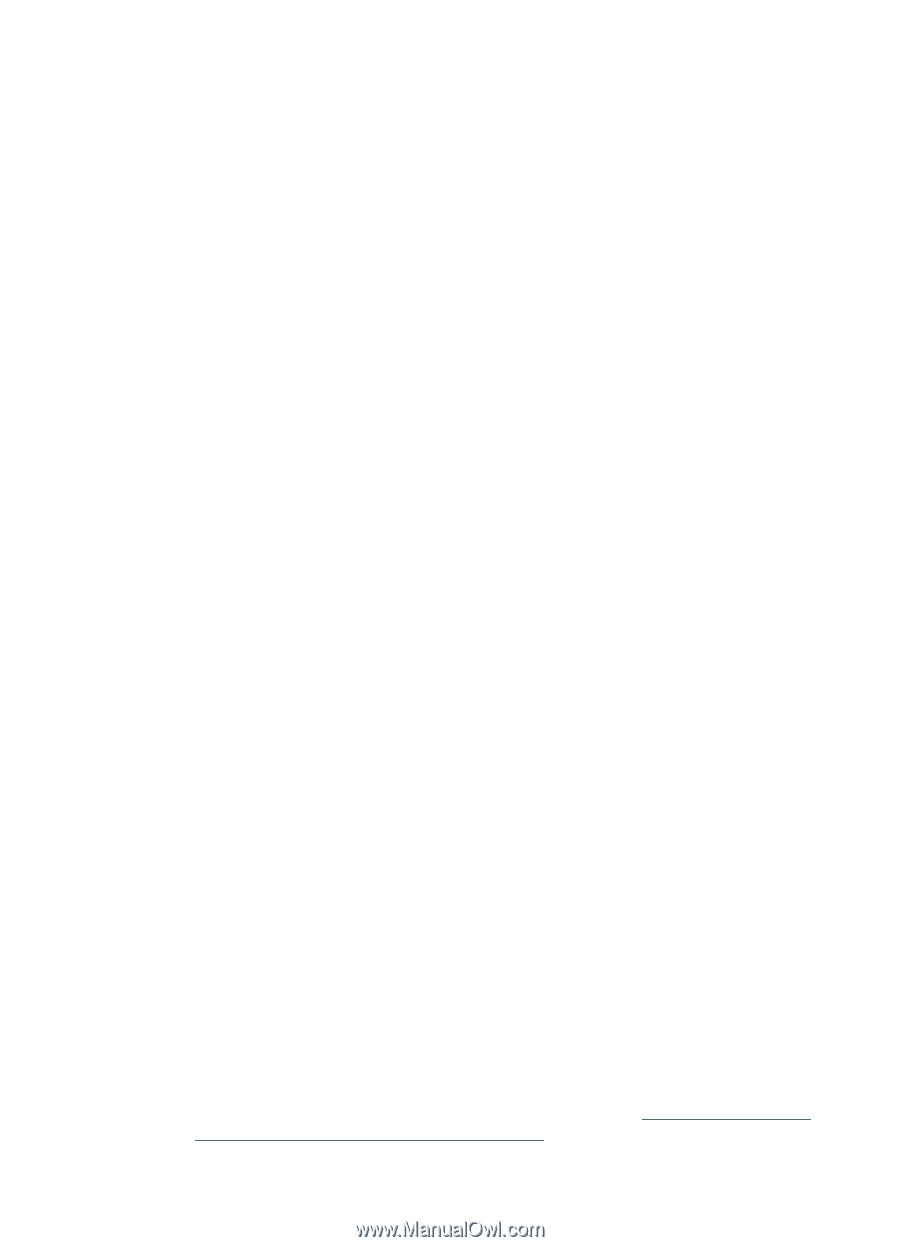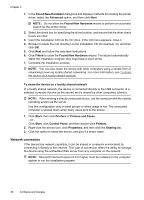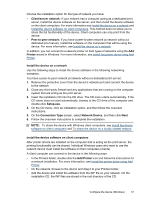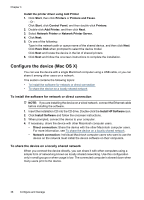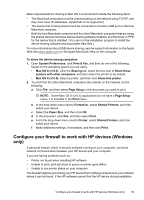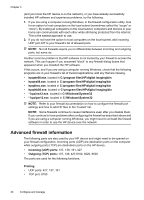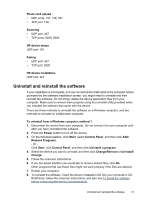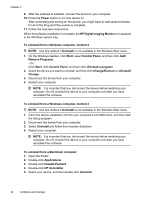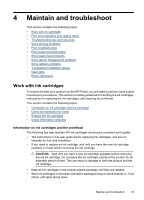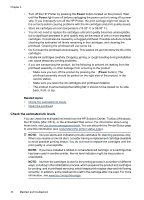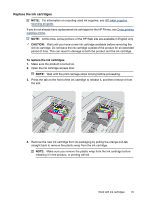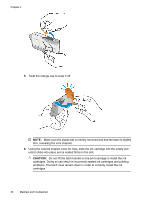HP Officejet 7000 User Guide - Page 45
Uninstall and reinstall the software, Control Panel
 |
View all HP Officejet 7000 manuals
Add to My Manuals
Save this manual to your list of manuals |
Page 45 highlights
Photo card upload • UDP ports: 137, 138, 427 • TCP port: 139 Scanning • UDP port: 427 • TCP ports: 9220, 9500 HP device status UDP port: 161 Faxing • UDP port: 427 • TCP port: 9220 HP device installation UDP port: 427 Uninstall and reinstall the software If your installation is incomplete, or if you connected the USB cable to the computer before prompted by the software installation screen, you might need to uninstall and then reinstall the software. Do not simply delete the device application files from your computer. Make sure to remove them properly using the uninstall utility provided when you installed the software that came with the device. There are three methods to uninstall the software on a Windows computer, and two methods to uninstall on a Macintosh computer. To uninstall from a Windows computer, method 1 1. Disconnect the device from your computer. Do not connect it to your computer until after you have reinstalled the software. 2. Press the Power button to turn off the device. 3. On the Windows taskbar, click Start, select Control Panel, and then click Add/ Remove Programs. - Or Click Start, click Control Panel, and then click Uninstall a program. 4. Select the device you want to uninstall, and then click Change/Remove or Uninstall/ Change. 5. Follow the onscreen instructions. 6. If you are asked whether you would like to remove shared files, click No. Other programs that use these files might not work properly if the files are deleted. 7. Restart your computer. 8. To reinstall the software, insert the device installation CD into your computer's CDROM drive, follow the onscreen instructions, and also see To install the software before connecting the device (recommended). Uninstall and reinstall the software 41