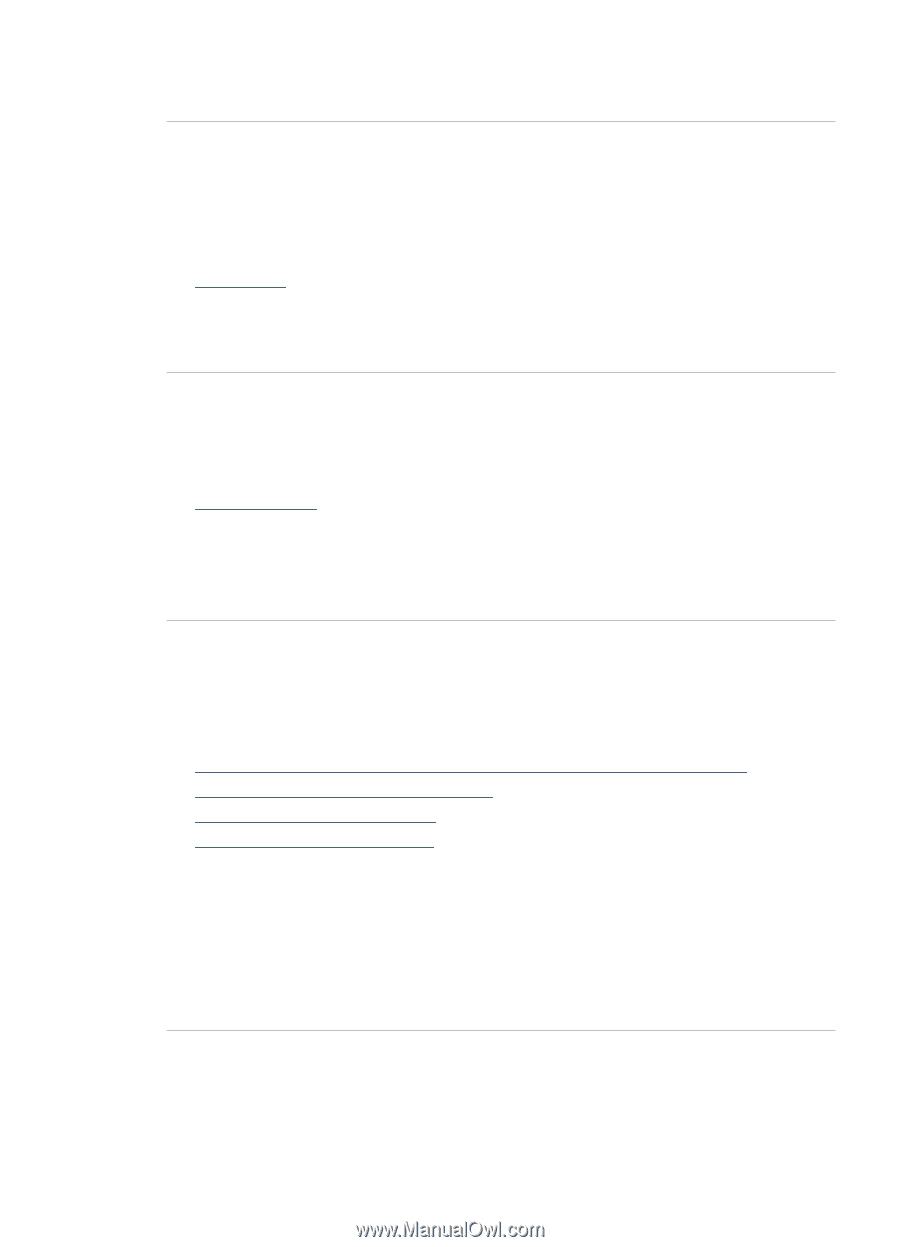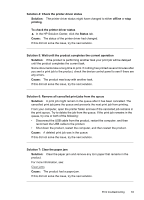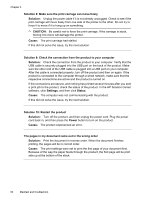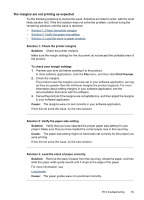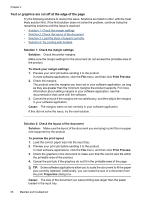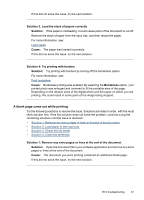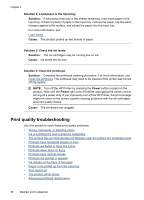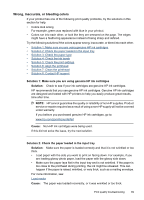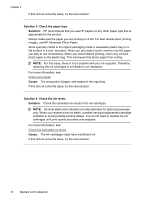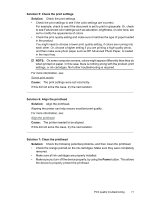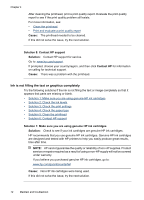HP Officejet 7000 User Guide - Page 71
A blank came out while printing, Solution 3: Load the stack of papers correctly - printhead problem
 |
View all HP Officejet 7000 manuals
Add to My Manuals
Save this manual to your list of manuals |
Page 71 highlights
If this did not solve the issue, try the next solution. Solution 3: Load the stack of papers correctly Solution: If the paper is misfeeding, it could cause parts of the document to cut off. Remove the stack of paper from the input tray, and then reload the paper. For more information, see: Load media Cause: The paper was loaded incorrectly. If this did not solve the issue, try the next solution. Solution 4: Try printing with borders Solution: Try printing with borders by turning off the borderless option. For more information, see: Print borderless Cause: Borderless printing was enabled. By selecting the Borderless option, your printed photo was enlarged and centered to fit the printable area of the page. Depending on the relative sizes of the digital photo and the paper on which you are printing, this could result in some parts of the image being cropped. A blank page came out while printing Try the following solutions to resolve the issue. Solutions are listed in order, with the most likely solution first. If the first solution does not solve the problem, continue trying the remaining solutions until the issue is resolved. • Solution 1: Remove any extra pages or lines at the end of the document • Solution 2: Load paper in the input tray • Solution 3: Check the ink levels • Solution 4: Clean the printhead Solution 1: Remove any extra pages or lines at the end of the document Solution: Open the document file in your software application and remove any extra pages or lines at the end of the document. Cause: The document you were printing contained an additional blank page. If this did not solve the issue, try the next solution. Print troubleshooting 67