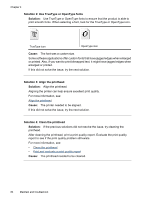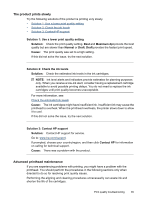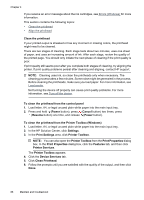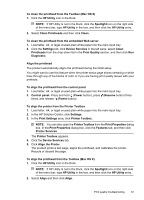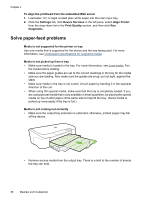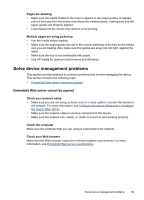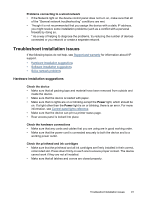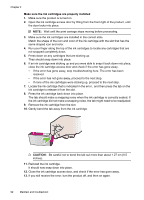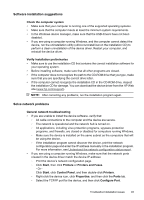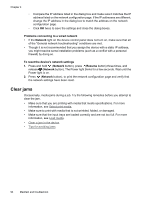HP Officejet 7000 User Guide - Page 93
Solve device management problems, Embedded Web server cannot be opened, s are skewing
 |
View all HP Officejet 7000 manuals
Add to My Manuals
Save this manual to your list of manuals |
Page 93 highlights
Pages are skewing • Make sure the media loaded in the trays is aligned to the paper guides. If needed, pull out the trays from the device and reload the media properly, making sure that the paper guides are properly aligned. • Load media into the device only when it is not printing. Multiple pages are being picked up • Fan the media before loading. • Make sure the paper guides are set to the correct markings in the tray for the media size you are loading. Also make sure the guides are snug, but not tight, against the stack. • Make sure the tray is not overloaded with paper. • Use HP media for optimum performance and efficiency. Solve device management problems This section provide solutions to common problems that involve managing the device. This section contains the following topic: • Embedded Web server cannot be opened Embedded Web server cannot be opened Check your network setup • Make sure you are not using a phone cord or a cross cable to connect the device to the network. For more information, see Configure the device (Windows) or Configure the device (Mac OS X). • Make sure the network cable is securely connected to the device. • Make sure the network hub, switch, or router is turned on and working properly. Check the computer Make sure the computer that you are using is connected to the network. Check your Web browser Make sure the Web browser meets the minimum system requirements. For more information, see Embedded Web server specifications. Solve device management problems 89