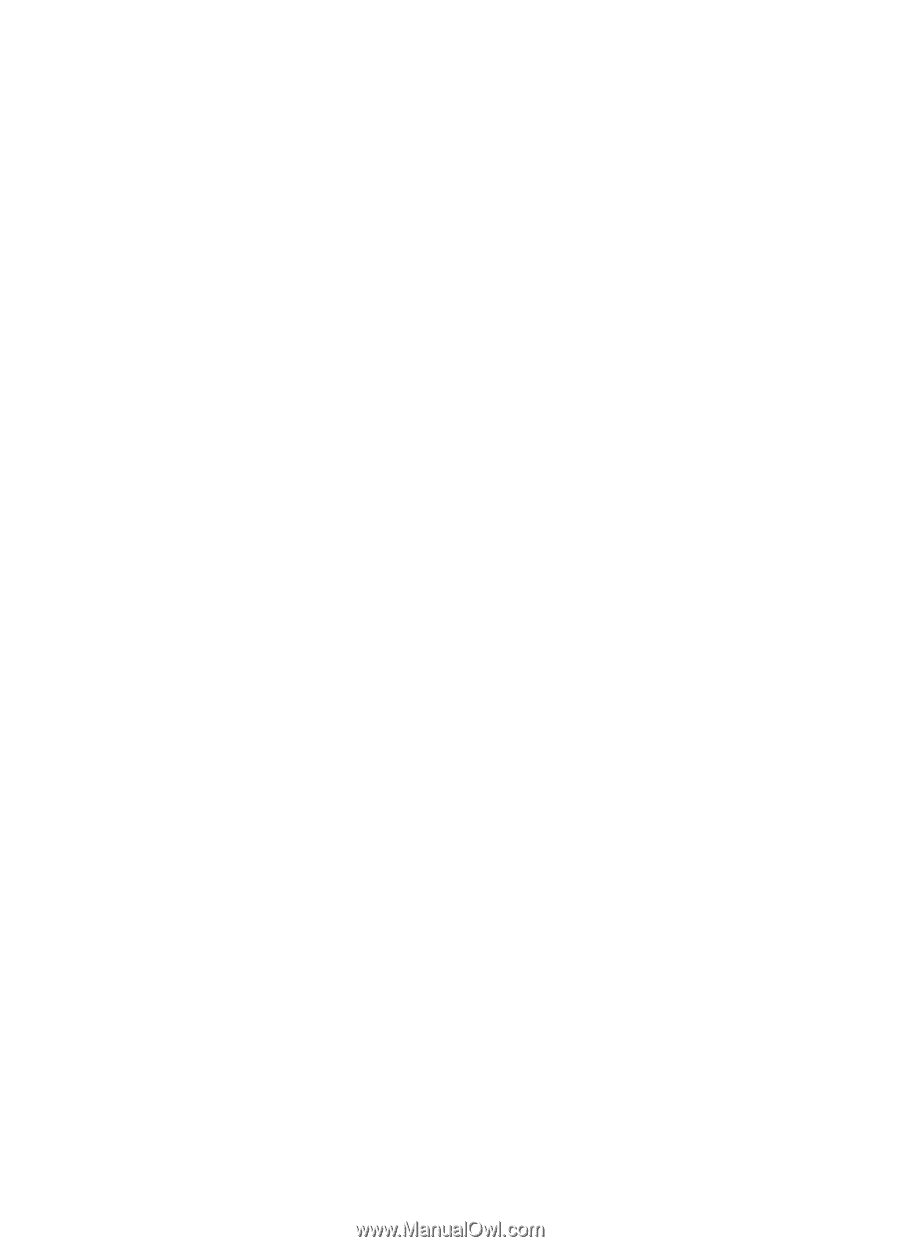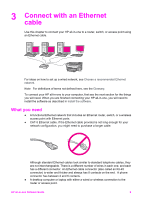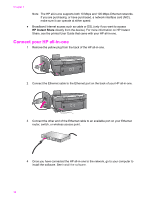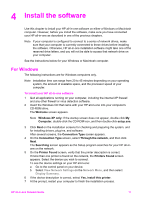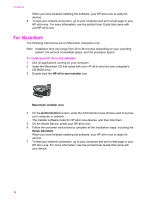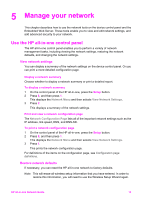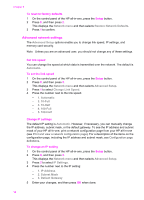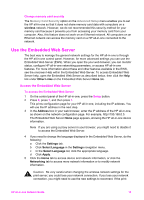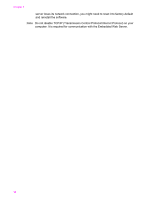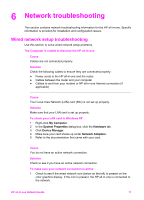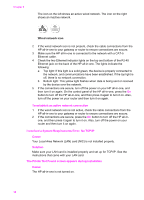HP Officejet 7300 Network Guide - Page 16
Manage your network, Use the HP all-in-one control panel, View network settings, Display a network - wireless printing
 |
View all HP Officejet 7300 manuals
Add to My Manuals
Save this manual to your list of manuals |
Page 16 highlights
5 Manage your network This chapter describes how to use the network tools on the device control panel and the Embedded Web Server. These tools enable you to view and edit network settings, and add advanced security to your network. Use the HP all-in-one control panel The HP all-in-one control panel enables you to perform a variety of network management tasks, including viewing the network settings, restoring the network defaults, and changing the network settings. View network settings You can display a summary of the network settings on the device control panel. Or you can print a more detailed configuration page. Display a network summary Choose whether to display a network summary or print a detailed report. To display a network summary 1 On the control panel of the HP all-in-one, press the Setup button. 2 Press 8, and then press 1. This displays the Network Menu and then selects View Network Settings. 3 Press 2. This displays a summary of the network settings. Print and view a network configuration page The Network Configuration Page lists all of the important network settings such as the IP address, link speed, DNS, and DNS-SD. To print a network configuration page 1 On the control panel of the HP all-in-one, press the Setup button. 2 Press 8, and then press 1. This displays the Network Menu and then selects View Network Settings. 3 Press 1. This prints the network configuration page. For definitions of the items on the configuration page, see Configuration page definitions. Restore network defaults If necessary, you can reset the HP all-in-one network to factory defaults. Note This will erase all wireless setup information that you have entered. In order to restore this information, you will need to use the Wireless Setup Wizard again. HP all-in-one Network Guide 13