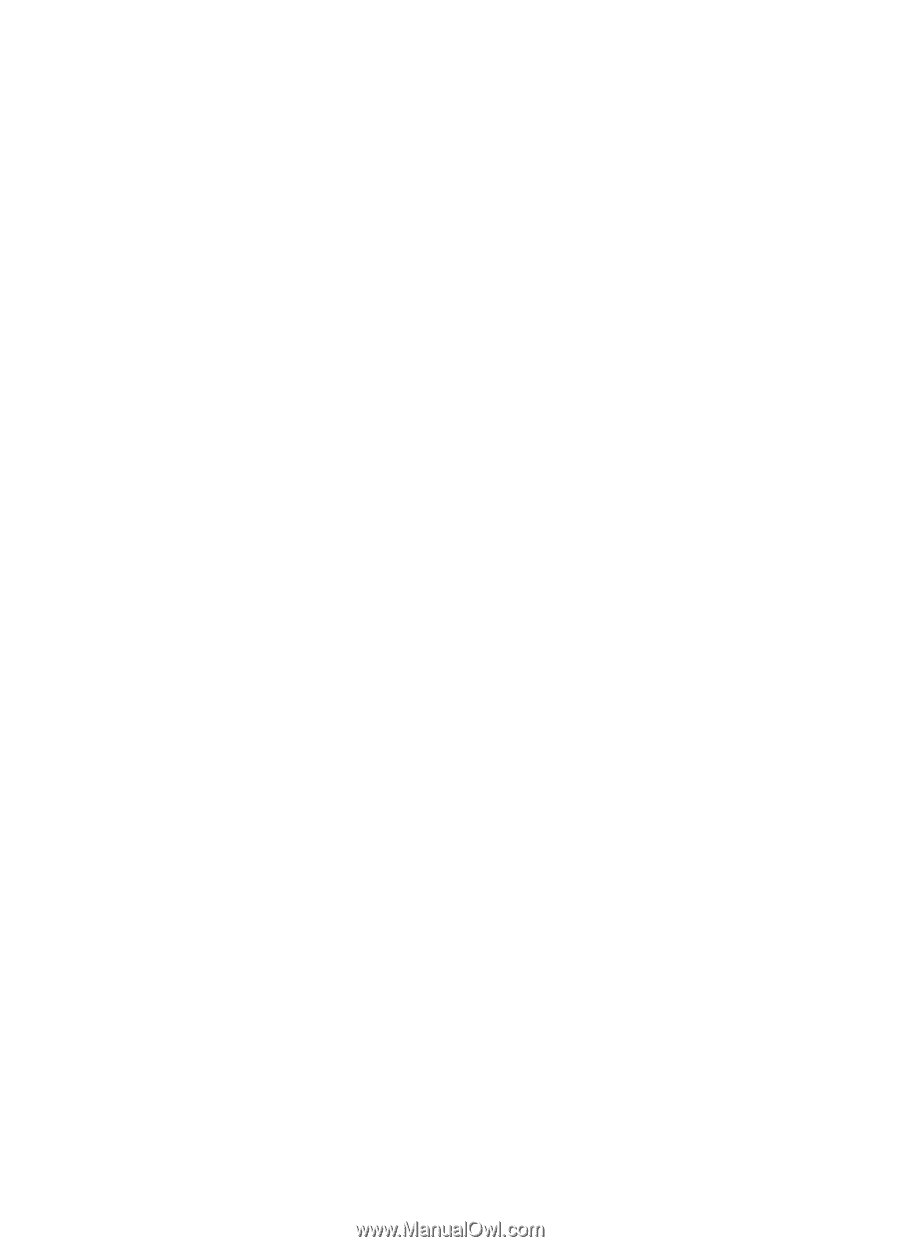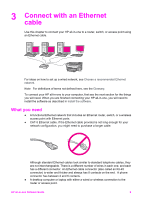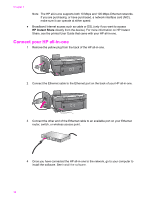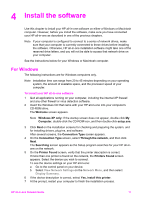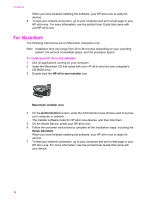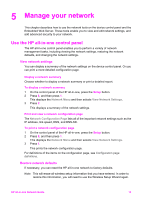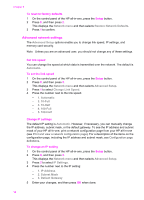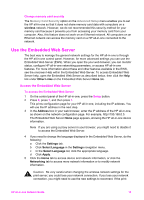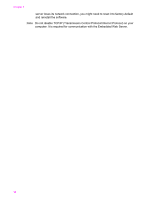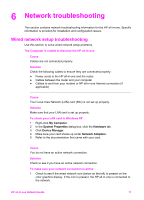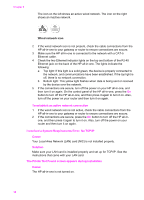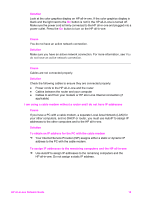HP Officejet 7300 Network Guide - Page 17
Advanced network settings, Set link speed, Change IP settings, Restore Network Defaults - manual
 |
View all HP Officejet 7300 manuals
Add to My Manuals
Save this manual to your list of manuals |
Page 17 highlights
Chapter 5 To reset to factory defaults 1 On the control panel of the HP all-in-one, press the Setup button. 2 Press 8, and then press 2. This displays the Network menu and then selects Restore Network Defaults. 3 Press 1 to confirm. Advanced network settings The Advanced Setup options enable you to change link speed, IP settings, and memory card security. Note Unless you are an advanced user, you should not change any of these settings. Set link speed You can change the speed at which data is transmitted over the network. The default is Automatic. To set the link speed 1 On the control panel of the HP all-in-one, press the Setup button. 2 Press 8, and then press 3. This displays the Network menu and then selects Advanced Setup. 3 Press 1 to select Change Link Speed. 4 Press the number next to the link speed: - 1. Automatic - 2. 10-Full - 3. 10-Half - 4. 100-Full - 5. 100-Half Change IP settings The default IP setting is Automatic. However, if necessary, you can manually change the IP address, subnet mask, or the default gateway. To see the IP address and subnet mask of your HP all-in-one, print a network configuration page from your HP all-in-one (see Print and view a network configuration page). For a description of the items on the configuration page, including the IP address and subnet mask, see Configuration page definitions. To change an IP setting 1 On the control panel of the HP all-in-one, press the Setup button. 2 Press 8, and then press 3. This displays the Network menu and then selects Advanced Setup. 3 Press 2 to select IP Settings. 4 Press the number next to the IP setting: - 1. IP Address - 2. Subnet Mask - 3. Default Gateway 5 Enter your changes, and then press OK when done. 14