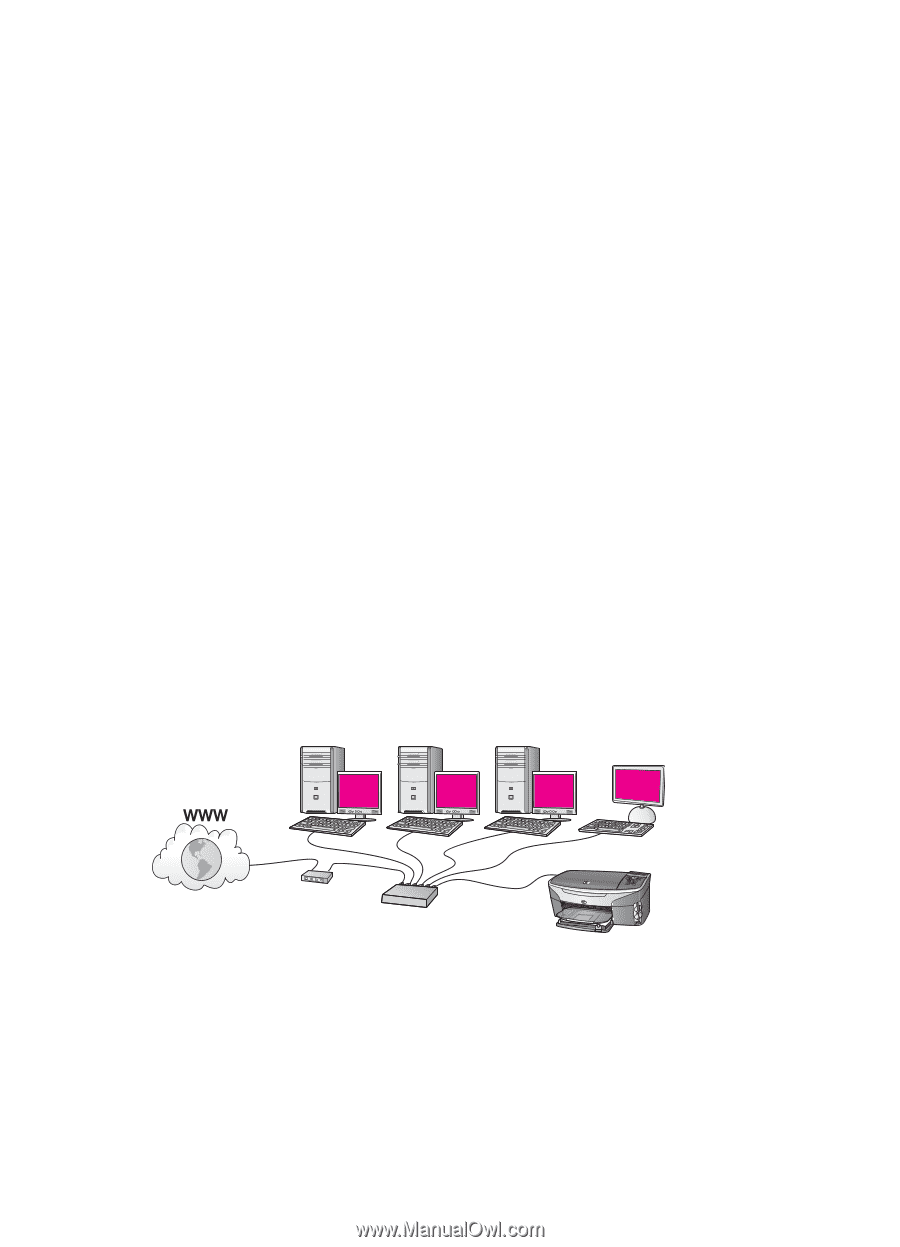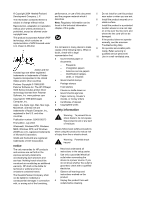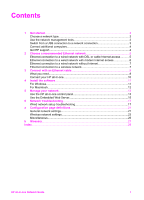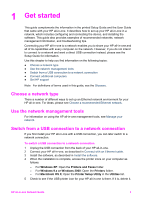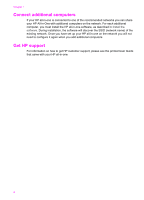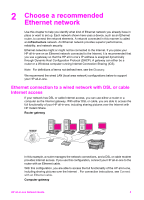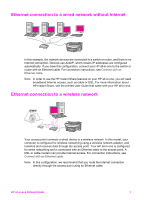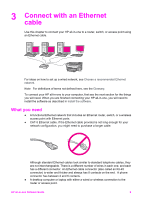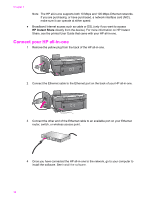HP Officejet 7300 Network Guide - Page 8
Choose a recommended Ethernet network, Ethernet connection to a wired network with DSL or cable - windows 7
 |
View all HP Officejet 7300 manuals
Add to My Manuals
Save this manual to your list of manuals |
Page 8 highlights
2 Choose a recommended Ethernet network Use this chapter to help you identify what kind of Ethernet network you already have in place or want to set up. Each network shown here uses a device, such as an Ethernet router, to connect the network elements. A network connected in this manner is called an infrastructure network. An Ethernet network provides superior performance, reliability, and network security. Ethernet networks might or might not be connected to the Internet. If you place your HP all-in-one on an Ethernet network connected to the Internet, it is recommended that you use a gateway so that the HP all-in-one's IP address is assigned dynamically through Dynamic Host Configuration Protocol (DHCP). A gateway can either be a router or a Windows computer running Internet Connection Sharing (ICS). Note For definitions of terms not defined here, see the Glossary. We recommend the wired LAN (local area network) configurations below to support your HP all-in-one. Ethernet connection to a wired network with DSL or cable Internet access If your network has DSL or cable Internet access, you can use either a router or a computer as the Internet gateway. With either DSL or cable, you are able to access the full functionality of your HP all-in-one, including sharing pictures over the Internet with HP Instant Share. Router gateway In this example, a router manages the network connections, and a DSL or cable modem provides Internet access. If you use this configuration, connect your HP all-in-one to the router with an Ethernet cable. With this configuration, you are able to access the full functionality of the HP all-in-one, including sharing pictures over the Internet . For connection instructions, see Connect with an Ethernet cable. Computer gateway HP all-in-one Network Guide 5