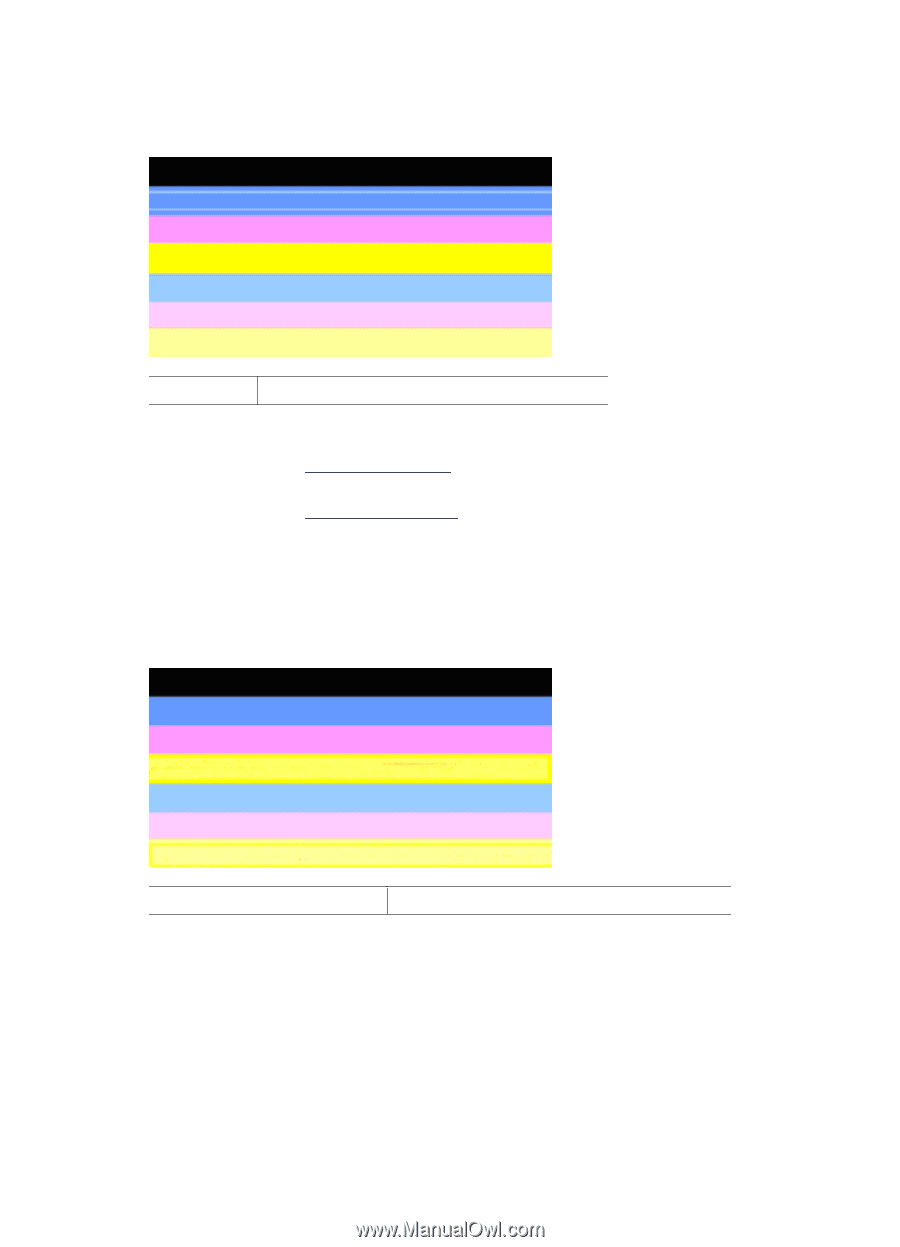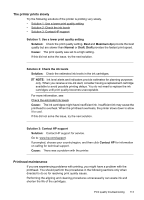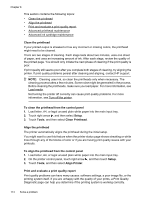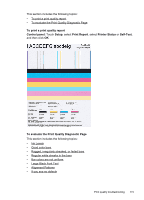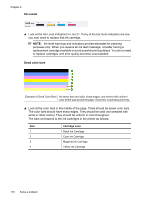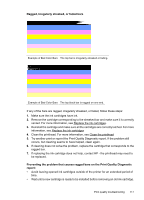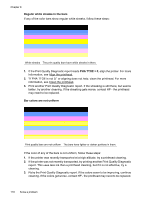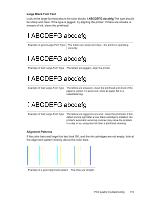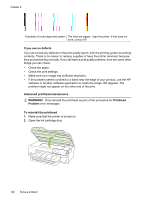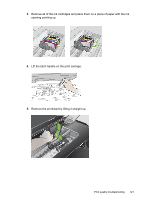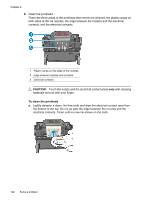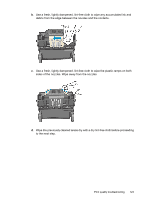HP Officejet 7500A User Guide - Page 122
If the Print Quality Diagnostic report reads, Regular white streaks in the bars, PHA TTOE = 0
 |
View all HP Officejet 7500A manuals
Add to My Manuals
Save this manual to your list of manuals |
Page 122 highlights
Chapter 8 Regular white streaks in the bars If any of the color bars show regular white streaks, follow these steps: White streaks The print quality bars have white streaks in them. 1. If the Print Quality Diagnostic report reads PHA TTOE = 0, align the printer. For more information, see Align the printhead. 2. "If PHA TTOE is not 0," or aligning does not help, clean the printhead. For more information, see Clean the printhead. 3. Print another Print Quality Diagnostic report. If the streaking is still there, but seems better, try another cleaning. If the streaking gets worse, contact HP - the printhead may need to be replaced. Bar colors are not uniform Print quality bars are not uniform The bars have lighter or darker portions in them. If the color of any of the bars is not uniform, follow these steps: 1. If the printer was recently transported at a high altitude, try a printhead cleaning. 2. If the printer was not recently transported, try printing another Print Quality Diagnostic report. This uses less ink than a printhead cleaning, but if it is not effective, try a cleaning. 3. Retry the Print Quality Diagnostic report. If the colors seem to be improving, continue cleaning. If the colors get worse, contact HP - the printhead may need to be replaced. 118 Solve a problem