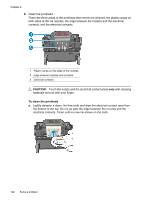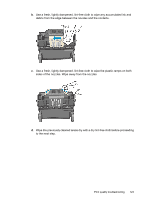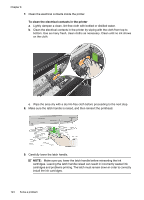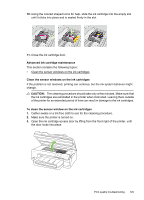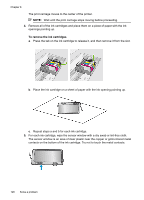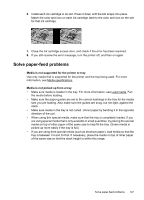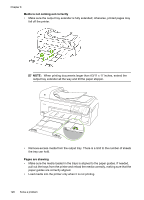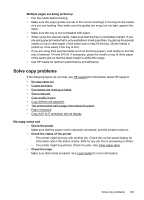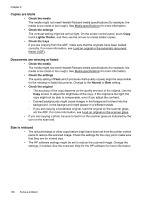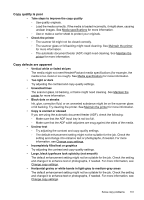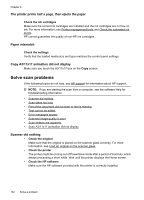HP Officejet 7500A User Guide - Page 131
Solve paper-feed problems, Load media. Fan
 |
View all HP Officejet 7500A manuals
Add to My Manuals
Save this manual to your list of manuals |
Page 131 highlights
6. Install each ink cartridge in its slot. Press it down until the tab snaps into place. Match the color and icon on each ink cartridge label to the color and icon on the slot for that ink cartridge. 7. Close the ink cartridge access door, and check if the error has been resolved. 8. If you still receive the error message, turn the printer off, and then on again. Solve paper-feed problems Media is not supported for the printer or tray Use only media that is supported for the printer and the tray being used. For more information, see Media specifications. Media is not picked up from a tray • Make sure media is loaded in the tray. For more information, see Load media. Fan the media before loading. • Make sure the paper guides are set to the correct markings in the tray for the media size you are loading. Also make sure the guides are snug, but not tight, against the stack. • Make sure media in the tray is not curled. Uncurl paper by bending it in the opposite direction of the curl. • When using thin special media, make sure that the tray is completely loaded. If you are using special media that is only available in small quantities, try placing the special media on top of other paper of the same size to help fill the tray. (Some media is picked up more easily if the tray is full.) • If you are using thick special media (such as brochure paper), load media so that the tray is between 1/4 and 3/4 full. If necessary, place the media on top of other paper of the same size so that the stack height is within this range. Solve paper-feed problems 127