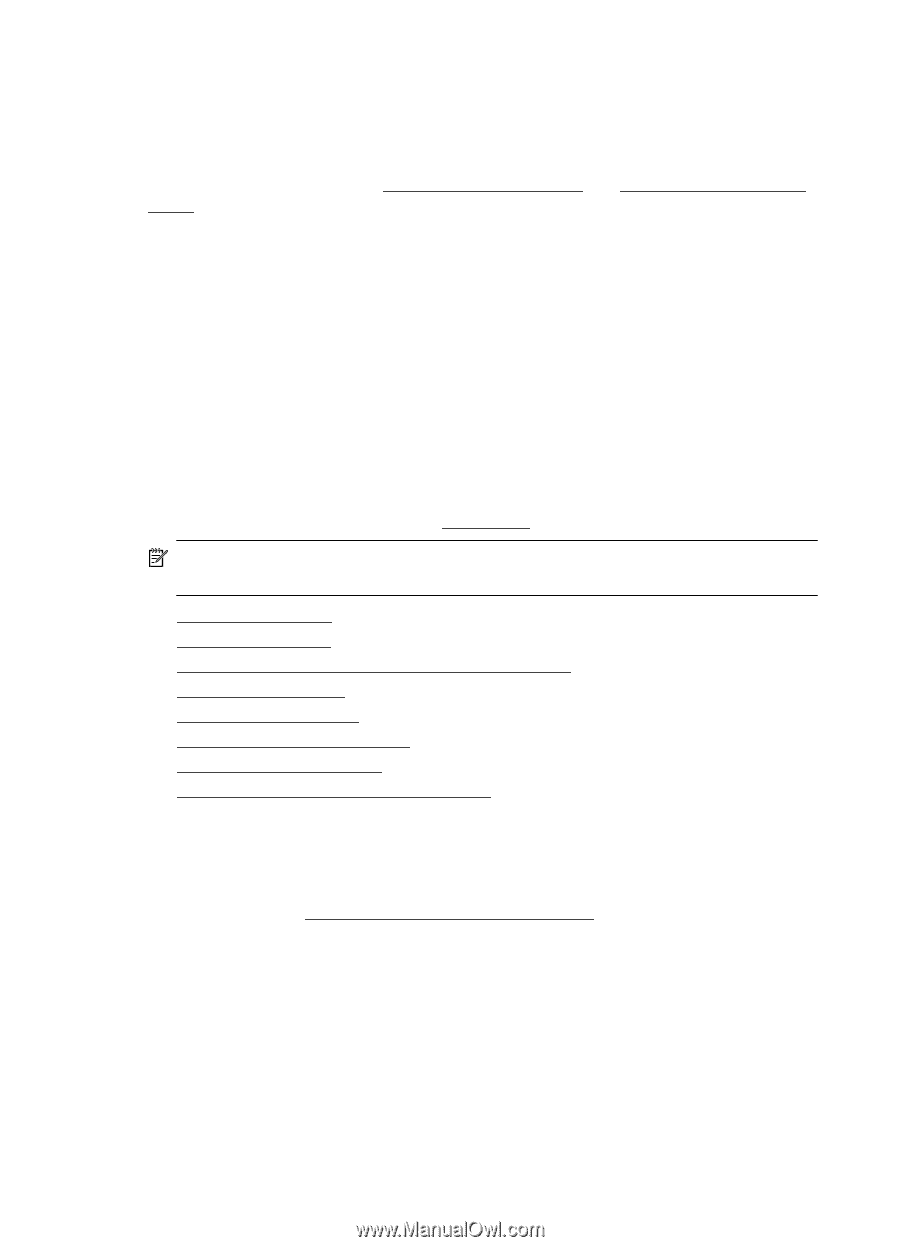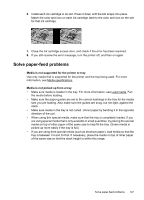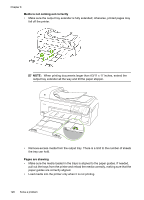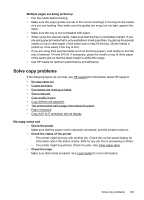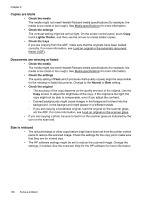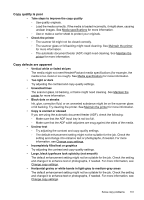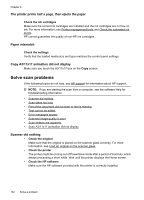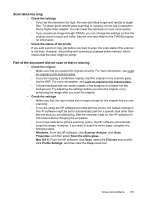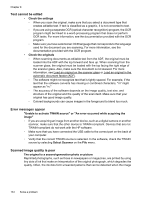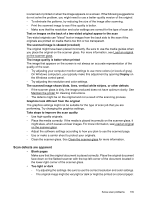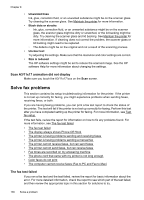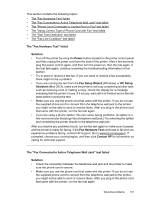HP Officejet 7500A User Guide - Page 136
The printer prints half a then ejects the paper, Paper mismatch
 |
View all HP Officejet 7500A manuals
Add to My Manuals
Save this manual to your list of manuals |
Page 136 highlights
Chapter 8 The printer prints half a page, then ejects the paper Check the ink cartridges Make sure the correct ink cartridges are installed and the ink cartridges are not low on ink. For more information, see Printer management tools and Check the estimated ink levels. HP cannot guarantee the quality of non-HP ink cartridges. Paper mismatch Check the settings Verify that the loaded media size and type matches the control panel settings. Copy A3/11x17 animation did not display Make sure you touch the A3/11x17 box on the Copy screen. Solve scan problems If the following topics do not help, see HP support for information about HP support. NOTE: If you are starting the scan from a computer, see the software Help for troubleshooting information. • Scanner did nothing • Scan takes too long • Part of the document did not scan or text is missing • Text cannot be edited • Error messages appear • Scanned image quality is poor • Scan defects are apparent • Scan A3/11x17 animation did not display Scanner did nothing • Check the original Make sure that the original is placed on the scanner glass correctly. For more information, see Load an original on the scanner glass. • Check the printer The printer might be coming out of PowerSave mode after a period of inactivity, which delays processing a short while. Wait until the printer displays the Home screen. • Check the HP software Make sure the HP software provided with the printer is correctly installed. 132 Solve a problem