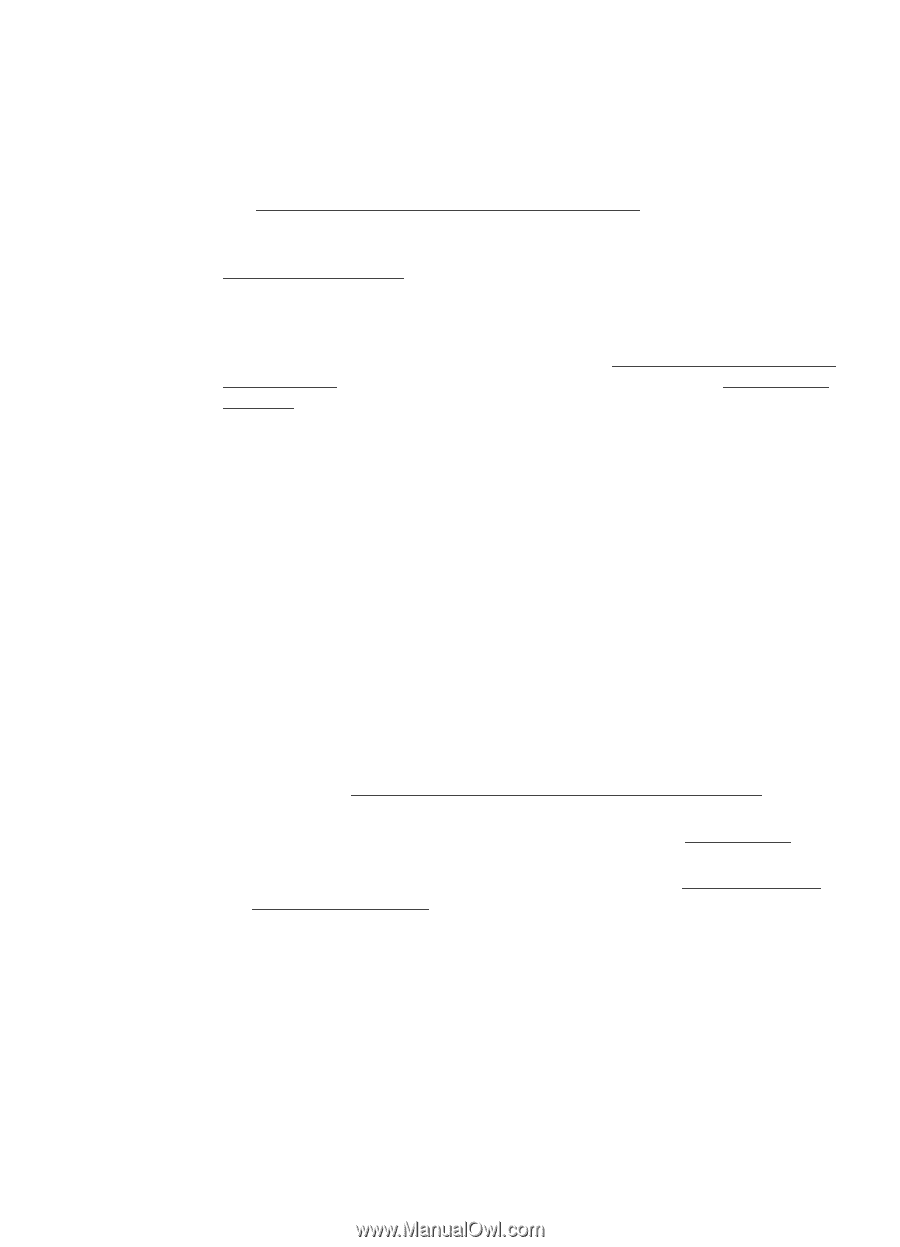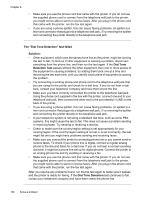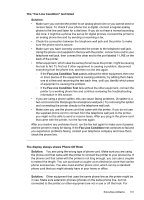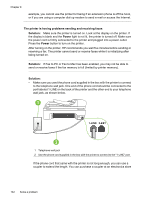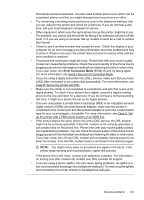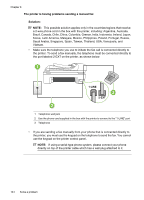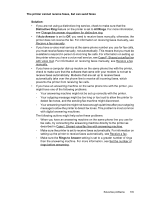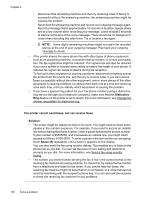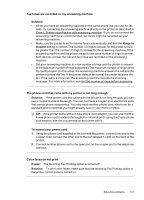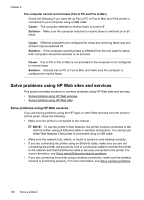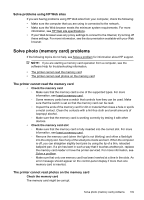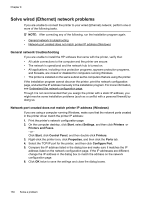HP Officejet 7500A User Guide - Page 149
The printer cannot receive faxes, but can send faxes, Solution, Distinctive Ring, All Rings
 |
View all HP Officejet 7500A manuals
Add to My Manuals
Save this manual to your list of manuals |
Page 149 highlights
The printer cannot receive faxes, but can send faxes Solution: • If you are not using a distinctive ring service, check to make sure that the Distinctive Ring feature on the printer is set to All Rings. For more information, see Change the answer ring pattern for distinctive ring. • If Auto Answer is set to Off, you need to receive faxes manually; otherwise, the printer does not receive the fax. For information on receiving faxes manually, see Receive a fax manually. • If you have a voice mail service at the same phone number you use for fax calls, you must receive faxes manually, not automatically. This means that you must be available to respond in person to incoming fax calls. For information on setting up the printer when you have a voice mail service, see Case F: Shared voice/fax line with voice mail. For information on receiving faxes manually, see Receive a fax manually. • If you have a computer dial-up modem on the same phone line with the printer, check to make sure that the software that came with your modem is not set to receive faxes automatically. Modems that are set up to receive faxes automatically take over the phone line to receive all incoming faxes, which prevents the printer from receiving fax calls. • If you have an answering machine on the same phone line with the printer, you might have one of the following problems: ◦ Your answering machine might not be set up correctly with the printer. ◦ Your outgoing message might be too long or too loud to allow the printer to detect fax tones, and the sending fax machine might disconnect. ◦ Your answering machine might not have enough quiet time after your outgoing message to allow the printer to detect fax tones. This problem is most common with digital answering machines. The following actions might help solve these problems: ◦ When you have an answering machine on the same phone line you use for fax calls, try connecting the answering machine directly to the printer as described in Case I: Shared voice/fax line with answering machine. ◦ Make sure the printer is set to receive faxes automatically. For information on setting up the printer to receive faxes automatically, see Receive a fax. ◦ Make sure the Rings to Answer setting is set to a greater number of rings than the answering machine. For more information, see Set the number of rings before answering. Solve fax problems 145