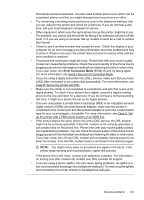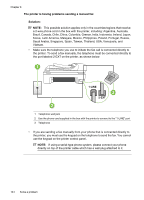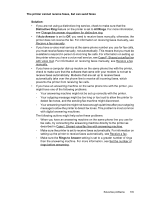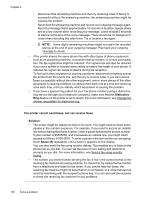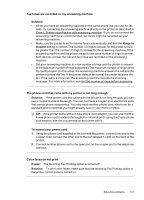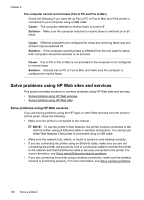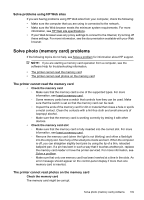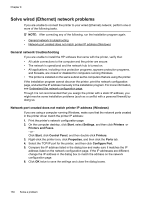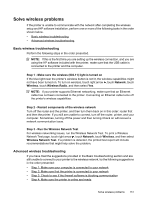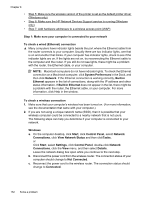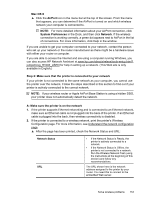HP Officejet 7500A User Guide - Page 152
Solve problems using HP Web sites and services
 |
View all HP Officejet 7500A manuals
Add to My Manuals
Save this manual to your list of manuals |
Page 152 highlights
Chapter 8 The computer cannot receive faxes (Fax to PC and Fax to Mac) Check the following if you have set up Fax to PC or Fax to Mac and if the printer is connected to your computer using a USB cable. Cause: The computer selected to receive faxes is turned off. Solution: Make sure the computer selected to receive faxes is switched on at all times. Cause: Different computers are configured for setup and receiving faxes and one of them may be switched off. Solution: If the computer receiving faxes is different from the one used for setup, both computers should be switched on at all times. Cause: Fax to PC or Fax to Mac is not activated or the computer is not configured to receive faxes. Solution: Activate Fax to PC or Fax to Mac and make sure the computer is configured to receive faxes. Solve problems using HP Web sites and services This section provides solutions to common problems using HP Web sites and services. • Solve problems using HP Web services • Solve problems using HP Web sites Solve problems using HP Web services If you are having problems using the HP Apps or other Web services from the printer's control panel, check the following: • Make sure the printer is connected to the Internet. NOTE: To use the printer's Web features, the printer must be connected to the Internet (either using an Ethernet cable or wireless connection). You cannot use these Web features if the printer is connected using a USB cable. • Make sure the network hub, switch, or router is turned on and working correctly. • If you are connecting the printer using an Ethernet cable, make sure you are not connecting the printer using a phone cord or a crossover cable to connect the printer to the network and that the Ethernet cable is securely connected to the printer. For more information, see Solve wired (Ethernet) network problems. • If you are connecting the printer using a wireless connection, make sure the wireless network is functioning properly. For more information, see Solve wireless problems. 148 Solve a problem