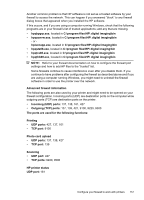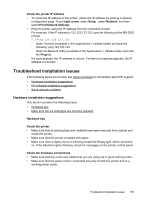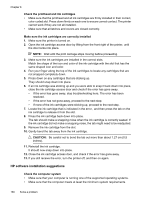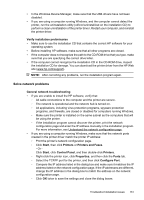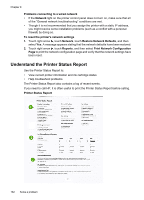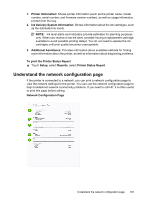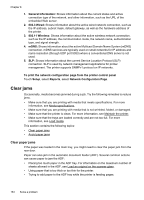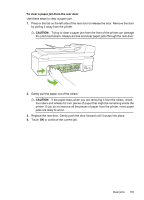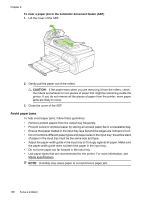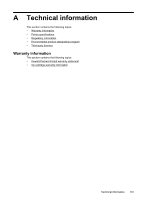HP Officejet 7500A User Guide - Page 166
Understand the Printer Status Report, Print Network Configuration
 |
View all HP Officejet 7500A manuals
Add to My Manuals
Save this manual to your list of manuals |
Page 166 highlights
Chapter 8 Problems connecting to a wired network • If the Network light on the printer control panel does not turn on, make sure that all of the "General network troubleshooting" conditions are met. • Though it is not recommended that you assign the printer with a static IP address, you might resolve some installation problems (such as a conflict with a personal firewall) by doing so. To reset the printer's network settings 1. Touch right arrow , touch Network, touch Restore Network Defaults, and then select Yes. A message appears stating that the network defaults have been restored. 2. Touch right arrow , touch Reports, and then select Print Network Configuration Page to print the network configuration page and verify that the network settings have been reset. Understand the Printer Status Report Use the Printer Status Report to: • View current printer information and ink cartridge status • Help troubleshoot problems The Printer Status Report also contains a log of recent events. If you need to call HP, it is often useful to print the Printer Status Report before calling. Printer Status Report 162 Solve a problem