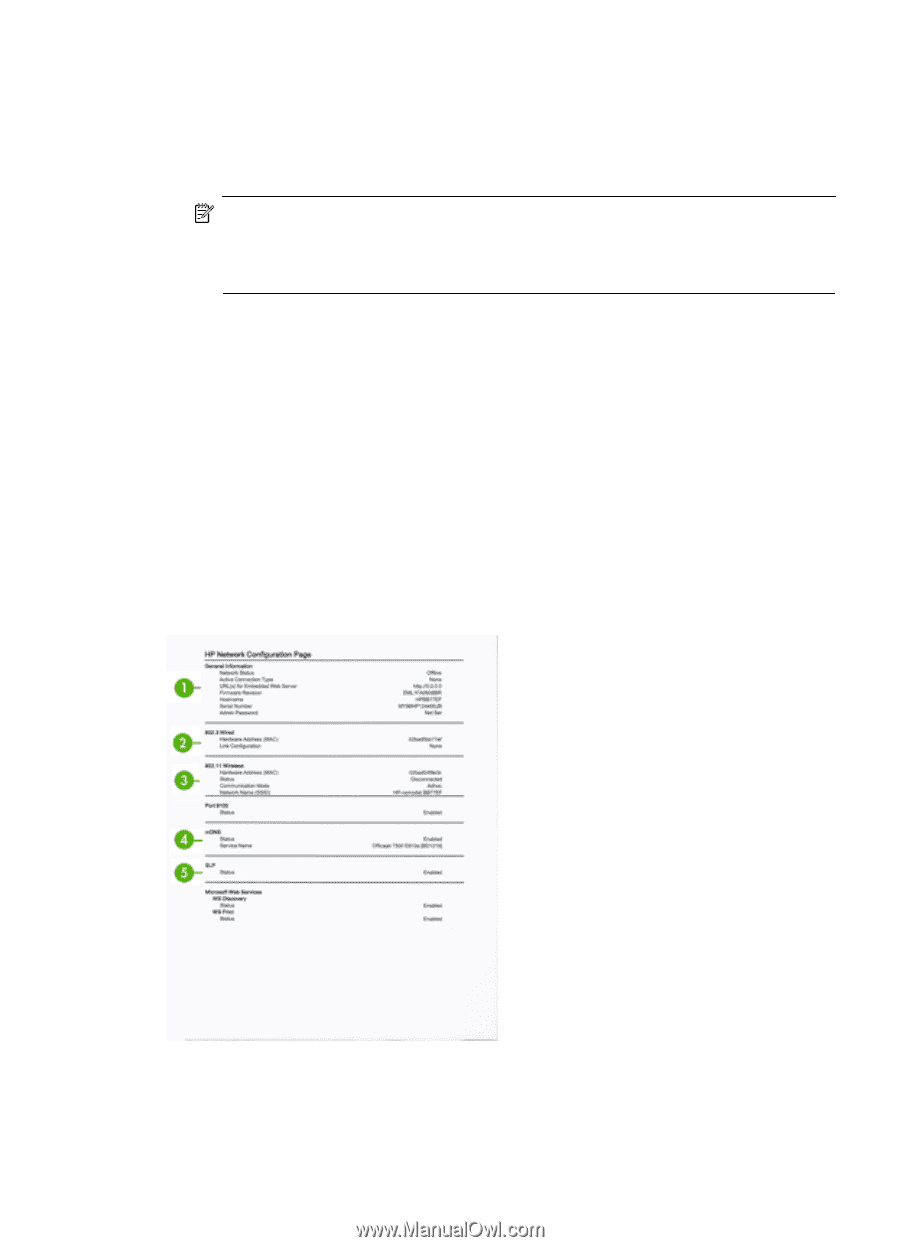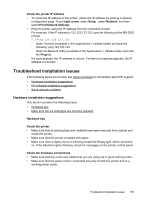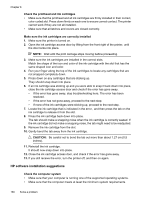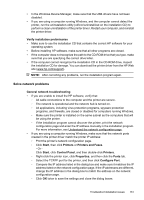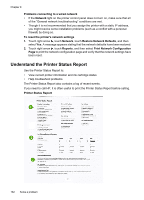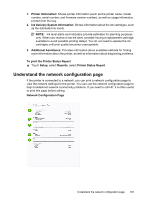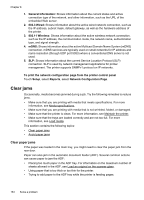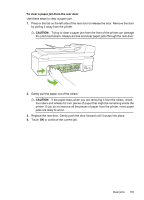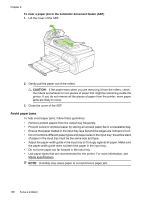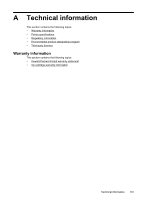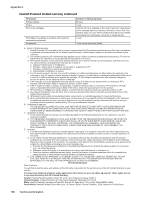HP Officejet 7500A User Guide - Page 167
Understand the network configuration Ink Delivery System Information - firmware
 |
View all HP Officejet 7500A manuals
Add to My Manuals
Save this manual to your list of manuals |
Page 167 highlights
1. Printer Information: Shows printer information (such as the printer name, model number, serial number, and firmware version number), as well as usage information. printed from the tray. 2. Ink Delivery System Information: Shows information about the ink cartridges, such as the estimated ink levels. NOTE: Ink level alerts and indicators provide estimates for planning purposes only. When you receive a low-ink alert, consider having a replacement cartridge available to avoid possible printing delays. You do not need to replace the ink cartridges until print quality becomes unacceptable. 3. Additional Assistance: Provides information about available methods for finding more information about the printer, as well as information about diagnosing problems. To print the Printer Status Report ▲ Touch Setup, select Reports, select Printer Status Report. Understand the network configuration page If the printer is connected to a network, you can print a network configuration page to view the network settings for the printer. You can use the network configuration page to help troubleshoot network connectivity problems. If you need to call HP, it is often useful to print this page before calling. Network Configuration Page Understand the network configuration page 163