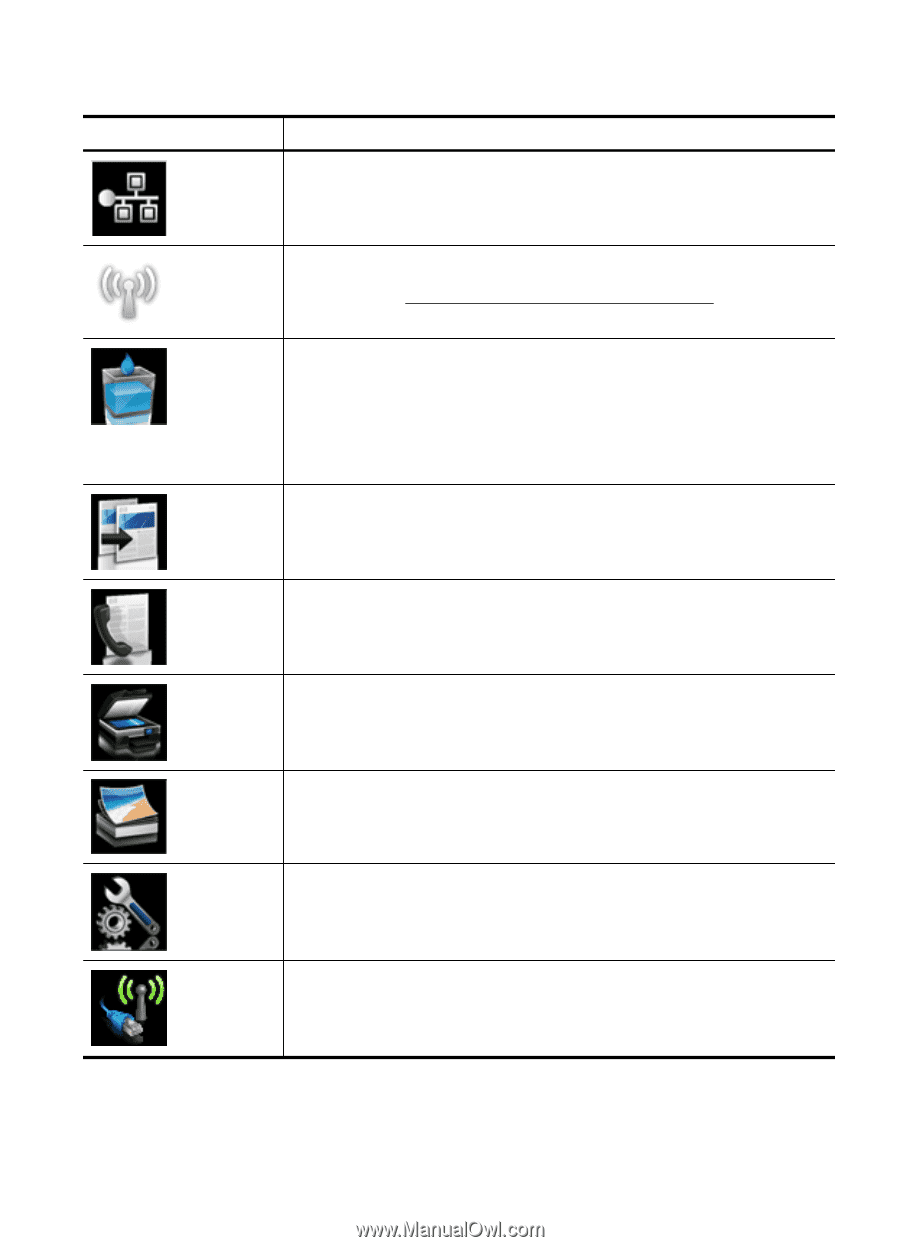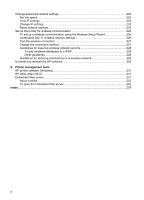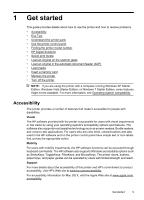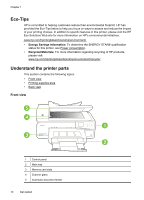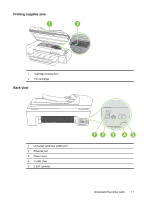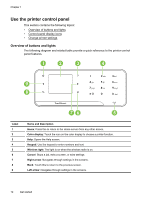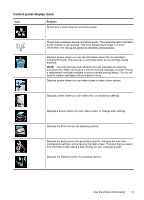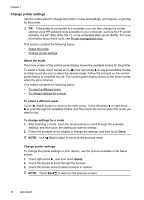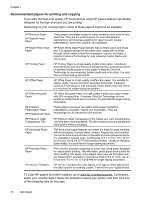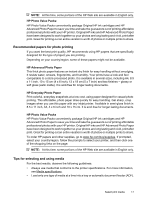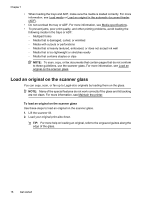HP Officejet 7500A User Guide - Page 17
Control-panel display icons, Purpose - cartridges
 |
View all HP Officejet 7500A manuals
Add to My Manuals
Save this manual to your list of manuals |
Page 17 highlights
Control-panel display icons Icon Purpose Shows that a wired network connection exists. Shows that a wireless network connection exists. The signal strength is indicated by the number of curved lines. This is for infrastructure mode. For more information, see Set up the printer for wireless communication. Displays screen where you can see information about the ink cartridges, including fill levels. This icon has a red border when an ink cartridge needs attention. NOTE: Ink level warnings and indicators provide estimates for planning purposes only. When you receive a low-ink warning message, consider having a replacement cartridge available to avoid possible printing delays. You do not need to replace cartridges until prompted to do so. Displays screen where you can make copies or select other options. Displays screen where you can make a fax, or choose fax settings. Displays a screen where you can make a scan, or change scan settings. Displays the Photo screen for selecting options. Displays the Setup screen for generating reports, changing fax and other maintenance settings, and accessing the Help screen. The topic that you select from the Help screen opens a help window on your computer screen. Displays the Network screen for selecting options. Use the printer control panel 13