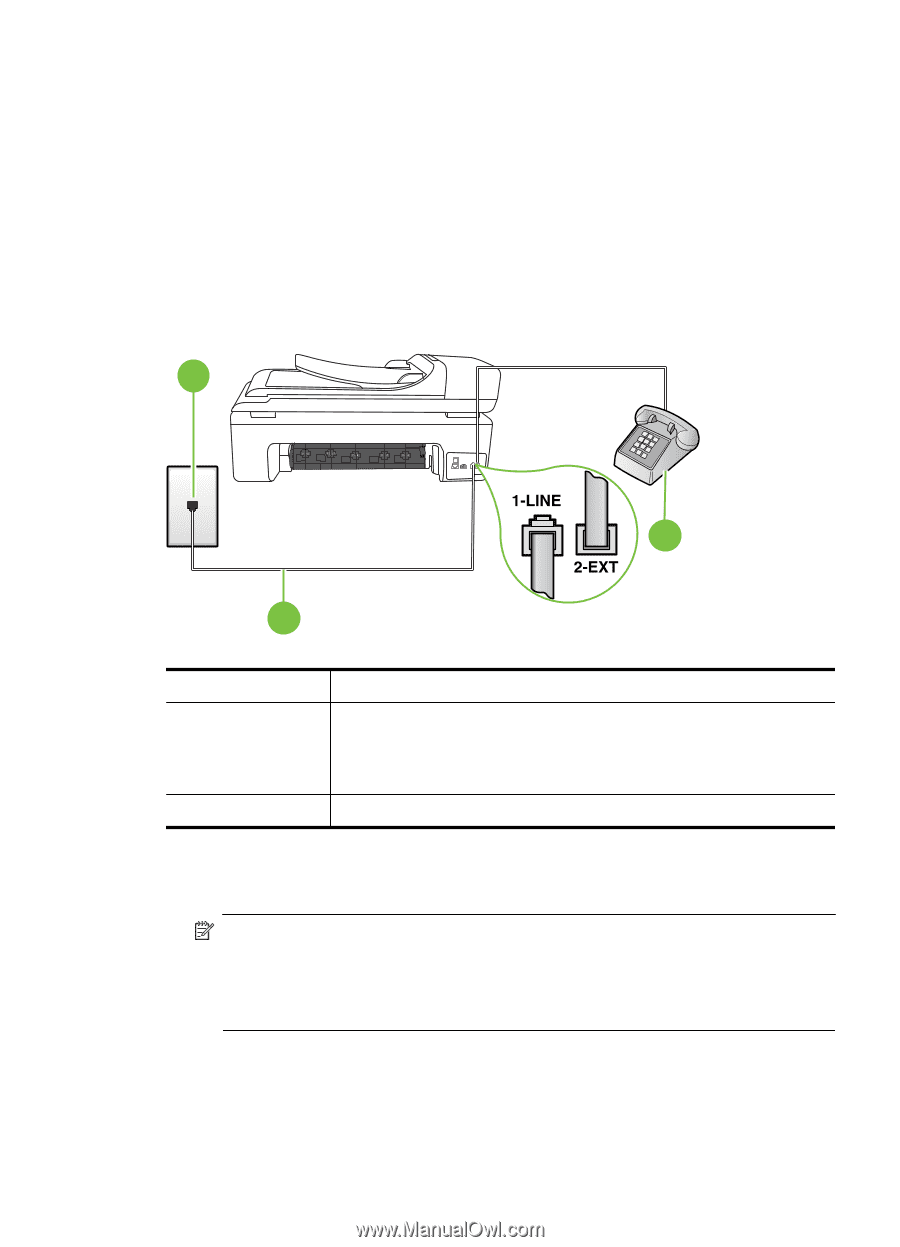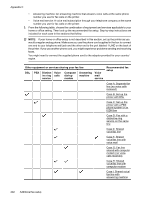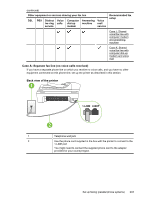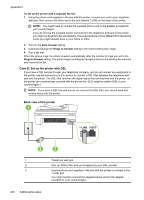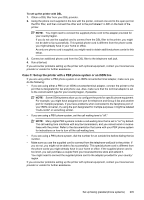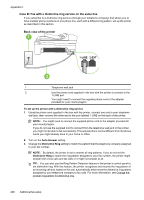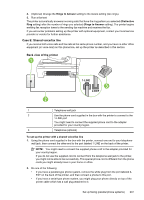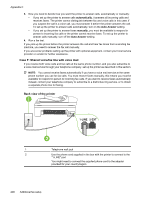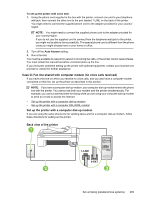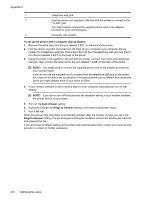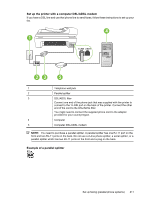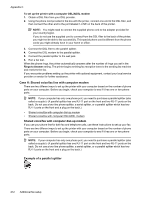HP Officejet 7500A User Guide - Page 211
Case E: Shared voice/fax line, Rings to Answer, Distinctive
 |
View all HP Officejet 7500A manuals
Add to My Manuals
Save this manual to your list of manuals |
Page 211 highlights
4. (Optional) Change the Rings to Answer setting to the lowest setting (two rings). 5. Run a fax test. The printer automatically answers incoming calls that have the ring pattern you selected (Distinctive Ring setting) after the number of rings you selected (Rings to Answer setting). The printer begins emitting fax reception tones to the sending fax machine and receives the fax. If you encounter problems setting up the printer with optional equipment, contact your local service provider or vendor for further assistance. Case E: Shared voice/fax line If you receive both voice calls and fax calls at the same phone number, and you have no other office equipment (or voice mail) on this phone line, set up the printer as described in this section. Back view of the printer 1 3 2 1 Telephone wall jack 2 Use the phone cord supplied in the box with the printer to connect to the 1-LINE port You might need to connect the supplied phone cord to the adapter provided for your country/region. 3 Telephone (optional) To set up the printer with a shared voice/fax line 1. Using the phone cord supplied in the box with the printer, connect one end to your telephone wall jack, then connect the other end to the port labeled 1-LINE on the back of the printer. NOTE: You might need to connect the supplied phone cord to the adapter provided for your country/region. If you do not use the supplied cord to connect from the telephone wall jack to the printer, you might not be able to fax successfully. This special phone cord is different from the phone cords you might already have in your home or office. 2. Do one of the following: • If you have a parallel-type phone system, remove the white plug from the port labeled 2EXT on the back of the printer, and then connect a phone to this port. • If you have a serial-type phone system, you might plug your phone directly on top of the printer cable which has a wall plug attached to it. Set up faxing (parallel phone systems) 207