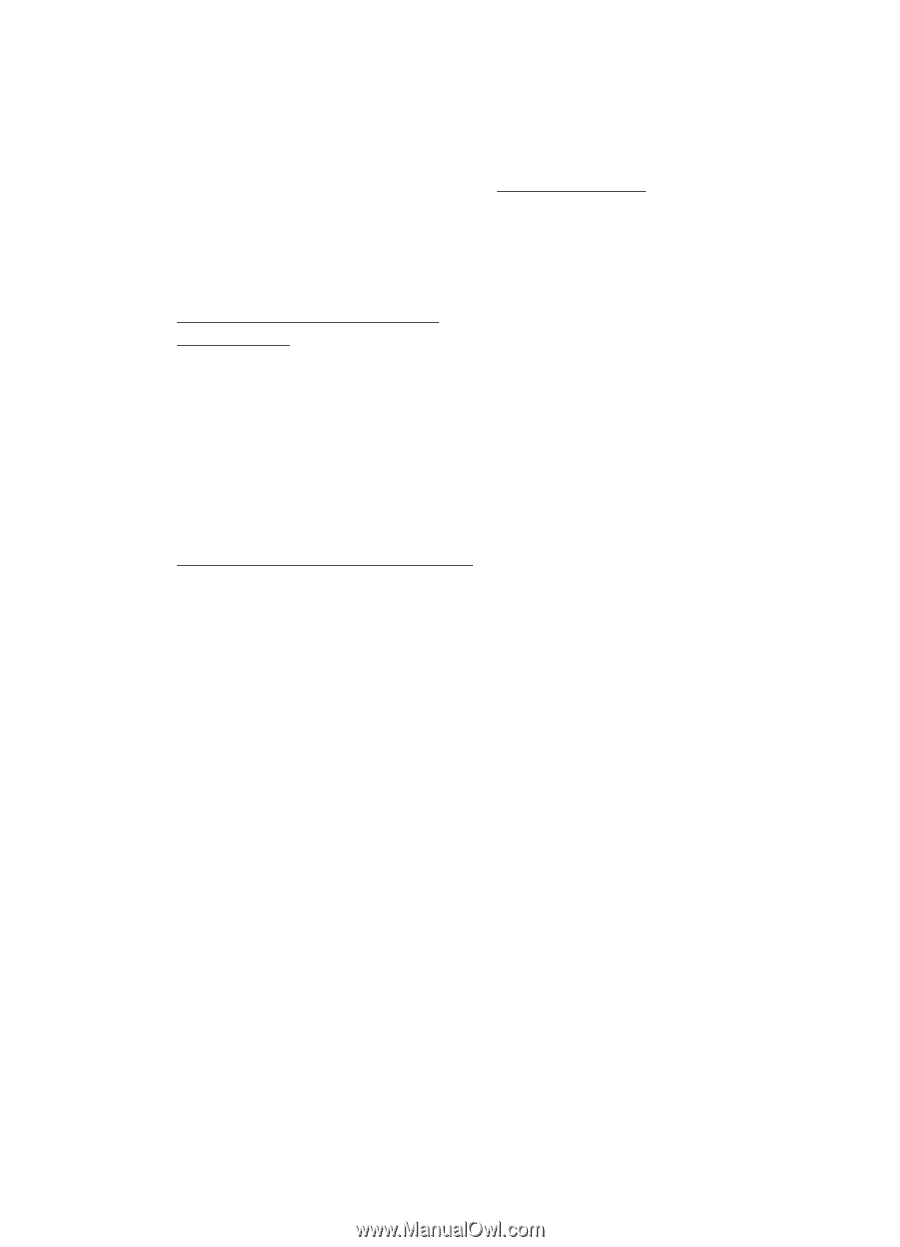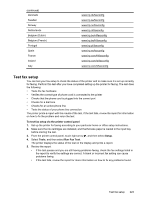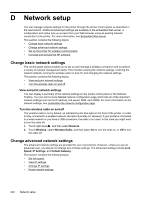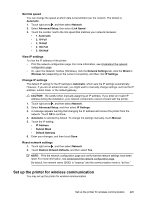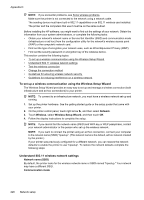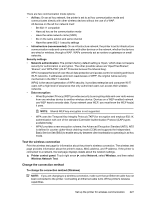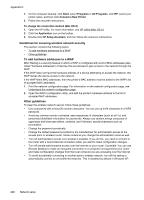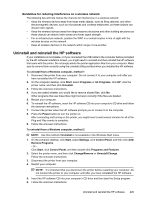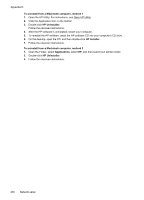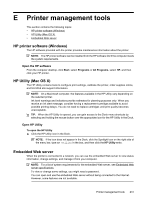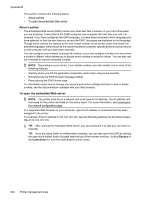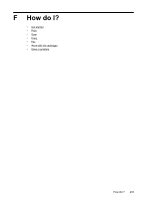HP Officejet 7500A User Guide - Page 232
Guidelines for ensuring wireless network security, To add hardware addresses to a WAP
 |
View all HP Officejet 7500A manuals
Add to My Manuals
Save this manual to your list of manuals |
Page 232 highlights
Appendix D 1. On the computer desktop, click Start, select Programs or All Programs, click HP, select your printer name, and then click Connect a New Printer. 2. Follow the onscreen instructions. To change the connection method (Mac OS X) 1. Open the HP Utility. For more information, see HP Utility (Mac OS X). 2. Click the Application icon on the toolbar. 3. Double-click HP Setup Assistant, and then follow the onscreen instructions. Guidelines for ensuring wireless network security This section contains the following topics: • To add hardware addresses to a WAP • Other guidelines To add hardware addresses to a WAP MAC filtering is a security feature in which a WAP is configured with a list of MAC addresses (also called "hardware addresses") of devices that are allowed to gain access to the network through the WAP. If the WAP does not have the hardware address of a device attempting to access the network, the WAP denies the device access to the network. If the WAP filters MAC addresses, then the printer's MAC address must be added to the WAP's list of accepted MAC addresses. 1. Print the network configuration page. For information on the network configuration page, see Understand the network configuration page. 2. Open the WAP's configuration utility, and add the printer's hardware address to the list of accepted MAC addresses. Other guidelines To keep the wireless network secure, follow these guidelines: • Use a password with at least 20 random characters. You can use up to 64 characters in a WPA password. • Avoid any common words or phrases, easy sequences of characters (such as all 1s), and personally-identifiable information for passwords. Always use random strings composed of uppercase and lowercase letters, numbers, and if allowed, special characters such as punctuation. • Change the password periodically. • Change the default password provided by the manufacturer for administrator access to the access point or wireless router. Some routers let you change the administrator name as well. • Turn off administrative access over wireless if possible. If you do this, you need to connect to the router with a wired Ethernet connection when you want to make configuration changes. • Turn off remote administrative access over the Internet on your router, if possible. You can use Remote Desktop to make an encrypted connection to a computer running behind your router and make configuration changes from the local computer you are accessing over the Internet. • To avoid accidentally connecting to another party's wireless network, turn off the setting to automatically connect to non-preferred networks. This is disabled by default in Windows XP. 228 Network setup