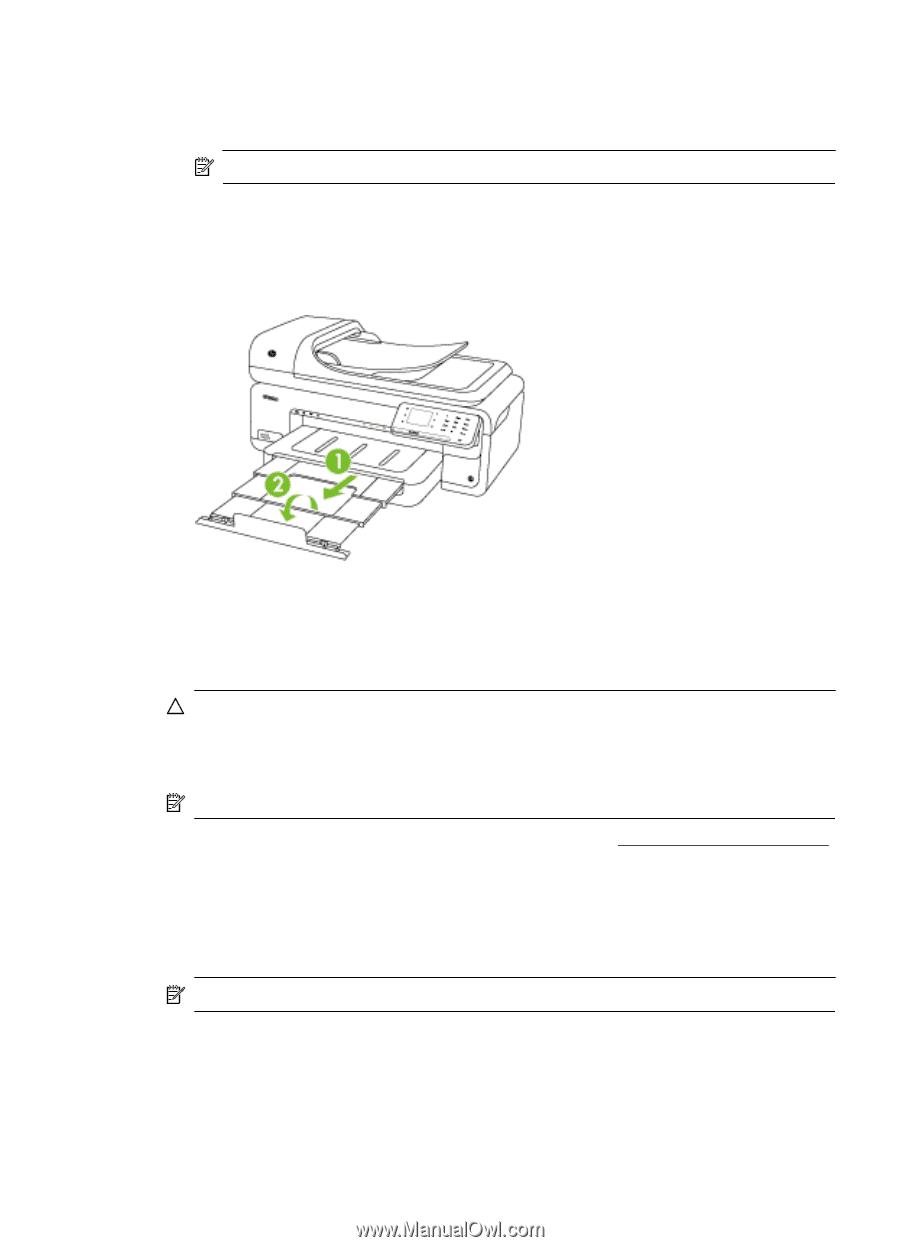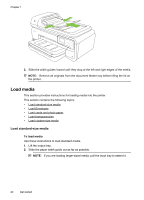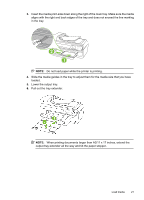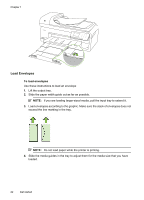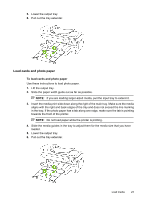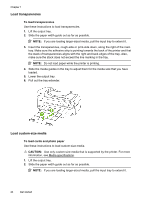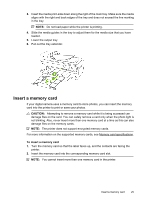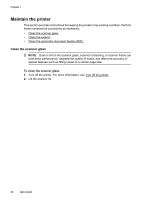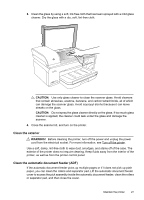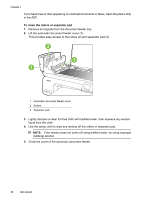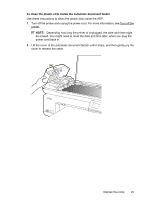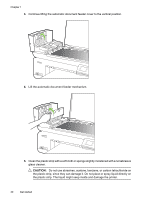HP Officejet 7500A User Guide - Page 29
Insert a memory card, damage files on the memory cards. - specification
 |
View all HP Officejet 7500A manuals
Add to My Manuals
Save this manual to your list of manuals |
Page 29 highlights
3. Insert the media print-side down along the right of the main tray. Make sure the media aligns with the right and back edges of the tray and does not exceed the line marking in the tray. NOTE: Do not load paper while the printer is printing. 4. Slide the media guides in the tray to adjust them for the media size that you have loaded. 5. Lower the output tray. 6. Pull out the tray extender. Insert a memory card If your digital camera uses a memory card to store photos, you can insert the memory card into the printer to print or save your photos. CAUTION: Attempting to remove a memory card while it is being accessed can damage files on the card. You can safely remove a card only when the photo light is not blinking. Also, never insert more than one memory card at a time as this can also damage files on the memory cards. NOTE: The printer does not support encrypted memory cards. For more information on the supported memory cards, see Memory card specifications. To insert a memory card 1. Turn the memory card so that the label faces up, and the contacts are facing the printer. 2. Insert the memory card into the corresponding memory card slot. NOTE: You cannot insert more than one memory card in the printer. Insert a memory card 25