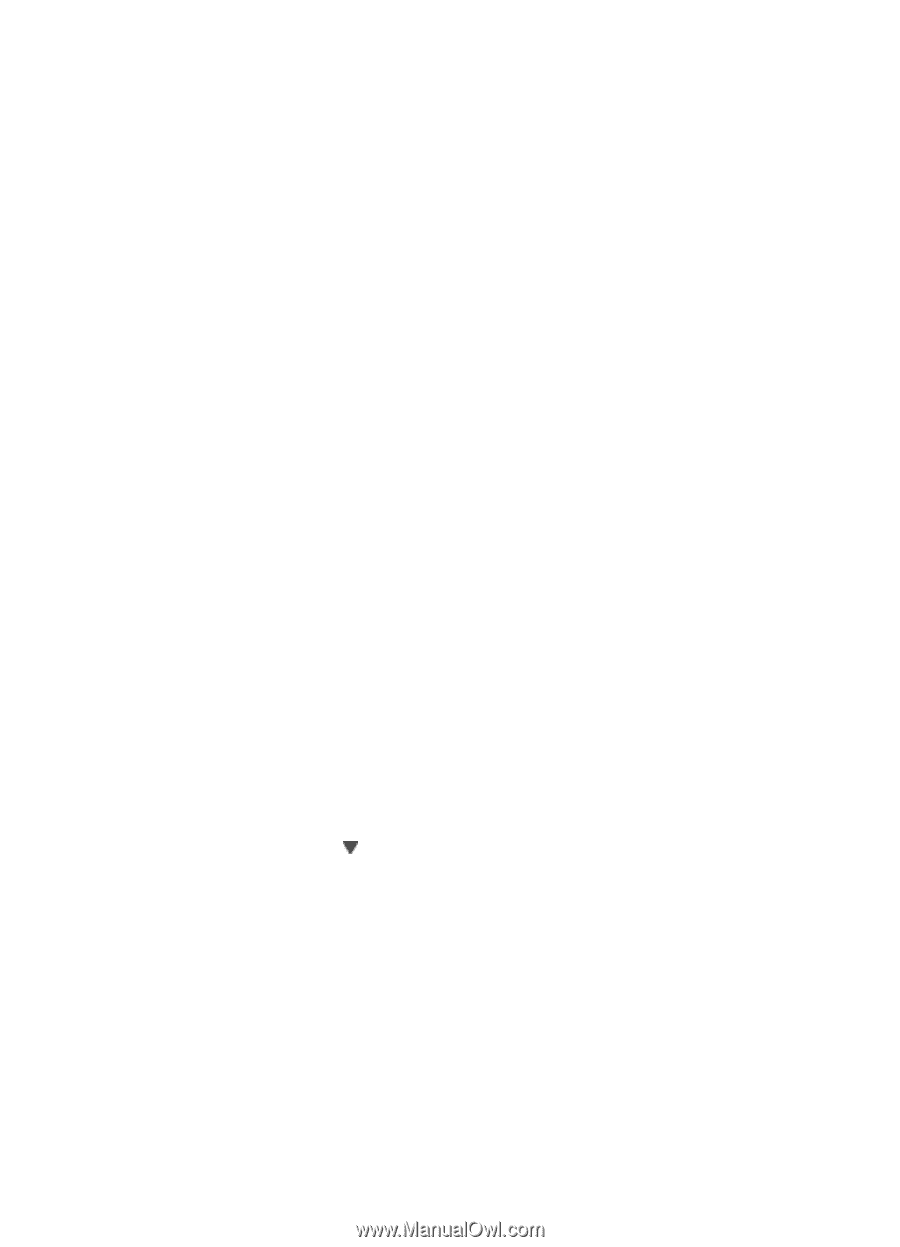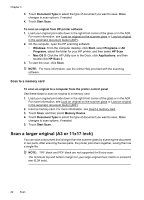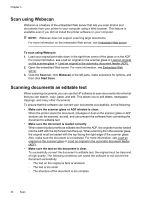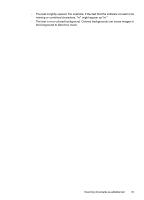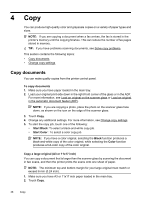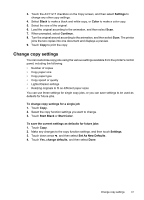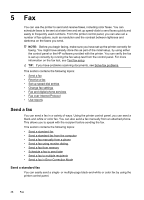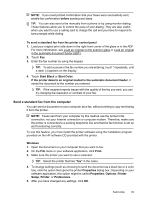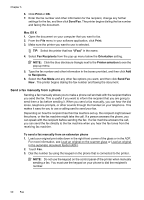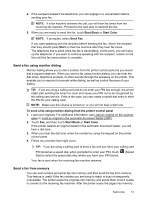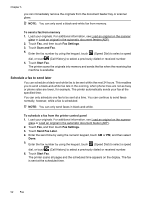HP Officejet 7500A User Guide - Page 51
Change copy settings, Start Black
 |
View all HP Officejet 7500A manuals
Add to My Manuals
Save this manual to your list of manuals |
Page 51 highlights
3. Touch the A3/11x17 checkbox on the Copy screen, and then select Settings to change any other copy settings. 4. Select Black to make a black-and-white copy, or Color to make a color copy. 5. Select the size of the original. 6. Load the original according to the animation, and then select Scan. 7. When prompted, select Continue. 8. Turn the original around according to the animation, and then select Scan. The printer joins the two copies into one document and displays a preview. 9. Touch Copy to print the copy. Change copy settings You can customize copy jobs using the various settings available from the printer's control panel, including the following: • Number of copies • Copy paper size • Copy paper type • Copy speed or quality • Lighter/Darker settings • Resizing originals to fit on different paper sizes You can use these settings for single copy jobs, or you can save settings to be used as defaults for future jobs. To change copy settings for a single job 1. Touch Copy. 2. Select the copy function settings you want to change. 3. Touch Start Black or Start Color. To save the current settings as defaults for future jobs 1. Touch Copy. 2. Make any changes to the copy function settings, and then touch Settings. 3. Touch down arrow , and then select Set As New Defaults . 4. Touch Yes, change defaults, and then select Done. Change copy settings 47