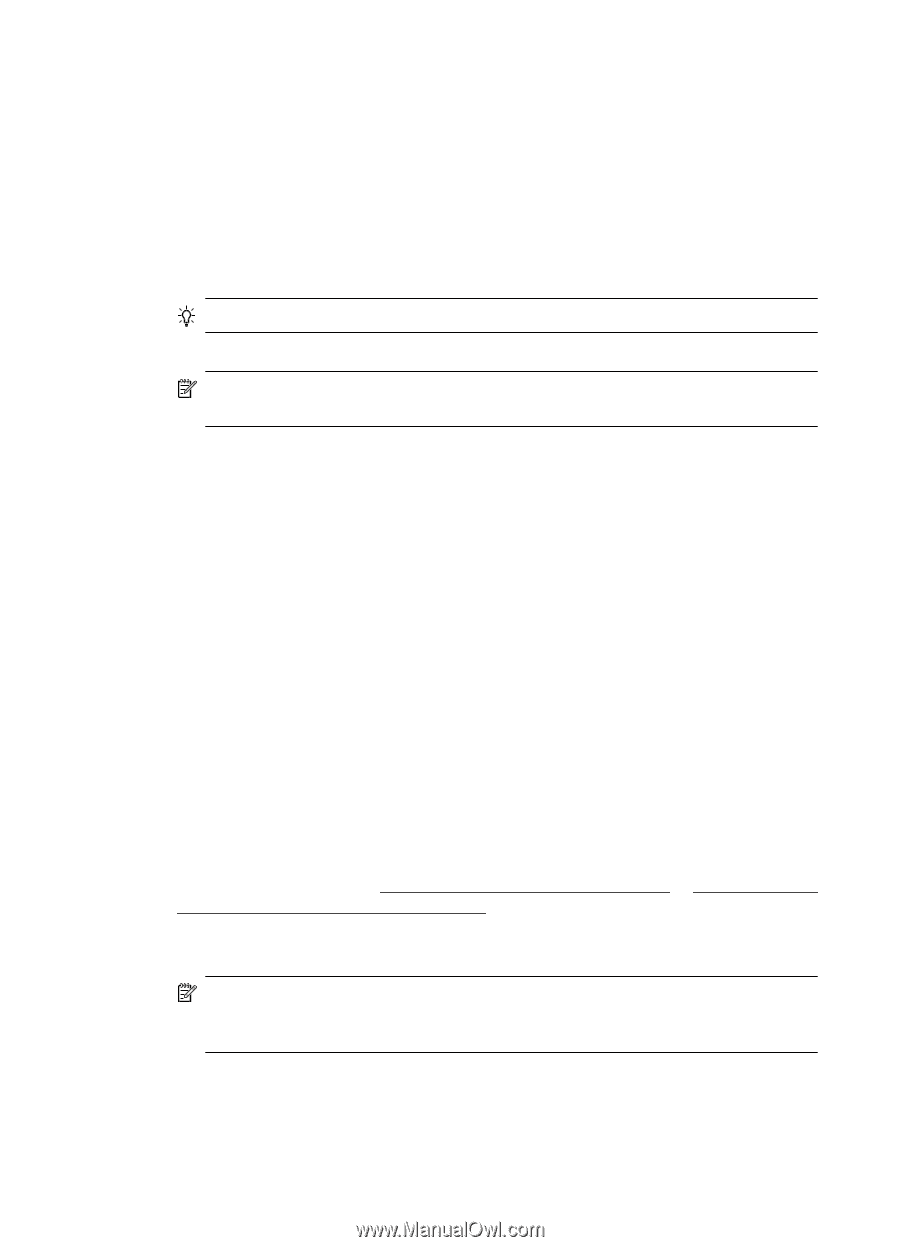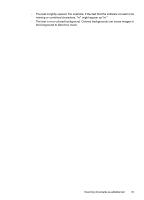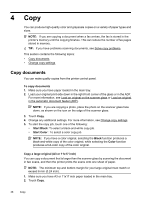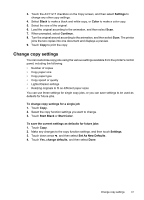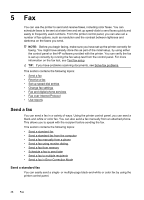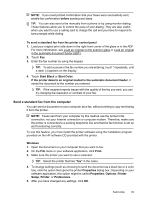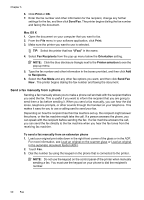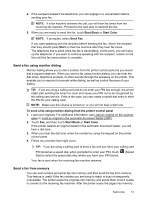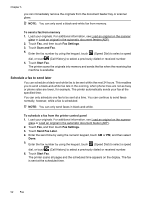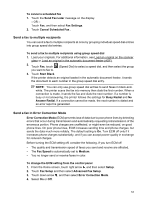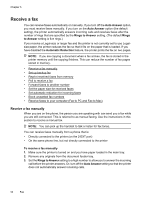HP Officejet 7500A User Guide - Page 54
Send a fax manually from a phone
 |
View all HP Officejet 7500A manuals
Add to My Manuals
Save this manual to your list of manuals |
Page 54 highlights
Chapter 5 6. Click Print or OK. 7. Enter the fax number and other information for the recipient, change any further settings for the fax, and then click Send Fax. The printer begins dialing the fax number and faxing the document. Mac OS X 1. Open the document on your computer that you want to fax. 2. From the File menu in your software application, click Print. 3. Make sure the printer you want to use is selected. TIP: Select the printer that has "(Fax)" in the name. 4. Select Fax Recipients from the pop-up menu below the Orientation setting. NOTE: Click the blue disclosure triangle next to the Printer selection to see the pop-up menu. 5. Type the fax number and other information in the boxes provided, and then click Add to Recipients. 6. Select the Fax Mode and any other fax options you want, and then click Send Fax Now . The printer begins dialing the fax number and faxing the document. Send a fax manually from a phone Sending a fax manually allows you to make a phone call and talk with the recipient before you send the fax. This is useful if you want to inform the recipient that you are going to send them a fax before sending it. When you send a fax manually, you can hear the dial tones, telephone prompts, or other sounds through the handset on your telephone. This makes it easy for you to use a calling card to send your fax. Depending on how the recipient has their fax machine set up, the recipient might answer the phone, or the fax machine might take the call. If a person answers the phone, you can speak with the recipient before sending the fax. If a fax machine answers the call, you can send the fax directly to the fax machine when you hear the fax tones from the receiving fax machine. To send a fax manually from an extension phone 1. Load your original print-side down in the right-front corner of the glass or in the ADF. For more information, see Load an original on the scanner glass or Load an original in the automatic document feeder (ADF). 2. Touch Fax. 3. Dial the number by using the keypad on the phone that is connected to the printer. NOTE: Do not use the keypad on the control panel of the printer when manually sending a fax. You must use the keypad on your phone to dial the recipient's number. 50 Fax