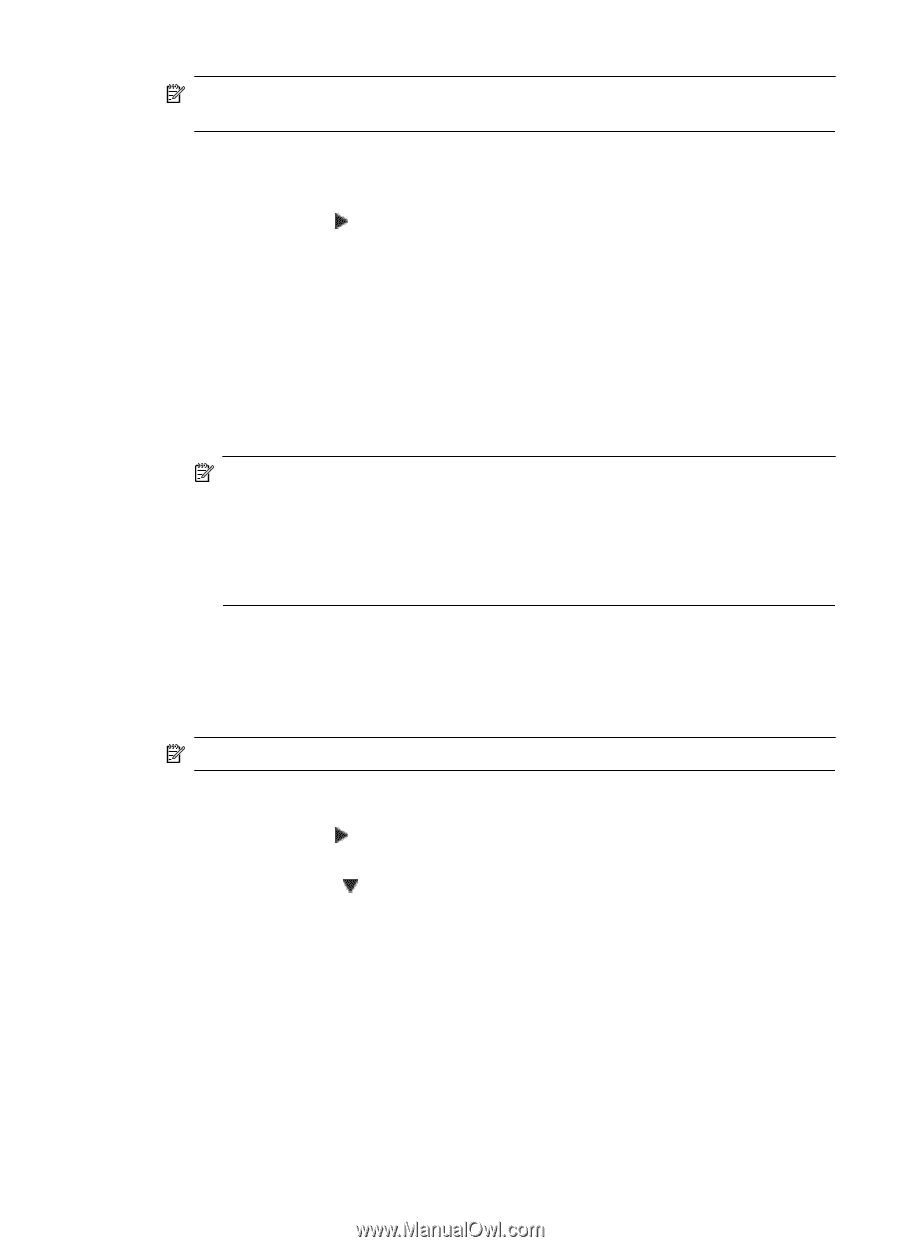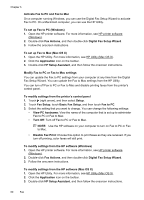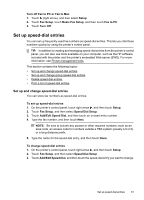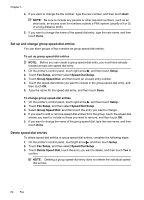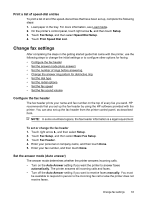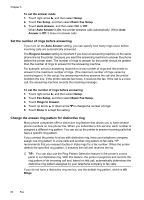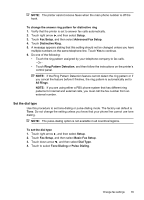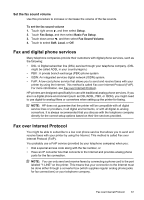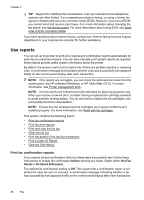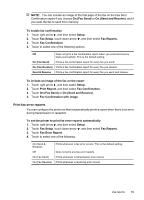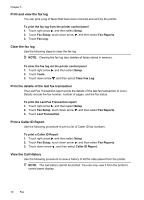HP Officejet 7500A User Guide - Page 69
Set the dial type, Basic Fax Setup
 |
View all HP Officejet 7500A manuals
Add to My Manuals
Save this manual to your list of manuals |
Page 69 highlights
NOTE: The printer cannot receive faxes when the main phone number is off the hook. To change the answer ring pattern for distinctive ring 1. Verify that the printer is set to answer fax calls automatically. 2. Touch right arrow , and then select Setup. 3. Touch Fax Setup, and then select Advanced Fax Setup. 4. Touch Distinctive Ring. 5. A message appears stating that this setting should not be changed unless you have multiple numbers on the same telephone line. Touch Yes to continue. 6. Do one of the following: • Touch the ring pattern assigned by your telephone company to fax calls. - Or - • Touch Ring Pattern Detection, and then follow the instructions on the printer's control panel. NOTE: If the Ring Pattern Detection feature cannot detect the ring pattern or if you cancel the feature before it finishes, the ring pattern is automatically set to All Rings. NOTE: If you are using either a PBX phone system that has different ring patterns for internal and external calls, you must call the fax number from an external number. Set the dial type Use this procedure to set tone-dialing or pulse-dialing mode. The factory-set default is Tone. Do not change the setting unless you know that your phone line cannot use tone dialing. NOTE: The pulse-dialing option is not available in all countries/regions. To set the dial type 1. Touch right arrow , and then select Setup. 2. Touch Fax Setup, and then select Basic Fax Setup. 3. Touch down arrow , and then select Dial Type. 4. Touch to select Tone Dialing or Pulse Dialing. Change fax settings 65