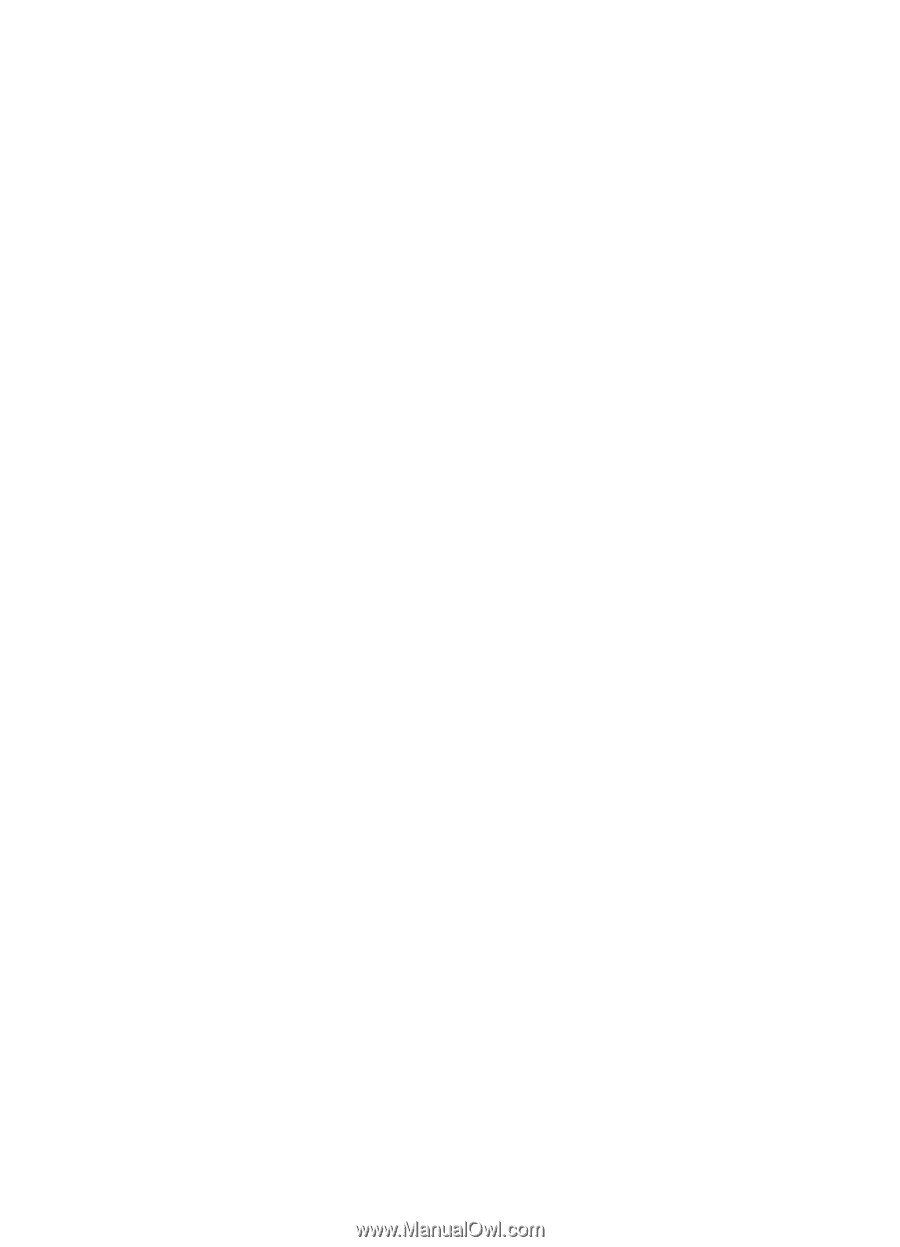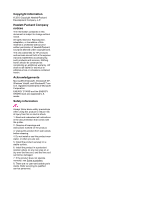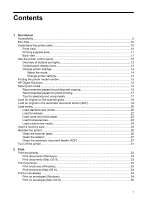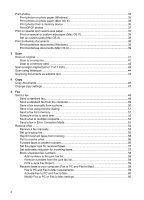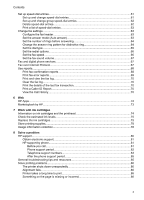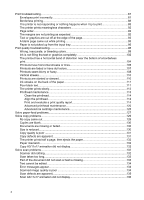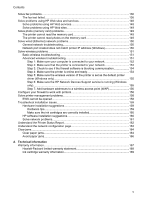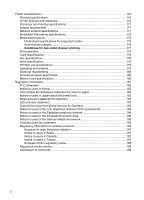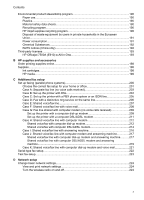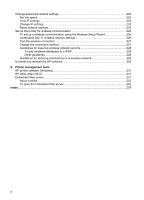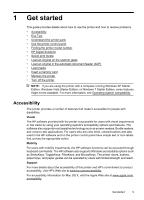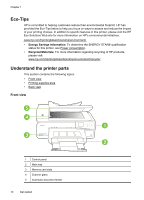Solve fax problems
.................................................................................................................
136
The fax test failed
.............................................................................................................
136
Solve problems using HP Web sites and services
.................................................................
148
Solve problems using HP Web services
...........................................................................
148
Solve problems using HP Web sites
................................................................................
149
Solve photo (memory card) problems
....................................................................................
149
The printer cannot read the memory card
........................................................................
149
The printer cannot read photos on the memory card
.......................................................
149
Solve wired (Ethernet) network problems
...............................................................................
150
General network troubleshooting
......................................................................................
150
Network port created does not match printer IP address (Windows)
...............................
150
Solve wireless problems
.........................................................................................................
151
Basic wireless troubleshooting
.........................................................................................
151
Advanced wireless troubleshooting
..................................................................................
151
Step 1: Make sure your computer is connected to your network
................................
152
Step 2: Make sure that the printer is connected to your network
...............................
153
Step 3: Check to see if the firewall software is blocking communication
....................
154
Step 4: Make sure the printer is online and ready
......................................................
154
Step 5: Make sure the wireless version of the printer is set as the default printer
driver (Windows only)
.................................................................................................
155
Step 6: Make sure the HP Network Devices Support service is running (Windows
only)
............................................................................................................................
155
Step 7: Add hardware addresses to a wireless access point (WAP)
..........................
156
Configure your firewall to work with printers
...........................................................................
156
Solve printer management problems
......................................................................................
158
EWS cannot be opened
....................................................................................................
158
Troubleshoot installation issues
.............................................................................................
159
Hardware installation suggestions
....................................................................................
159
Hardware tips
..............................................................................................................
159
Make sure the ink cartridges are correctly installed
...................................................
160
HP software installation suggestions
................................................................................
160
Solve network problems
...................................................................................................
161
Understand the Printer Status Report
....................................................................................
162
Understand the network configuration page
...........................................................................
163
Clear jams
...............................................................................................................................
164
Clear paper jams
..............................................................................................................
164
Avoid paper jams
..............................................................................................................
166
A
Technical information
Warranty information
..............................................................................................................
167
Hewlett-Packard limited warranty statement
....................................................................
168
Ink cartridge warranty information
....................................................................................
169
Contents
5