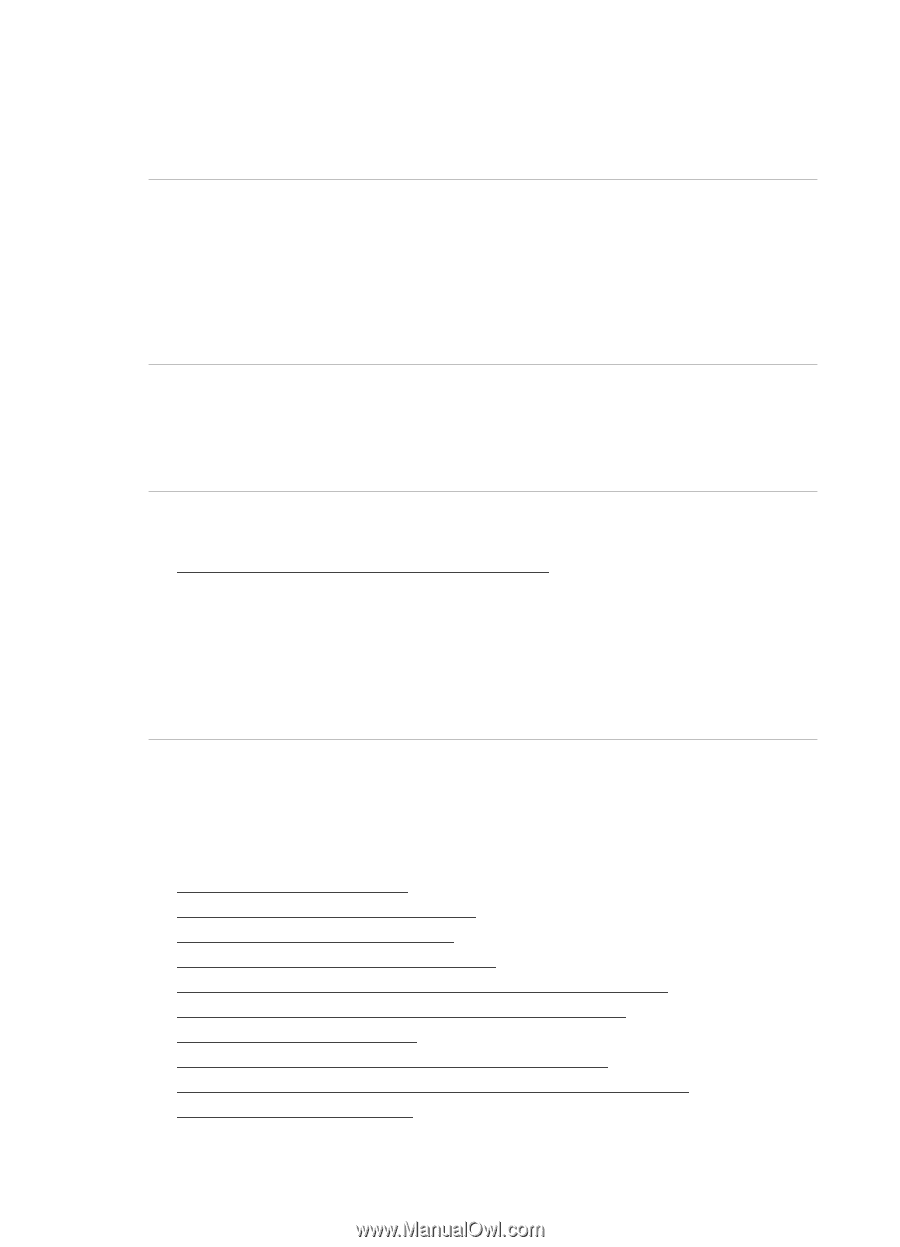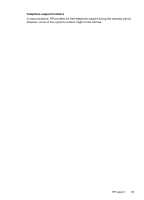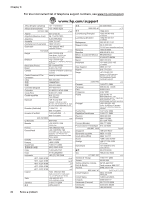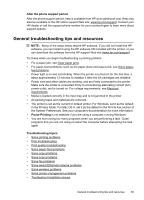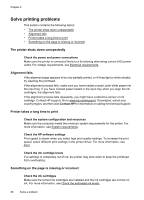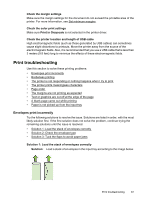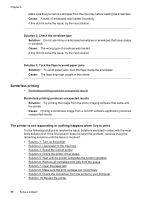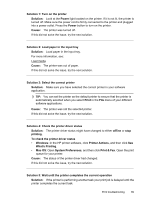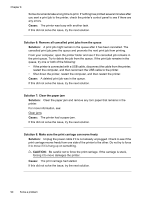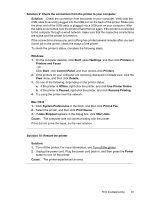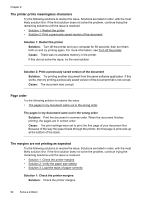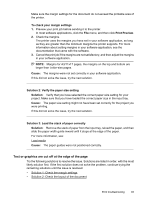HP Officejet 7500A User Guide - Page 92
Borderless printing, The printer is not responding or nothing happens when I try to print, Cause - driver windows 8
 |
View all HP Officejet 7500A manuals
Add to My Manuals
Save this manual to your list of manuals |
Page 92 highlights
Chapter 8 Make sure that you remove all paper from the input tray before loading the envelopes. Cause: A stack of envelopes was loaded incorrectly. If this did not solve the issue, try the next solution. Solution 2: Check the envelope type Solution: Do not use shiny or embossed envelopes or envelopes that have clasps or windows. Cause: The wrong type of envelope was loaded. If this did not solve the issue, try the next solution. Solution 3: Tuck the flaps to avoid paper jams Solution: To avoid paper jams, tuck the flaps inside the envelopes. Cause: The flaps might get caught in the rollers. Borderless printing • Borderless printing produces unexpected results Borderless printing produces unexpected results Solution: Try printing the image from the photo imaging software that came with the printer. Cause: Printing a borderless image from a non-HP software application produced unexpected results. The printer is not responding or nothing happens when I try to print Try the following solutions to resolve the issue. Solutions are listed in order, with the most likely solution first. If the first solution does not solve the problem, continue trying the remaining solutions until the issue is resolved. • Solution 1: Turn on the printer • Solution 2: Load paper in the input tray • Solution 3: Select the correct printer • Solution 4: Check the printer driver status • Solution 5: Wait until the printer completes the current operation • Solution 6: Remove all cancelled print jobs from the queue • Solution 7: Clear the paper jam • Solution 8: Make sure the print carriage can move freely • Solution 9: Check the connection from the printer to your computer • Solution 10: Restart the printer 88 Solve a problem