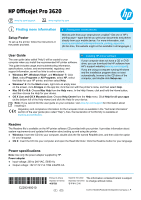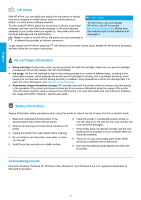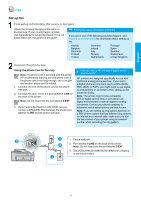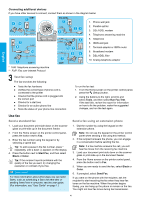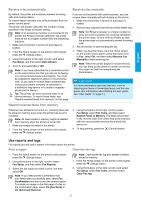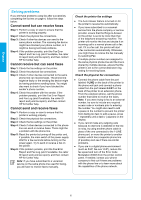HP Officejet Pro 3620 Getting Started Guide
HP Officejet Pro 3620 Manual
 |
View all HP Officejet Pro 3620 manuals
Add to My Manuals
Save this manual to your list of manuals |
HP Officejet Pro 3620 manual content summary:
- HP Officejet Pro 3620 | Getting Started Guide - Page 1
HP Officejet Pro 3620 www.hp.com/support www.register.hp.com Finding more information Setup Poster To set up the printer, follow the instructions in the poster provided. Printing from mobile devices Want to print from your smart phone or tablet? Get one of HP's printing apps-apps that let you - HP Officejet Pro 3620 | Getting Started Guide - Page 2
-screen instructions. Ink cartridge information ●● Setup cartridge: During setup, when you are prompted to install ink cartridge, make sure you use the cartridge provided with the printer, labeled 'SETUP CARTRIDGE'. ●● Ink usage: Ink from ink cartridge is used in the printing process in a number of - HP Officejet Pro 3620 | Getting Started Guide - Page 3
instructions in this guide. Finding fax setup information in Europe If you are in one of the following countries/regions, visit www.hp. How do I set up HP printers in digital phone environments? HP printers are designed specifically for use with traditional analog phone services. If you are in a - HP Officejet Pro 3620 | Getting Started Guide - Page 4
or by selecting a speed dial. Tip: To add a pause in the fax number, press * repeatedly, until a dash (-) appears on the display. 4. Press the button next to Start Fax, and then select Black or Color. Tip: If the recipient reports problems with the quality of the fax you sent, try changing the - HP Officejet Pro 3620 | Getting Started Guide - Page 5
printer automatically answers incoming calls and receives faxes. To receive faxes manually, turn off Auto Answer from the printer control panel. The printer will answer calls after the number distinctive ring service or to obtain a separate phone line for faxing.) Tip: The printer can store received - HP Officejet Pro 3620 | Getting Started Guide - Page 6
fax report), and then contact HP for further help. Note: If you have subscribed to a voicemail service on the same phone line used for faxing, you will have to receive faxes manually. Check the printer fax settings ●● The Auto Answer feature is turned on for the printer to receive fax automatically - HP Officejet Pro 3620 | Getting Started Guide - Page 7
b. Software, media, parts, or supplies not provided or supported by HP; c. Operation outside the product's specifications; d. Unauthorized modification or misuse. 4. For HP printer products, the use of a non-HP cartridge or a refilled cartridge does not affect either the warranty to the customer or - HP Officejet Pro 3620 | Getting Started Guide - Page 8
- HP Officejet Pro 3620 | Getting Started Guide - Page 9
HP Officejet Pro 3620 www.hp.com/support www.register.hp.com 安装海报 www.hp.com/global/us/en/eprint/mobile_printing_apps.html 用户指南 安装 HP HP ● Windows XP®、Windows Vista® 和 Windows® 7 HP、HP ● Windows® 8 CD 或 DVD HP www.hp.com/support) 下载 HP 软件。 Windows CD Setup. - HP Officejet Pro 3620 | Getting Started Guide - Page 10
简体中文 HP ePrint 有了 HP ePrint HP ePrint HP ePrint Internet HP ePrint ePrintCenter (www.hp.com/go/eprintcenter HP ePrint HP ePrint HP ePrint 墨盒信息 SETUP CARTRIDGE www.hp.com/go/inkusage。 HP HP 安全信息 1 2 3 4 5 6 7 8 9 Microsoft、Windows、Windows - HP Officejet Pro 3620 | Getting Started Guide - Page 11
传真 设置传真 www.hp.com/uk/faxconfig 注意:HP 1 2 1-LINE 2-EXT 3 DSL/ADSL DSL/ADSL 1-LINE HP HP DSL/ADSL、PBX、ISDN 或 FoIP PBX 1 2 1-LINE 2-EXT 3. DSL/ADSL 简体中文 11 - HP Officejet Pro 3620 | Getting Started Guide - Page 12
简体中文 * TAM FoIP:Internet 1 2 3. DSL/ADSL 4 5. 电话 6. ISDN 7 ISDN 路由器 8 9. DSL/ADSL 过滤器 10 1 2 3 使用传真 1 2 3 4 9 1 2 3 4 5 6 12 - HP Officejet Pro 3620 | Getting Started Guide - Page 13
简体中文 1 2 3 4 1 2 3 4 9 1 2 3 4 打印报告 1 2 3 1 2 13 - HP Officejet Pro 3620 | Getting Started Guide - Page 14
解决问题 12 步骤 1 2 3 步骤 4 ID HP 步骤 1 2 3 步骤 4 ID HP 步骤 1 2 3 4 步骤 5 步骤 6 ID HP 1-LINE 2-EXT 1-LINE FoIP、基于 VoIP ECM 简体中文 14 - HP Officejet Pro 3620 | Getting Started Guide - Page 15
简体中文 Hewlett-Packard 15 - HP Officejet Pro 3620 | Getting Started Guide - Page 16
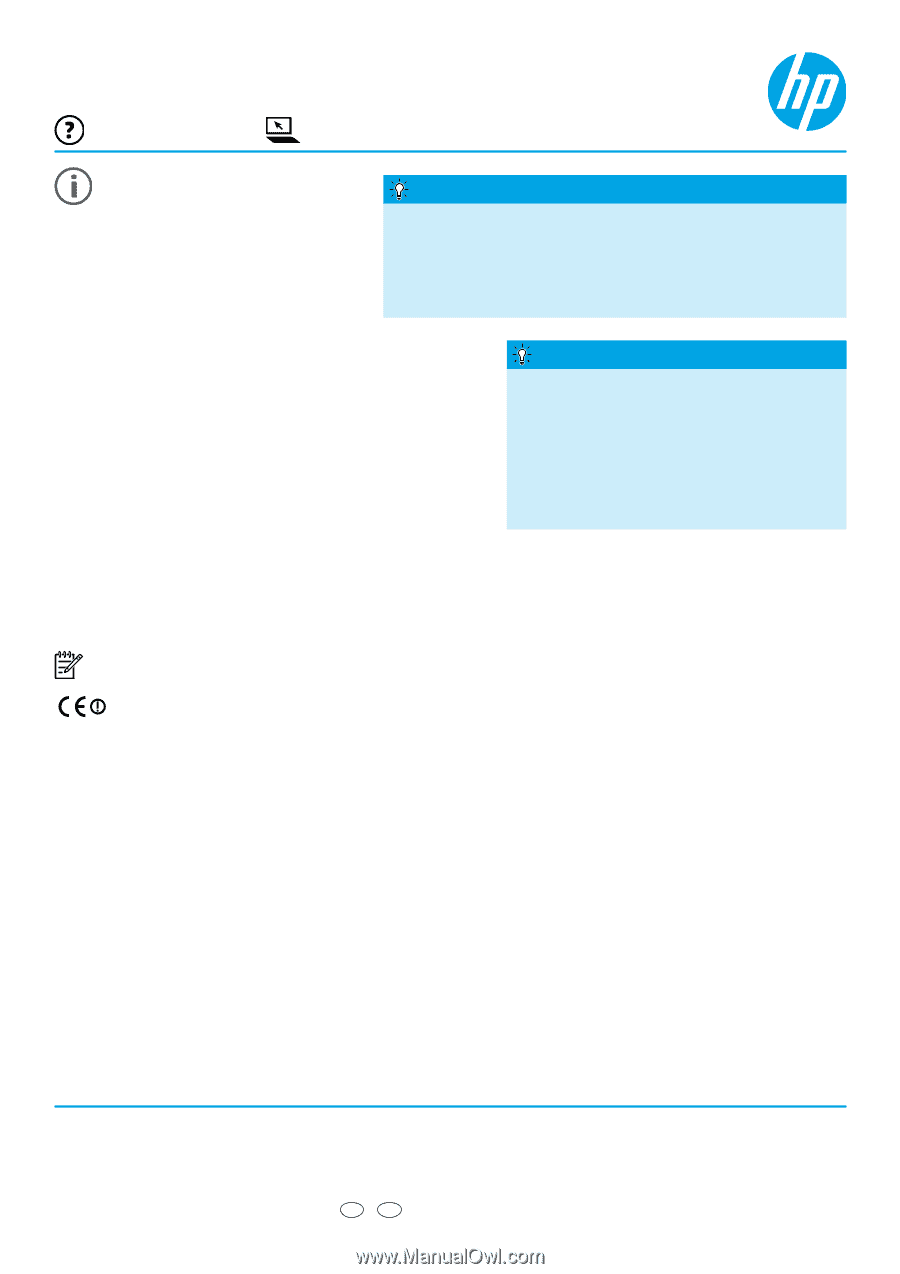
Finding more information
HP Officejet Pro 3620
© 2013 Hewlett-Packard Development Company, L.P.
*CZ293-90010*
*CZ293-90010*
CZ293-90010
Setup Poster
To set up the printer, follow the instructions in
the poster provided.
Readme
The Readme file is available on the HP printer software CD provided with your printer. It provides information about
system requirements and updated information about setting up and using the printer.
●
Windows:
Insert the CD into your computer, double-click the file named ReadMe.chm, and then click the option
for your language.
●
OS X:
Insert the CD into your computer and open the Read Me folder. Click the Readme button for your language.
www.hp.com/support
www.register.hp.com
●
Windows
®
8:
On the
Start
screen, right-click an empty area
on the screen, click
All Apps
on the app bar, click the icon with the printer’s name, and then select
Help
.
●
Mac OS X v10.6:
Choose
Mac Help
from the
Help
menu. In the Help Viewer, click and hold the Home button,
and then choose the Help for your device.
●
OS X Lion and OS X Mountain Lion:
Choose
Help Center
from the
Help
menu. Click
Help for all your apps
(at the bottom left of the Help viewer) and click the Help for your device.
Note:
If you cannot find the user guide on your computer, visit
www.hp.com/support
for information about
installing it.
Regulatory and compliance information for the European Union is available in the “Technical information”
section of the user guide (also called “Help”). Also, the Declaration of Conformity is available at
www.hp.eu/certificates
.
User Guide
The user guide (also called “Help”) will be copied to your
computer when you install the recommended HP printer software.
This guide includes usage and troubleshooting information,
specifications, notices, and environmental, regulatory, and
support information, as well as links to online content.
●
Windows XP
®
,
Windows Vista
®
, and
Windows
®
7:
Click
Start
, select
Programs
or
All Programs
, select
HP
, select
the folder for your HP printer, and then select
Help
.
If your computer does not have a CD or DVD
drive, you can download the HP software from
HP’s support website (
www.hp.com/support
).
If you are using a computer running Windows
and the installation program does not start
automatically, browse to the CD drive of the
computer, and double-click
Setup.exe
.
Installing HP printer software
Want to print from your smart phone or tablet? Get one of HP’s
printing apps—apps that let you print your documents and photos
directly from your mobile device. For more information, visit
www.hp.com/global/us/en/eprint/mobile_printing_apps.html
.
(At this time, this website might not be available in all languages.)
Printing from mobile devices
The information contained herein is subject
to change without notice.
Power specifications
Note:
Use only the power adapter supplied by HP.
Power adapter
●
Input voltage: 200 to 240 VAC, 50/60 Hz
●
Output voltage: +32 V/+12 V at 1094 mA/250 mA
EN
Printed in China
Impreso en China
中国印刷
중국에서
인쇄
Imprimé en Chine
Impresso na China
ZHCN