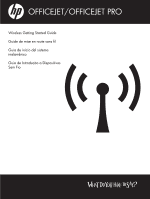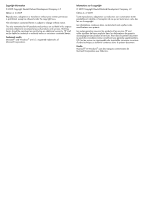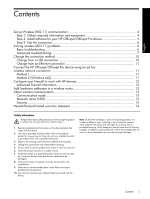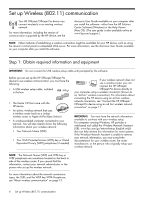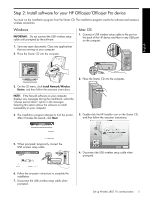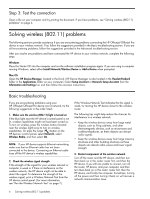HP Officejet Pro 8000 Wired/Wireless Networking Guide
HP Officejet Pro 8000 - Printer - A809 Manual
 |
View all HP Officejet Pro 8000 manuals
Add to My Manuals
Save this manual to your list of manuals |
HP Officejet Pro 8000 manual content summary:
- HP Officejet Pro 8000 | Wired/Wireless Networking Guide - Page 1
OFFICEJET/OFFICEJET PRO Wireless Getting Started Guide Guide de mise en route sans fil Guía de inicio del sistema inalámbrico Guia de Introdução a Dispositivos Sem Fio - HP Officejet Pro 8000 | Wired/Wireless Networking Guide - Page 2
HP shall not be liable for technical or editorial errors or omissions contained herein. Trademark credits Microsoft® and Windows® are U.S. registered trademarks of Microsoft Corporation. Informations sur le copyright © 2009 Copyright Hewlett-Packard les services HP sont celles stipulées de - HP Officejet Pro 8000 | Wired/Wireless Networking Guide - Page 3
4 Step 1: Obtain required information and equipment 4 Step 2: Install software for your HP Officejet/Officejet Pro device 5 Step 3: Test the connection 6 Solving wireless (802.11) problems 6 Basic troubleshooting 6 Advanced troubleshooting 7 Change the connection method 10 Change from a USB - HP Officejet Pro 8000 | Wired/Wireless Networking Guide - Page 4
Your HP Officejet/Officejet Pro device can connect wirelessly to an existing wireless network. For more information, including the version of communication supported by the HP device, see the electronic User Guide available on your computer after you install the software-either from the HP Solution - HP Officejet Pro 8000 | Wired/Wireless Networking Guide - Page 5
English Step 2: Install software for your HP Officejet/Officejet Pro device You must run the installation program from the Starter CD. The installation program installs the software and creates a wireless connection. Windows IMPORTANT: Do not connect the USB wireless setup cable until prompted by - HP Officejet Pro 8000 | Wired/Wireless Networking Guide - Page 6
the Hewlett-Packard folder in the Applications folder on your computer.) Select Setup Assistant or Network Setup Assistant from the Information and Settings list, and then follow the onscreen instructions. Basic troubleshooting If you are encountering problems using your HP Officejet/Officejet Pro - HP Officejet Pro 8000 | Wired/Wireless Networking Guide - Page 7
Make sure the HP Officejet/Officejet Pro device is online and ready (page 9) 5. Make sure the wireless version of the HP Officejet/ Officejet Pro device is set as the default printer driver (Windows only) (page 10) 6. Make sure the HP Network Devices Support service is running (Windows only) (page - HP Officejet Pro 8000 | Wired/Wireless Networking Guide - Page 8
Page: HP Officejet 6000 Press ( ) Wireless button. Printer Series HP Officejet 6500 a. On the HP device's control All-in-One Series panel, press the Setup ( ) button. b. Select Print Report, and then select Network Config Page. HP Officejet Pro Press ( ) Wireless button. 8000 Printer Series - HP Officejet Pro 8000 | Wired/Wireless Networking Guide - Page 9
troubleshooting help. 4. Make sure the HP Officejet/Officejet Pro device is online and ready If you have the HP software installed, you can check the HP device's status from your computer to see if the device is paused or offline, preventing you from using it. Solving wireless (802.11) problems - HP Officejet Pro 8000 | Wired/Wireless Networking Guide - Page 10
5. Make sure the wireless version of the HP Officejet/Officejet Pro device is set as the default printer driver (Windows only) If you install the software again, the installer might create a second version of the printer driver in your Printers or Printers and Faxes folder. If you have difficulties - HP Officejet Pro 8000 | Wired/Wireless Networking Guide - Page 11
select Restore Network Defaults. HP Officejet Pro 8000 Printer Series On the HP device's control panel, press and hold ( ) Wireless button, press ( ) Resume button three times, and then release ( ) Wireless button. The Power light blinks for a few seconds. Method 2 (Windows only) 1. Make sure - HP Officejet Pro 8000 | Wired/Wireless Networking Guide - Page 12
HP device and your computer. If you are having problems such as: • Printer not found when installing HP software • Unable to print, print job stuck in queue or printer when you installed the HP software. If this occurs, and if you are using a computer running Windows, check that the following - HP Officejet Pro 8000 | Wired/Wireless Networking Guide - Page 13
the network name, see the documentation that came with your wireless router. Security The HP Officejet/Officejet Pro supports WEP, WPA, and WPA2 security methods. For more information, see the electronic User Guide available on your computer after you install the software. Add hardware addresses to - HP Officejet Pro 8000 | Wired/Wireless Networking Guide - Page 14
Hewlett-Packard limited warranty statement HP product Software Media Printer Print or Ink cartridges Printheads (only applies to products with customer replaceable printheads) Accessories Duration of limited warranty 90 days 1 year Until the HP ink is depleted or the "end of warranty" date printed - HP Officejet Pro 8000 | Wired/Wireless Networking Guide - Page 15
à partir d'une connexion USB 23 Changer à partir d'une connexion Ethernet 23 Connexion du périphérique HP Officejet/Officejet Pro via un connexion à un réseau ad hoc sans fil ...24 Méthode 1 ...24 Méthode 2 (Windows uniquement 24 Configurez votre pare-feu pour travailler avec vos périphériques - HP Officejet Pro 8000 | Wired/Wireless Networking Guide - Page 16
(802.11) Votre périphérique HP Officejet/Officejet Pro peut être connecté sans fil à un réseau sans fil existant. Pour plus d'informations, notamment sur la version de communication prise en charge par le périphérique HP, reportez -vous à la version électronique du Guide de l'utilisateur sur votre - HP Officejet Pro 8000 | Wired/Wireless Networking Guide - Page 17
HP Officejet/ Officejet Pro Vous devez exécuter le programme d'installation à partir du CD de démarrage. Le programme d'installation installe le logiciel et crée une connexion sans fil. Windows / un périphérique sans fil, puis suivez les instructions affichées. Remarque : Si le logiciel de pare-feu - HP Officejet Pro 8000 | Wired/Wireless Networking Guide - Page 18
HP Officejet/Officejet Pro HP se trouve également dans le sous-dossier Hewlett-Packard du dossier Applications sur votre ordinateur.) Sélectionnez Assistant Installation ou Assistant Configuration Réseau dans la liste Informations et paramètres, puis suivez les instructions rique HP. (Pour plus d' - HP Officejet Pro 8000 | Wired/Wireless Networking Guide - Page 19
(page 21) 4. Vérifiez que le périphérique HP Officejet/ Officejet Pro est en ligne et prêt (page 22) 5. Assurez-vous que la version sans fil du périphérique HP Officejet/Officejet Pro est sélectionnée comme pilote d'imprimante par défaut (Windows uniquement) (page 22) Résolution des problèmes de - HP Officejet Pro 8000 | Wired/Wireless Networking Guide - Page 20
sous Windows, vous pouvez également accéder à l' Assistant Réseau HP à l'adresse http://www.hp.com/sbso/wireless/ tools-setup.html?jumpid=reg_R1002_USEN Pour obtenir de l'aide pour la configuration d'un réseau. (Il est disponible uniquement en anglais.) 2. Vérifiez que le périphérique HP Officejet - HP Officejet Pro 8000 | Wired/Wireless Networking Guide - Page 21
riphérique HP n'est pas connecté à un réseau. Exécutez le test du réseau sans fil (reportez-vous aux instructions données Pour obtenir plus d'informations sur l'EWS, reportez-vous à la version électronique du Guide de l' HP Officejet/Officejet Pro de communiquer entre eux sur le réseau. Pour plus - HP Officejet Pro 8000 | Wired/Wireless Networking Guide - Page 22
tre à ce niveau. Pour plus d'informations, reportez-vous à la section « Configurez votre pare-feu pour travailler avec vos périphériques HP » à la page 25. fil du périphérique HP Officejet/ Officejet Pro est sélectionnée comme pilote d'imprimante par défaut (Windows uniquement) Si vous installez - HP Officejet Pro 8000 | Wired/Wireless Networking Guide - Page 23
votre périphérique HP Officejet/Officejet Pro à l'aide d'un câble USB ou Ethernet, vous pouvez basculer sur une connexion sans fil à tout moment. Changer à partir d'une connexion USB Suivez les instructions suivantes pour passer d'une connexion USB à une connexion sans fil. Windows 1. Dans la barre - HP Officejet Pro 8000 | Wired/Wireless Networking Guide - Page 24
2 (Windows uniquement) 1. Vérifiez que l'ordinateur dispose d'un profil réseau ad hoc. Pour plus d'informations, consultez la documentation fournie avec votre système d'exploitation. 2. Suivez les instructions de la section « Installez le logiciel de votre périphérique HP Officejet/ Officejet Pro - HP Officejet Pro 8000 | Wired/Wireless Networking Guide - Page 25
eux tout en étant protégés de l'Internet. C'est la procédure la plus facile à utiliser. 2. Si vous ne disposez pas de l'option d'approuver s'affichent lorsque vous installez le logiciel HP. Si cela se produit et que vous utilisez un ordinateur sous Windows, vérifiez que les programmes suivants se - HP Officejet Pro 8000 | Wired/Wireless Networking Guide - Page 26
retrouve également sur la page de configuration réseau. Pour plus d'informations sur l'impression de la page de configuration réseau, reportez-vous à la section « Vérifiez que le périphérique HP Officejet/Officejet Pro s'affiche sur le réseau » à la page 20. 2. Ouvrez l'utilitaire de configuration - HP Officejet Pro 8000 | Wired/Wireless Networking Guide - Page 27
à la documentation accompagnant votre routeur sans fil. Sécurité HP Officejet/HP Officejet Pro prend en charge les méthodes de sécurité WEP, WPA et WPA2. Pour plus d'informations, reportez-vous à la version électronique du Guide de l'utilisateur disponible sur l'ordinateur après l'installation du - HP Officejet Pro 8000 | Wired/Wireless Networking Guide - Page 28
Hewlett-Packard Produit HP Durée de la garantie limitée Supports logiciels 90 jours Imprimante 1 an Cartouches d'encre Jusqu'à épuisement de l'encre HP ou jusqu'à expiration de la date de garantie imprimée sur la cartouche (selon le cas qui se produira en premier , des instructions de montage - HP Officejet Pro 8000 | Wired/Wireless Networking Guide - Page 29
Configuración de comunicación inalámbrica (802.11 30 Paso 1: Obtener información y equipos necesarios 30 Paso 2: Instalar el software para el dispositivo HP Officejet/Officejet Pro 31 Paso 3: Pruebe la conexión 32 Solución de problemas inalámbricos (802.11 32 Solución de problemas básica 32 - HP Officejet Pro 8000 | Wired/Wireless Networking Guide - Page 30
software - ya sea en el software de Centro de soluciones HP (Windows) o el Visor de ayuda (Mac OS). (La Guía del usuario también está disponible en www.hp.com/support mbrica hasta que el software lo indique. Antes de que pueda configurar el dispositivo HP Officejet/Officejet Pro para utilizar la - HP Officejet Pro 8000 | Wired/Wireless Networking Guide - Page 31
Paso 2: Instalar el software para el dispositivo HP Officejet/Officejet Pro Debe ejecutar el programa de instalación desde el CD de inicio. El programa de instalación instala el software y crea una conexión inalámbrica. Windows IMPORTANTE: No conecte el cable USB de configuración inalámbrica hasta - HP Officejet Pro 8000 | Wired/Wireless Networking Guide - Page 32
del software. Si utiliza un equipo que ejecuta Windows, seleccione Instalar dispositivo de red/inalámbrico o Agregar un dispositivo cuando se le indique. Mac OS Abra el Administrador de dispositivos HP, ubicado en el dock. (El Administrador de dispositivos HP también se ubica en la carpeta Hewlett - HP Officejet Pro 8000 | Wired/Wireless Networking Guide - Page 33
HP: Impresora HP Officejet serie 6000 HP Officejet 6500 Serie All-in-One Impresora HP Officejet Pro serie 8000 En el panel de control del dispositivo HP, red (Windows) Si los pasos anteriores no solucionan el problema y ha instalado correctamente el software de Centro de soluciones HP en - HP Officejet Pro 8000 | Wired/Wireless Networking Guide - Page 34
ejecuta Windows, también puede obtener acceso al Asistente de red HP en http://www.hp.com/sbso/ wireless/tools-setup.html?jumpid=reg_R1002_USEN para obtener ayuda para configurar una red. (Este sitio Web sólo está disponible en inglés.) 2. Asegúrese de que el dispositivo HP Officejet/Officejet Pro - HP Officejet Pro 8000 | Wired/Wireless Networking Guide - Page 35
HP Officejet serie 6000 HP Officejet 6500 serie All-in-One Impresora HP Officejet Pro serie 8000 Pulse el botón ( ) Inalámbrico. a. En panel de control del dispositivo HP HP Officejet/Officejet Pro esté en línea y listo Si ha instalado el software HP, puede marcar el estado del dispositivo HP - HP Officejet Pro 8000 | Wired/Wireless Networking Guide - Page 36
posibles soluciones. 5. Asegúrese de que la versión correcta del dispositivo HP Officejet/Officejet Pro esté configurada como el controlador de la impresora predeterminada (sólo Windows) Si vuelve a instalar el software, el instalador puede crear una segunda versión del controlador de la impresora - HP Officejet Pro 8000 | Wired/Wireless Networking Guide - Page 37
el método de conexión Si instaló el software y conectó el dispositivo HP Officejet/Officejet Pro usando un cable USB o Ethernet, puede cambiar Haga clic en el icono del Administrador de dispositivos HP del dock o en la carpeta Hewlett-Packard de la carpeta Aplicaciones. 2. En la lista Informaci - HP Officejet Pro 8000 | Wired/Wireless Networking Guide - Page 38
. Método 2 (sólo Windows) 1. Asegúrese de que el equipo cuente con un perfil de red ad hoc. Para obtener más información, consulte la documentación disponible del sistema operativo. 2. Siga las instrucciones de "Instalar el software para el dispositivo HP Officejet/Officejet Pro" en la página 31 - HP Officejet Pro 8000 | Wired/Wireless Networking Guide - Page 39
. Para obtener más información acerca de la impresión de la página de configuración de red, consulte "Asegúrese de que el dispositivo HP Officejet/Officejet Pro aparezca en la red" en la página 34. 2. Abra la utilidad de configuración del direccionador y agregue la dirección de hardware inalámbrico - HP Officejet Pro 8000 | Wired/Wireless Networking Guide - Page 40
con el direccionador inalámbrico. Seguridad HP Officejet/Officejet Pro admite los métodos de seguridad WEP, WPA y WPA2. Para obtener más información, consulte la Guía del usuario electrónica disponible en su equipo después de que instala el software. NOTA: Si restablece las configuraciones de - HP Officejet Pro 8000 | Wired/Wireless Networking Guide - Page 41
de Hewlett-Packard Producto HP Medio de almacenamiento del software Hewlett-Packard México, S. de R.L. de C.V. Prolongación Reforma No. 700, Col. Lomas de Sta. Fé Delegación Alvaro Obregón CP 91210 México, D.F. Consulte nuestra página Web: www.hp.com/support Centro de Asistencia Telefónica de HP - HP Officejet Pro 8000 | Wired/Wireless Networking Guide - Page 42
- HP Officejet Pro 8000 | Wired/Wireless Networking Guide - Page 43
necessários 44 Etapa 2: Instale o software do seu dispositivo HP Officejet/Officejet Pro 45 Etapa 3: Testar a conexão HP Officejet/Officejet Pro usando uma conexão de rede sem fio ad hoc ...51 Método 1...51 Método 2 (somente no Windows 52 Configure o firewall para funcionar com os dispositivos HP - HP Officejet Pro 8000 | Wired/Wireless Networking Guide - Page 44
software -a partir do software Central de Soluções HP (Windows) ou do Visualizador de Ajuda (Mac OS). (O guia do usuário também está disponível no endereço www.hp.com/ support sem fio até que o software solicite. Para instalar o dispositivo HP Officejet/Officejet Pro para utilizar a comunicação sem - HP Officejet Pro 8000 | Wired/Wireless Networking Guide - Page 45
software do seu dispositivo HP Officejet/Officejet Pro É necessário executar o programa de instalação do CD de inicialização. O programa de instalação instala o software e cria uma conexão sem fio. Windows IMPORTANTE: Não conecte o cabo de instalação USB sem fio até que o software dispositivo HP e - HP Officejet Pro 8000 | Wired/Wireless Networking Guide - Page 46
Windows, selecione Instalar rede/dispositivo sem fio ou Adicionar um dispositivo quando solicitado. Mac OS Abra o Gerenciador de dispositivos HP, localizado no Dock. (O Gerenciador de dispositivos HP também está localizado na pasta Hewlett-Packard usar o dispositivo HP Officejet/Officejet Pro na sua - HP Officejet Pro 8000 | Wired/Wireless Networking Guide - Page 47
o software firewall está bloqueando a comunicação (página 49) 4. Verifique se o dispositivo HP Officejet/Officejet Pro está on-line e pronto (página 49) 5. Verifique se a versão sem fio do dispositivo HP Officejet/Officejet Pro está configurada como driver de impressora padrão (somente no Windows - HP Officejet Pro 8000 | Wired/Wireless Networking Guide - Page 48
com o Windows, também será possível acessar o Assistente de Rede HP em http://www.hp.com/sbso/wireless/ tools-setup.html?jumpid=reg_R1002_USEN para obter ajuda na configuração da rede. (Este site está disponível somente em inglês). 2. Verifique se o dispositivo HP Officejet/Officejet Pro est - HP Officejet Pro 8000 | Wired/Wireless Networking Guide - Page 49
o dispositivo HP Officejet/Officejet Pro está on-line e pronto Se você tiver o software HP instalado, poderá verificaro status do dispositivo HP no seu computador para ver se ele está pausado ou offline, evitando que seja usado. Para verificar o status do dispositivo HP, siga estas etapas: Windows - HP Officejet Pro 8000 | Wired/Wireless Networking Guide - Page 50
5. Verifique se a versão sem fio do dispositivo HP Officejet/Officejet Pro está configurada como driver de impressora padrão (somente no Windows) Se você instalar o software novamente, o instalador pode criar uma segunda versão do driver da impressora na pasta Impressoras ou Impressoras e Faxes. Se - HP Officejet Pro 8000 | Wired/Wireless Networking Guide - Page 51
software e conectado o dispositivo HPOfficejet/Officejet Pro Windows 1. Na barra de tarefas do Windows, clique em Iniciar, selecione Programas ou Todos os Programas, HP, selecione a pasta do dispositivo HP ícone Gerenciador de dispositivos HP no Dock ou na pasta Hewlett Packard da pasta Aplicativos. - HP Officejet Pro 8000 | Wired/Wireless Networking Guide - Page 52
Método 2 (somente no Windows) 1. Verifique se o computador tem um perfil de rede ad hoc. Para obter mais informações, consulte a documentação que acompanha o seu sistema operacional. 2. Siga as instruções em "Instale o software do seu dispositivo HP Officejet/Officejet Pro" na página 45 e selecione - HP Officejet Pro 8000 | Wired/Wireless Networking Guide - Page 53
gina de configuração da rede. Para obter mais informações sobre a impressão de uma Página de configuração da rede, consulte "Verifique se o dispositivo HP Officejet/Officejet Pro está na rede" na página 48. 2. Abra o utilitário de configuração do roteador e adicione o endereço de hardware sem fio do - HP Officejet Pro 8000 | Wired/Wireless Networking Guide - Page 54
acompanha o seu roteador sem fio. Segurança O HP Officejet/Officejet Pro oferece suporte aos métodos de segurança WEP, WPA e WPA2. Para obter mais informações, consulte o Guia eletrônico do usuário disponível no computador após a instalação do software. OBSERVAÇÃO: Se você redefinir as configura - HP Officejet Pro 8000 | Wired/Wireless Networking Guide - Page 55
- HP Officejet Pro 8000 | Wired/Wireless Networking Guide - Page 56
© 2009 Hewlett-Packard Development Company, L.P. Printed in US Imprimé aux Etats-Unis Impreso en EE.UU. Impresso nos E.U.A. www.hp.com/support EN FR ES PT *CB057-90004* *CB057-90004* CB057-90004
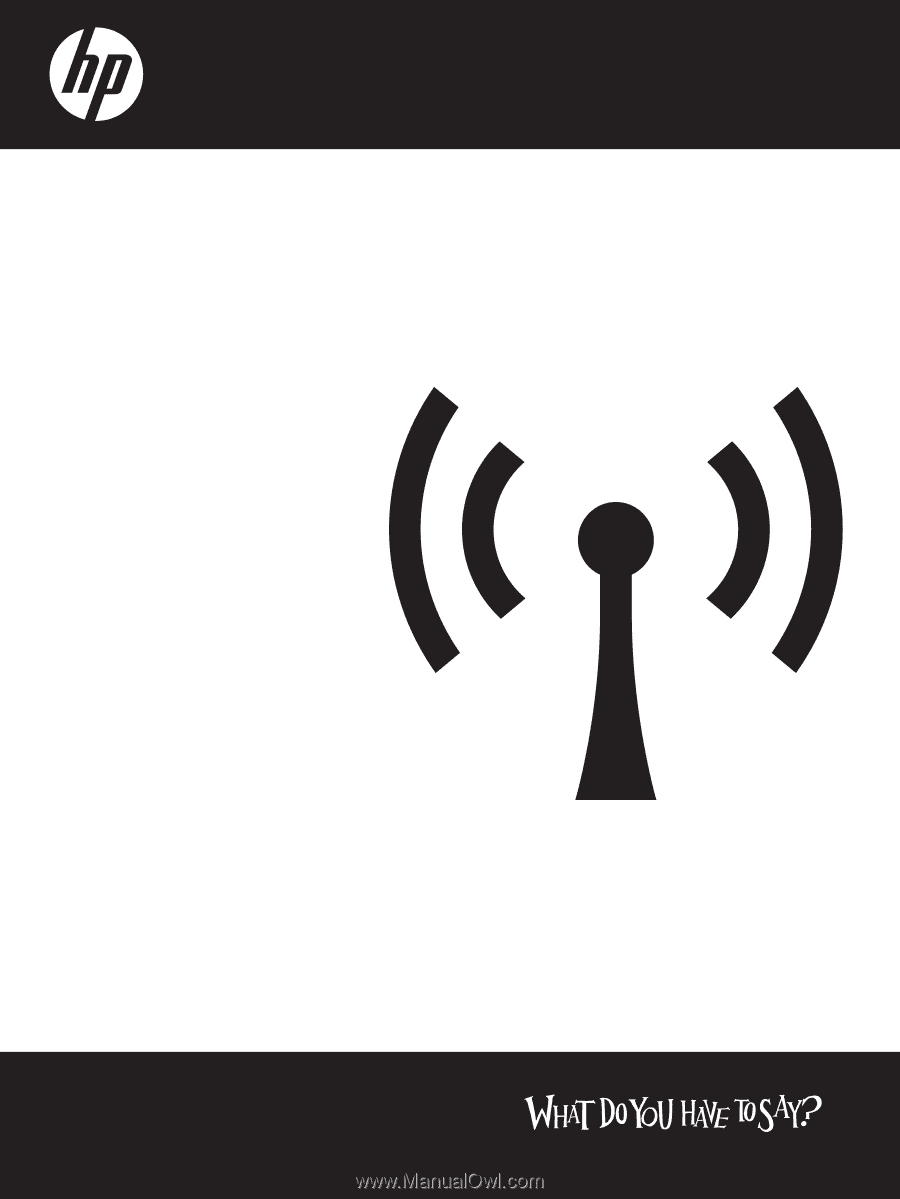
OFFICEJET/OFFICEJET PRO
Wireless Getting Started Guide
Guide de mise en route sans fil
Guía de inicio del sistema
inalámbrico
Guia de Introdução a Dispositivos
Sem Fio