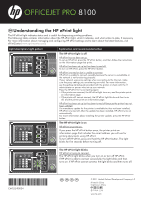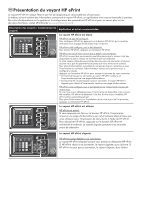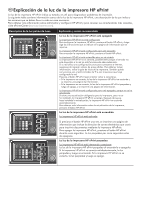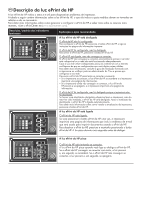HP Officejet Pro 8100 Understanding the HP ePrint light
HP Officejet Pro 8100 Manual
 |
View all HP Officejet Pro 8100 manuals
Add to My Manuals
Save this manual to your list of manuals |
HP Officejet Pro 8100 manual content summary:
- HP Officejet Pro 8100 | Understanding the HP ePrint light - Page 1
and is useful for diagnosing printing problems. The following table contains information about press the HP ePrint button, and then follow the instructions on the information page that prints. HP ePrint . For more information, see the getting started guide provided with the printer or check with the - HP Officejet Pro 8100 | Understanding the HP ePrint light - Page 2
voyant HP ePrint est éteint HP ePrint n'a pas été configuré. Pour configurer HP ePrint, appuyez sur le bouton HP ePrint, puis suivez les instructions sur la page d'informations qui s'imprime. HP ePrint a été configuré, puis a été désactivé. Pour activer HP ePrint, appuyez sur le bouton HP ePrint. HP - HP Officejet Pro 8100 | Understanding the HP ePrint light - Page 3
ES Explicación de la luz de la impresora HP ePrint La luz de la impresora HP ePrint indica su estado y es útil para diagnosticar problemas de impresión. La siguiente tabla contiene información acerca de la luz de la impresora HP ePrint, una descripción de lo que indica y las acciones que se deben - HP Officejet Pro 8100 | Understanding the HP ePrint light - Page 4
PT Descrição da luz ePrint da HP A luz ePrint da HP indica o status e é útil para diagnosticar problemas de impressão. A tabela a seguir contém informações sobre a luz ePrint da HP, o que ela indica e quais medidas devem ser tomadas em relação a ela, se necessário. Para obter mais informações sobre
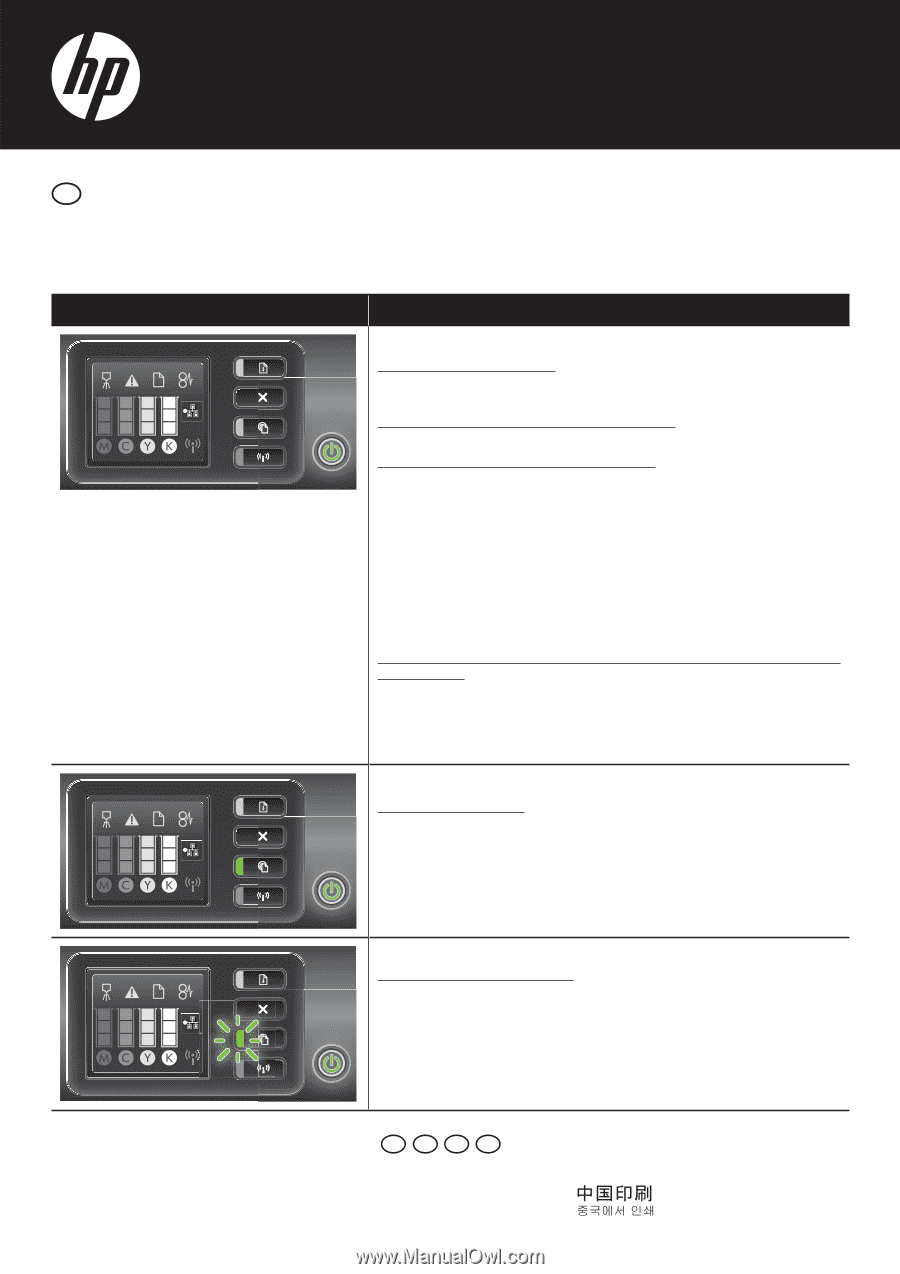
OFFICEJET PRO
8100
EN
Understanding the HP ePrint light
The HP ePrint light indicates status and is useful for diagnosing printing problems.
The following table contains information about the HP ePrint light, what it indicates, and what action to take, if necessary.
For more information about managing and configuring HP ePrint settings and to learn about the latest features, visit
ePrintCenter (
www.eprintcenter.com
).
Light description/Light pattern
Explanation and recommended action
The HP ePrint light is off
HP ePrint has not been set up.
To set up HP ePrint, press the HP ePrint button, and then follow the instructions
on the information page that prints.
HP ePrint has been set up but has been turned off.
To turn on HP ePrint, press the HP ePrint button.
HP ePrint is turned on but is unable to connect.
HP ePrint is unable to connect, possibly because the server is unavailable or
the network is not functioning properly.
If your network uses proxy settings when connecting to the Internet, make
sure the proxy settings you are entering are valid. For more information,
see the getting started guide provided with the printer or check with the IT
administrator or person who set up your network.
Press the HP ePrint to try connecting again.
•
If the printer can connect, the HP ePrint light turns on, and the printer prints
an information page.
•
If the printer still cannot connect, the HP ePrint light blinks and then turns
off, and the printer prints an information page.
HP ePrint has been set up but has been turned off because the printer has not
been updated.
If a mandatory update for the printer is available but has not been installed,
HP ePrint is turned off. After the update has been installed, HP ePrint turns on
automatically.
For more information about installing the printer update, press the HP ePrint
button.
The HP ePrint light is on
HP ePrint is turned on.
If you press the HP ePrint button once, the printer prints an
information page that includes the email address you will use for
printing documents using HP ePrint.
To turn off HP ePrint, press and hold the HP ePrint button. The light
blinks for five seconds before turning off.
The HP ePrint light blinks
HP ePrint is trying to connect.
The HP ePrint light blinks when you turn on or turn off HP ePrint.
If HP ePrint is able to connect successfully, the light blinks and then
turns on. If HP ePrint cannot connect, the light blinks and then turns off.
*CM752-90034*
*CM752-90034*
CM752-90034
www.hp.com
© 2011 Hewlett-Packard Development Company, L.P.
Printed in China
Imprimé en Chine
EN
FR
ES
PT