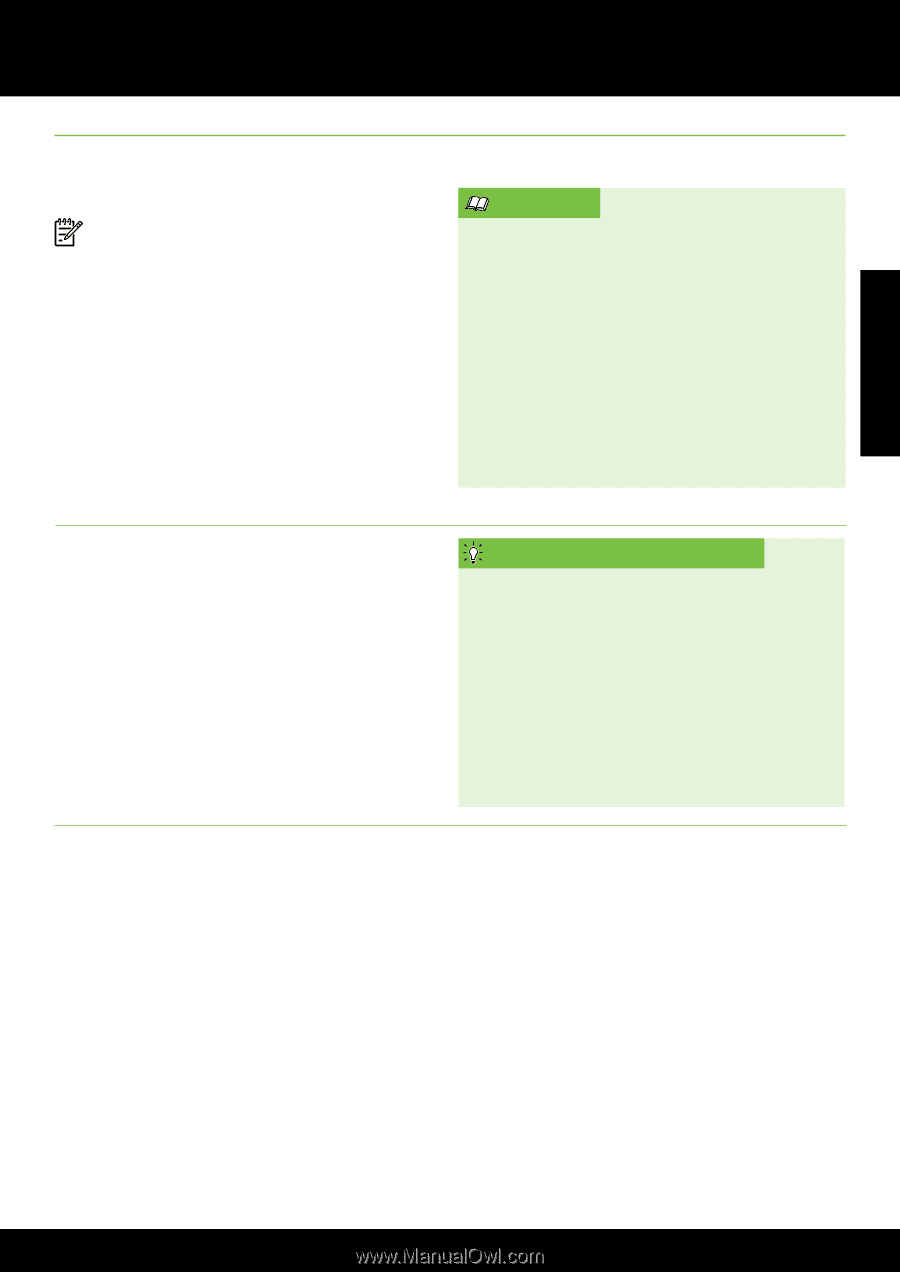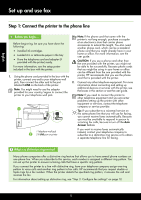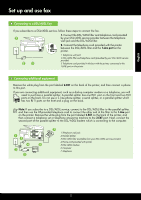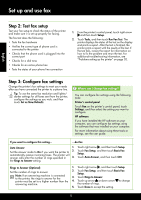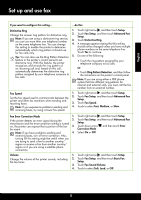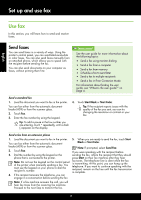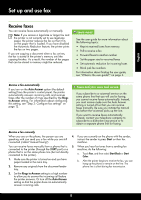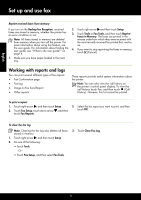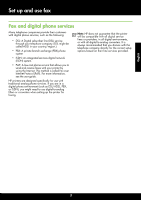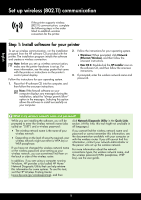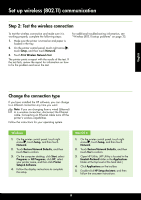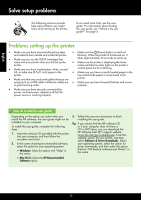HP Officejet Pro 8600 Getting Started Guide - Page 15
Receive faxes, English, Learn more, Faxes and your voice mail service - service manual
 |
View all HP Officejet Pro 8600 manuals
Add to My Manuals
Save this manual to your list of manuals |
Page 15 highlights
Set up and use fax English Receive faxes You can receive faxes automatically or manually. Note: If you receive a legal-size or larger fax and the printer is not currently set to use legal-size paper, the printer reduces the fax so that it fits on the paper that is loaded. If you have disabled the Automatic Reduction feature, the printer prints the fax on two pages. If you are copying a document when a fax arrives, the fax is stored in the printer's memory until the copying finishes. As a result, the number of fax pages that can be stored in memory might be reduced. Learn more! See the user guide for more information about the following topics: • Reprint received faxes from memory • Poll to receive a fax • Forward faxes to another number • Set the paper size for received faxes • Set automatic reduction for incoming faxes • Block junk fax numbers For information about finding the user guide, see "Where's the user guide?" on page 4. Receive a fax automatically If you turn on the Auto Answer option (the default setting) from the printer's control panel, the printer automatically answers incoming calls and receives faxes after the number of rings specified by the Rings to Answer setting. For information about configuring this setting, see "Step 3: Configure fax settings" on page 12. Faxes and your voice mail service If you subscribe to a voicemail service on the same phone line that you will use for faxing, you cannot receive faxes automatically. Instead, you must receive make sure the Auto Answer setting is turned off so that you can receive faxes manually. Be sure you initiate the manual fax before the voicemail picks up the line. If you want to receive faxes automatically instead, contact your telephone company to subscribe to a distinctive ring service or to obtain a separate phone line for faxing. Receive a fax manually When you are on the phone, the person you are speaking with can send you a fax while you are still connected (called "manual faxing"). 4. If you are currently on the phone with the sender, instruct the sender to press Start on their fax machine. You can receive faxes manually from a phone that is 5. When you hear fax tones from a sending fax connected to the printer (through the 2-EXT port) or a machine, do the following: phone that is on the same phone line (but not directly connected to the printer). a. Touch Fax, and then select Start Black or Start Color. 1. Make sure the printer is turned on and you have paper loaded in the main tray. b. After the printer begins to receive the fax, you can hang up the phone or remain on the line. The 2. Remove any originals from the document feeder phone line is silent during fax transmission. tray. 3. Set the Rings to Answer setting to a high number to allow you to answer the incoming call before the printer answers. Or turn off the Auto Answer setting so that the printer does not automatically answer incoming calls. 15