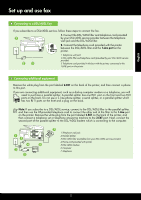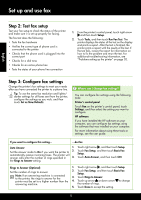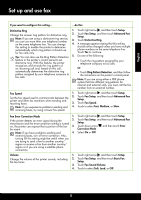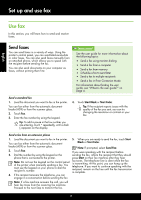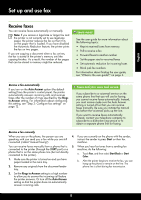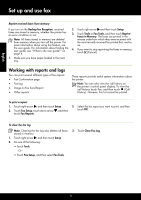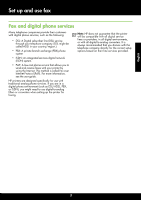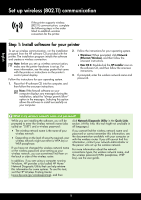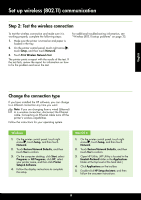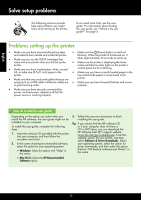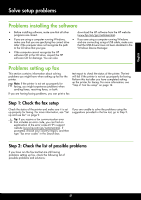HP Officejet Pro 8600 Getting Started Guide - Page 16
Working with reports and logs, Backup fax Reception, Setup, Tools, Fax Tools, Reprint, Faxes in Memory - out of paper error
 |
View all HP Officejet Pro 8600 manuals
Add to My Manuals
Save this manual to your list of manuals |
Page 16 highlights
English Set up and use fax Reprint received faxes from memory If you turn on the Backup fax Reception, received 2. Touch right arrow and then touch Setup. faxes are stored in memory, whether the printer has an error condition or not. 3. Touch Tools or Fax Tools, and then touch Reprint Faxes in Memory. The faxes are printed in the Note: All faxes stored in memory are deleted reverse order from which they were received with from memory when you turn off the power. For the most recently received fax printed first, and so more information about using this feature, see on. the user guide. For information about finding the user guide, see "Where's the user guide?" on page 4. 4. If you want to stop reprinting the faxes in memory, touch (Cancel). 1. Make sure you have paper loaded in the main tray. Working with reports and logs You can print several different types of fax reports: • Fax Confirmation page • Fax Log • Image on Fax Send Report • Other reports These reports provide useful system information about the printer. Note: You can also view the call history on the printer's control panel display. To view the call history, touch Fax, and then touch (Call History). However, this list cannot be printed. To print a report 1. Touch right arrow , and then touch Setup. 2. Touch Fax Setup, touch down arrow , and then touch Fax Reports. 3. Select the fax report you want to print, and then touch OK. To clear the fax log Note: Clearing the fax log also deletes all faxes stored in memory. 1. Touch right arrow , and then touch Setup. 2. Do one of the following: • Touch Tools. - Or - • Touch Fax Setup, and then select Fax Tools. 3. Touch Clear Fax Log. 16