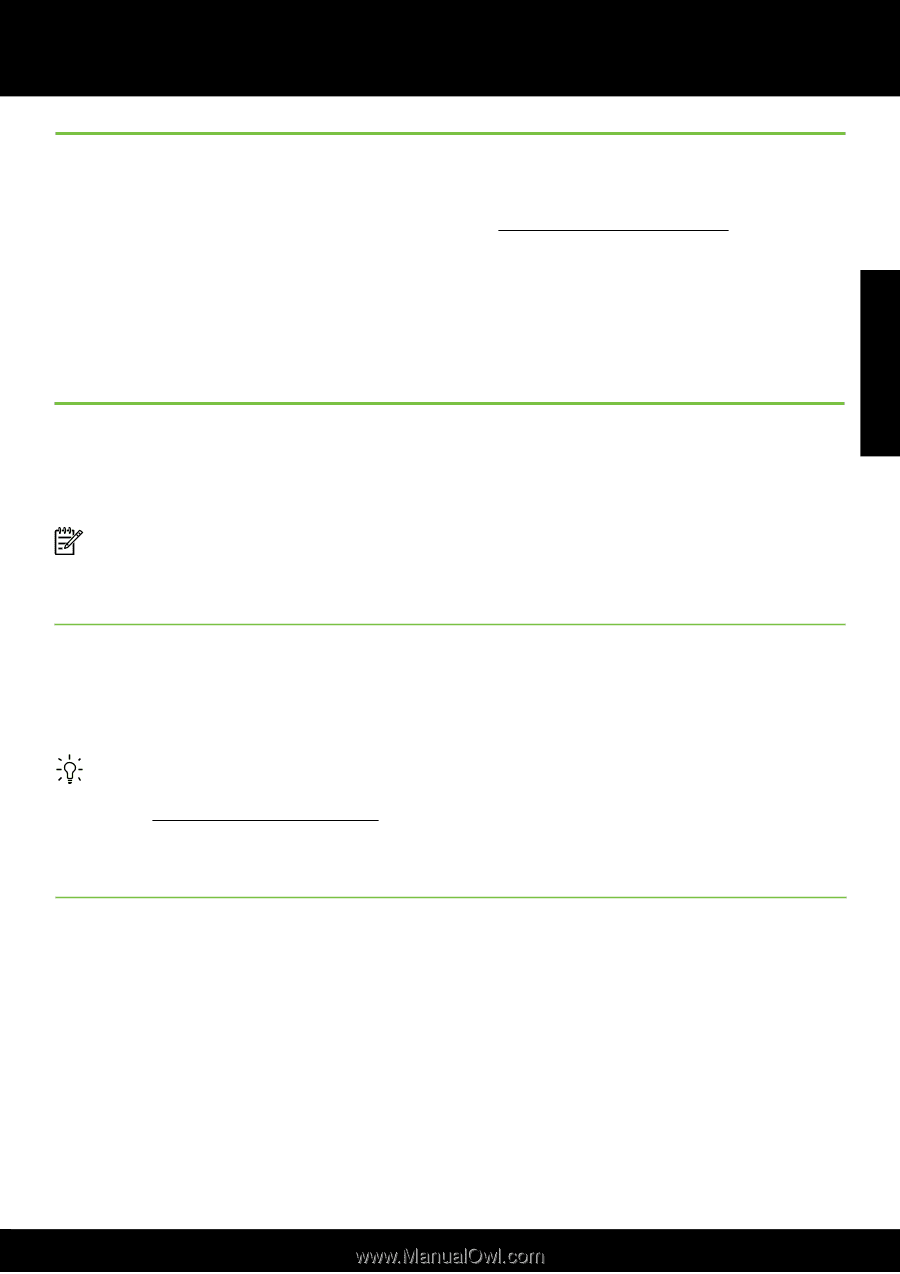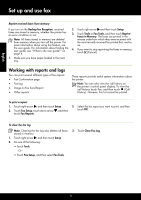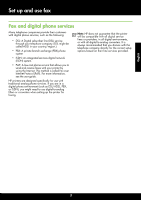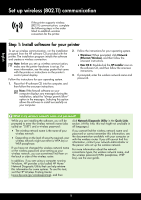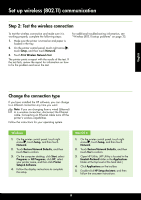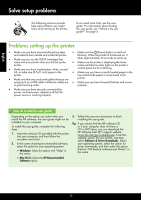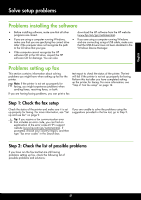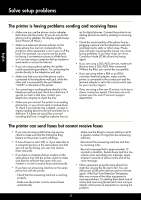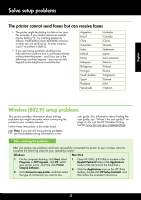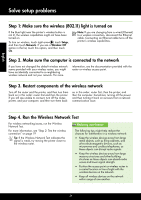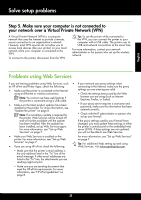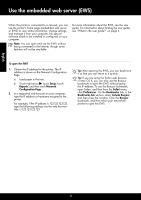HP Officejet Pro 8600 Getting Started Guide - Page 21
Problems installing the software, Problems setting up fax, Step 1: Check the fax setup - driver
 |
View all HP Officejet Pro 8600 manuals
Add to My Manuals
Save this manual to your list of manuals |
Page 21 highlights
English Solve setup problems Problems installing the software • Before installing software, make sure that all other programs are closed. download the HP software from the HP website (www.hp.com/go/customercare). • If you are using a computer running Windows, • If you are using a computer running Windows make sure that you are specifying the correct drive and are connecting using a USB cable, make sure letter if the computer does not recognize the path that the USB drivers have not been disabled in the to the CD drive that you type. Windows Device Manager. • If the computer cannot recognize the HP software CD in the CD drive, inspect the HP software CD for damage. You can also Problems setting up fax This section contains information about solving problems you might have when setting up fax for the printer. Note: If the printer is not set up properly for faxing, you might experience problems when sending faxes, receiving faxes, or both. test report to check the status of the printer. The test will fail if the printer is not set up properly for faxing. Perform this test after you have completed setting up the printer for faxing. For more information, see "Step 2: Test fax setup" on page 12. If you are having faxing problems, you can print a fax Step 1: Check the fax setup Check the status of the printer and make sure it is set up properly for faxing. For more information, see "Set up and use fax" on page 9. Tip: If you receive a fax communication error that includes an error code, you can find an explanation of the error code at HP's support website (www.hp.com/go/customercare). If prompted, choose your country/region, and then type "fax error codes" in the Search box. If you are unable to solve the problems using the suggestions provided in the fax test, go to Step 2. Step 2: Check the list of possible problems If you have run the fax text but are still having problems setting up fax, check the following list of possible problems and solutions: 21