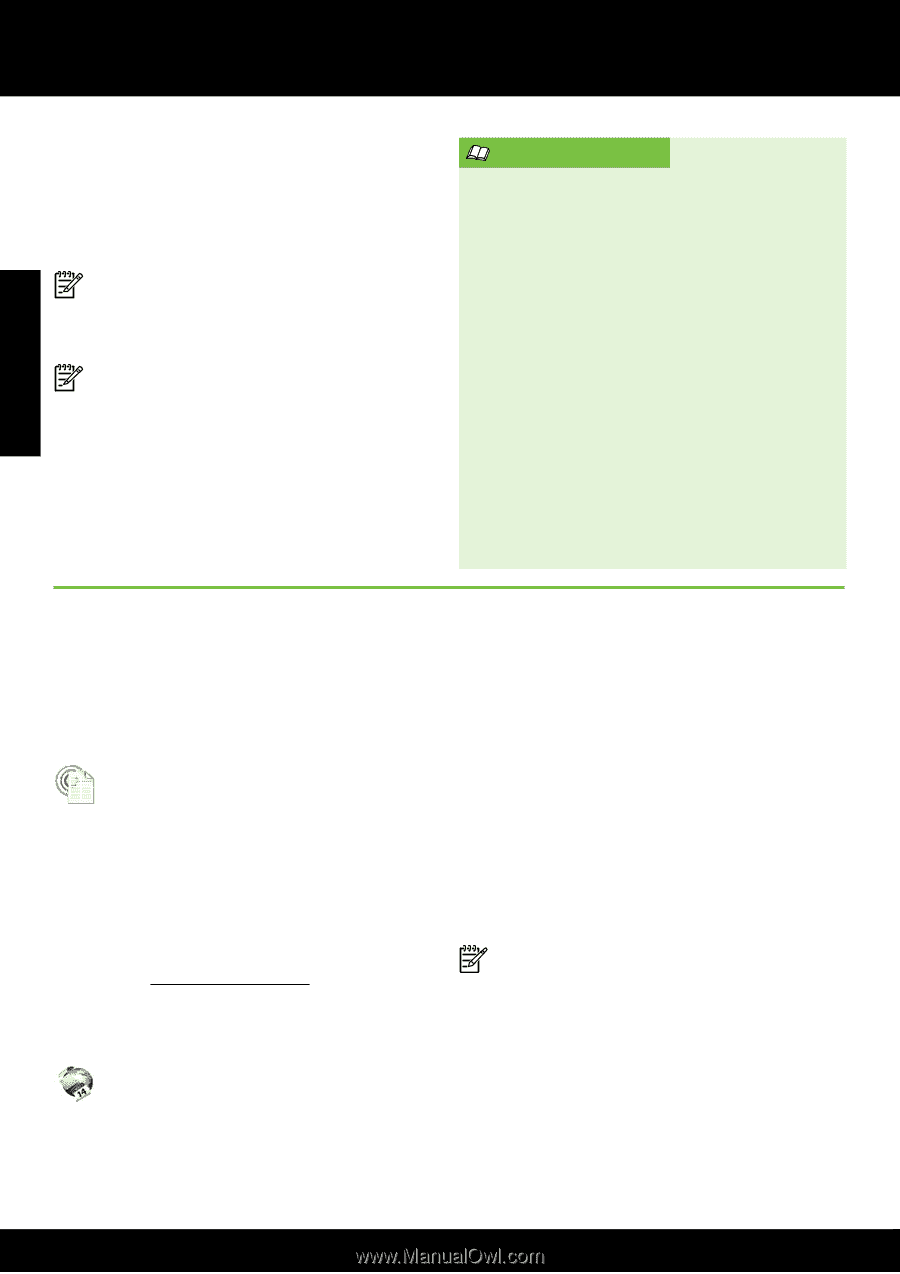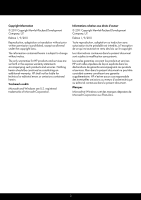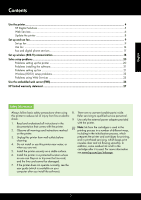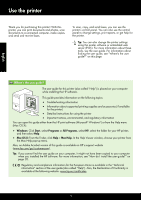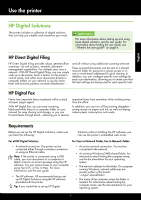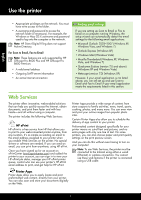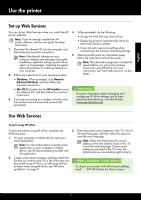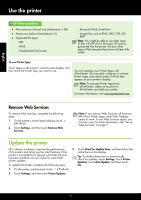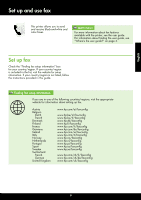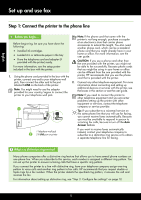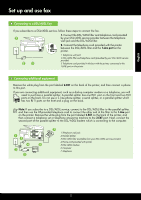HP Officejet Pro 8600 Getting Started Guide - Page 6
Web Services, HP ePrint, Printer Apps - plus
 |
View all HP Officejet Pro 8600 manuals
Add to My Manuals
Save this manual to your list of manuals |
Page 6 highlights
Use the printer English • Appropriate privileges on the network. You must have write access to the folder. • A username and password to access the network folder (if necessary). For example, the Windows or Mac OS X username and password used to log onto the computer or the network. Note: HP Direct Digital Filing does not support Active Directory. For Scan to Email, Fax to Email Note: These features are only supported by HP Officejet Pro 8600 Plus and HP Officejet Pro 8600 Premium. • A valid email address • Outgoing SMTP server information • An active Internet connection Finding email settings If you are setting up Scan to Email or Fax to Email on a computer running Windows, the setup wizard can automatically detect the email settings for the following email applications: • Microsoft Outlook 2003-2007 (Windows XP, Windows Vista, and Windows 7) • Outlook Express (Windows XP) • Windows Mail (Windows Vista) • Mozilla Thunderbird (Windows XP, Windows Vista, and Windows 7) • Qualcomm Eudora (version 7.0 and above) (Windows XP and Windows Vista) • Netscape (version 7.0) (Windows XP) However, if your email application is not listed above, you can still set up and use Scan to Email and Fax to Email if your email application meets the requirements listed in this section. Web Services The printer offers innovative, web-enabled solutions that can help you quickly access the Internet, obtain documents, and print them faster and with less hassle-and all without using a computer. The printer includes the following Web Services: HP ePrint HP ePrint is a free service from HP that allows you to print to your web-connected printer anytime, from any location. It's as simple as sending an email to the email address assigned to your printer when you enable Web Services on the printer. No special drivers or software are needed. If you can send an email, you can print from anywhere, using HP ePrint. Once you have signed up for an account on ePrintCenter (www.eprintcenter.com) and added the printer to your account, you can sign in to view your HP ePrint job status, manage your HP ePrint printer queue, control who can use your printer's HP ePrint email address to print, and get help for HP ePrint. Printer Apps provide a wide range of content, from store coupons to family activities, news, travel, sports, cooking, photos, and many more. You can even view and print your online images from popular photo sites. Certain Printer Apps also allow you to schedule the delivery of app content to your printer. Preformatted content designed specifically for your printer means no cut-off text and pictures, and no extra pages with only one line of text. On some printers, you can also choose paper and print quality settings on the print preview screen. And you can do this without even having to turn on your computer! Note: To use Web Services, the printer must be connected to the Internet using either a wired (Ethernet) or wireless connection. You cannot use these web features if the printer is connected using a USB cable. Printer Apps Printer Apps allow you to easily locate and print preformatted web content, directly from your printer. You can also scan and store your documents digitally on the Web. 6