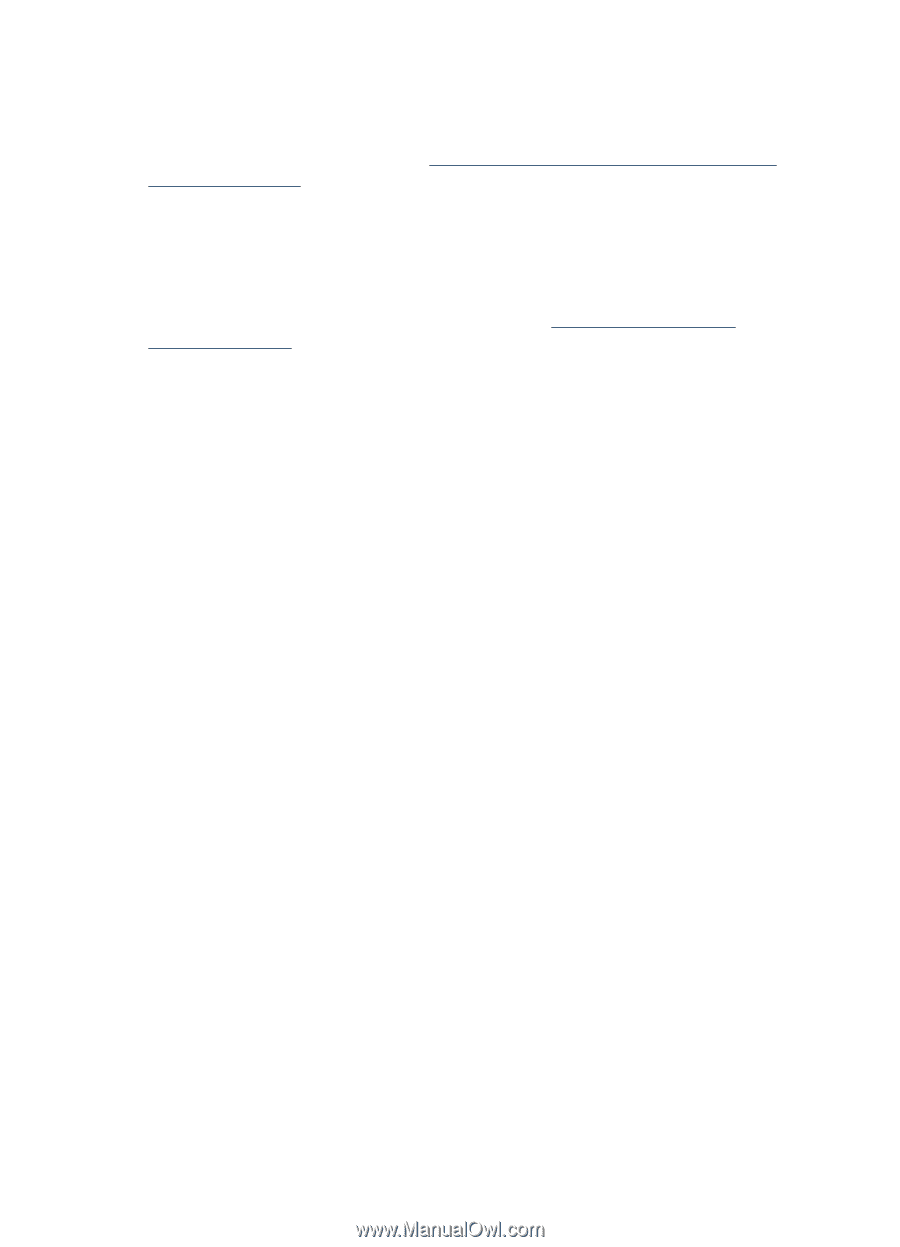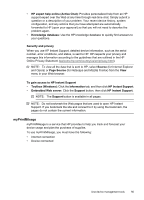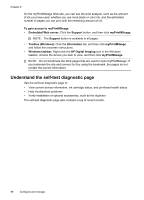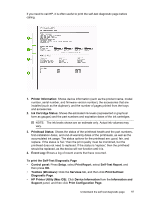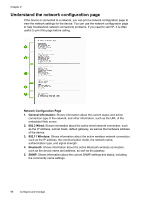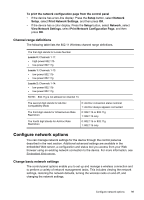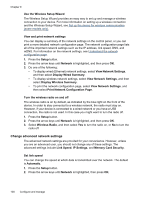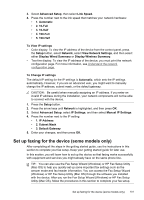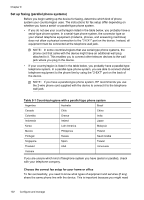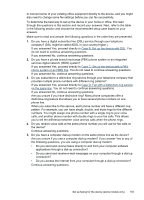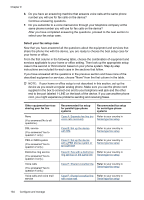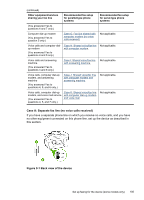HP Officejet Pro L7600 User Guide - Page 104
Use the Wireless Setup Wizard, View and print network settings, Turn the wireless radio on and off
 |
View all HP Officejet Pro L7600 manuals
Add to My Manuals
Save this manual to your list of manuals |
Page 104 highlights
Chapter 9 Use the Wireless Setup Wizard The Wireless Setup Wizard provides an easy way to set up and manage a wireless connection to your device. For more information on setting up a wireless connection and the Wireless Setup Wizard, see Set up the device for wireless communication (some models only). View and print network settings You can display a summary of the network settings on the control panel, or you can print a more detailed network configuration page. The network configuration page lists all of the important network settings such as the IP address, link speed, DNS, and mDNS. For information on the network settings, see Understand the network configuration page. 1. Press the Setup button. 2. Press the arrow keys until Network is highlighted, and then press OK. 3. Do one of the following: • To display wired (Ethernet) network settings, select View Network Settings, and then select Display Wired Summary. • To display wireless network settings, select View Network Settings, and then select Display Wireless Summary. • To print the network configuration page, select View Network Settings, and then select Print Network Configuration Page. Turn the wireless radio on and off The wireless radio is on by default, as indicated by the blue light on the front of the device. In order to stay connected to a wireless network, the radio must stay on. However, if your device is connected to a wired network or you have a USB connection, the radio is not used. In this case you might want to turn the radio off. 1. Press the Setup button. 2. Press the arrow keys until Network is highlighted, and then press OK. 3. Select Wireless Radio, and then select Yes to turn the radio on, or No to turn the radio off. Change advanced network settings The advanced network settings are provided for your convenience. However, unless you are an advanced user, you should not change any of these settings. The advanced settings include Link Speed, IP Settings, and Memory Card Security. Set link speed You can change the speed at which data is transmitted over the network. The default is Automatic. 1. Press the Setup button. 2. Press the arrow keys until Network is highlighted, then press OK. 100 Configure and manage