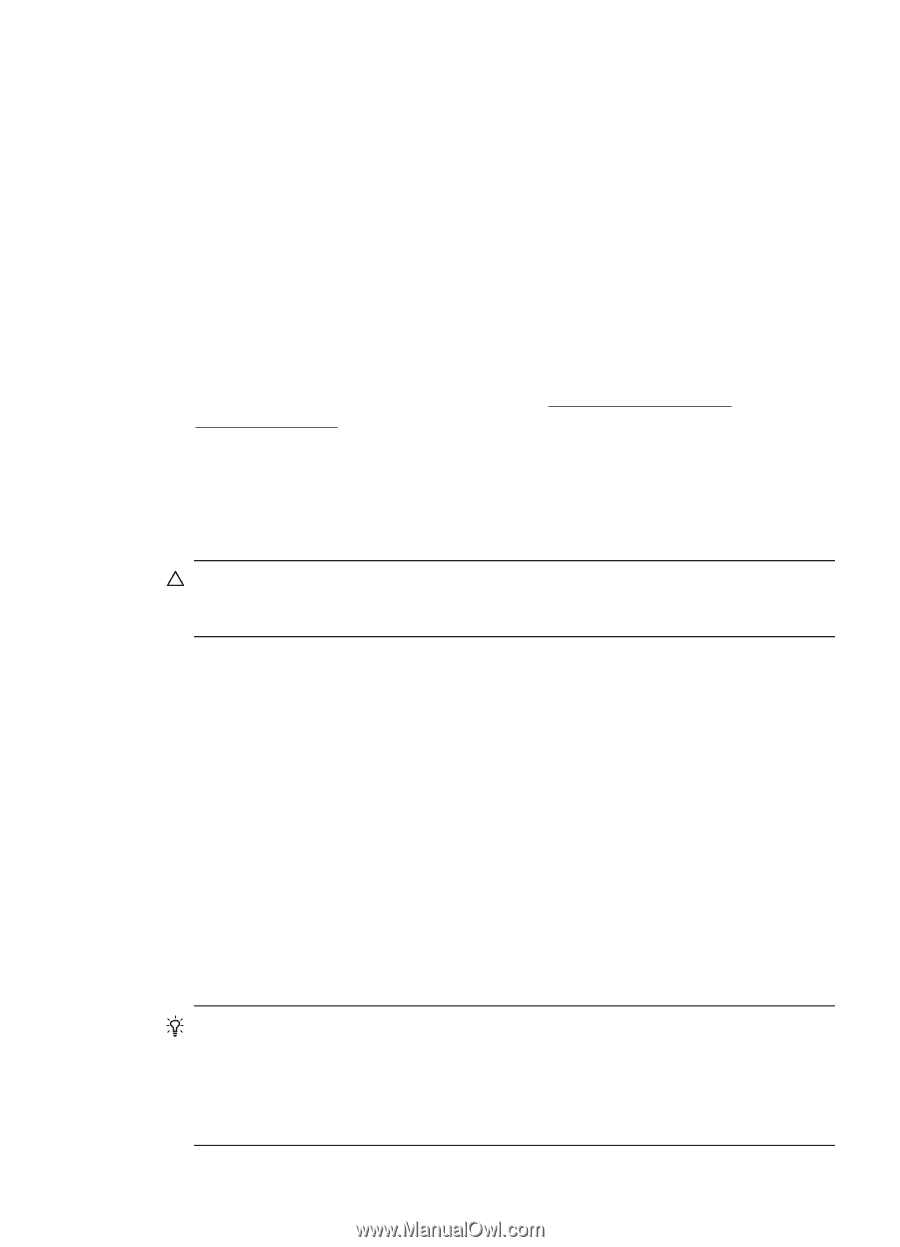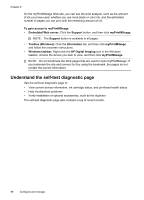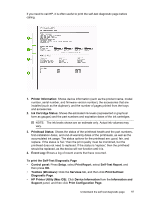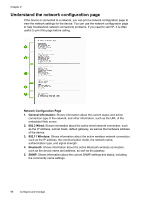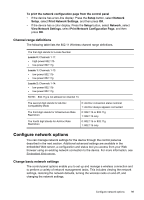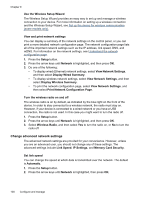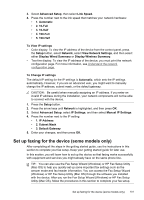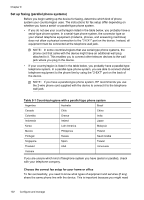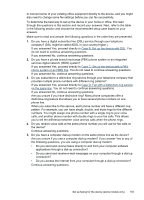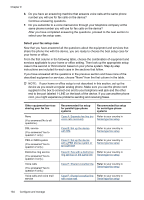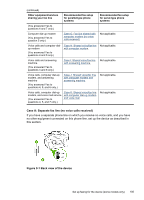HP Officejet Pro L7600 User Guide - Page 105
To View IP settings, Set up faxing for the device (some models only) - user manual
 |
View all HP Officejet Pro L7600 manuals
Add to My Manuals
Save this manual to your list of manuals |
Page 105 highlights
3. Select Advanced Setup, then select Link Speed. 4. Press the number next to the link speed that matches your network hardware: • 1. Automatic • 2. 10-Full • 3. 10-Half • 4. 100-Full • 5. 100-Half To View IP settings • Color display: To view the IP address of the device from the control panel, press the Setup button, select Network, select View Network Settings, and then select either Display Wired Summary or Display Wireless Summary. • Two-line display: To view the IP address of the device, you must print the network configuration page. For more information, see Understand the network configuration page. To Change IP settings The default IP setting for the IP settings is Automatic, which sets the IP settings automatically. However, if you are an advanced user, you might want to manually change the IP address, subnet mask, or the default gateway. CAUTION: Be careful when manually assigning an IP address. If you enter an invalid IP address during the installation, your network components will not be able to connect with the device. 1. Press the Setup button. 2. Press the arrow keys until Network is highlighted, and then press OK. 3. Select Advanced Setup, select IP Settings, and then select Manual IP Settings. 4. Press the number next to the IP setting: • 1. IP Address • 2. Subnet Mask • 3. Default Gateway 5. Enter your changes, and then press OK. Set up faxing for the device (some models only) After completing all the steps in the getting started guide, use the instructions in this section to complete your fax setup. Keep your getting started guide for later use. In this section, you will learn how to set up the device so that faxing works successfully with equipment and services you might already have on the same phone line. TIP: You can also use the Fax Setup Wizard (Windows) or HP Fax Setup Utility (Mac OS) to help you quickly set up some important fax settings such as the answer mode and fax header information. You can access the Fax Setup Wizard (Windows) or HP Fax Setup Utility (Mac OS) through the software you installed with the device. After you run the Fax Setup Wizard (Windows) or HP Fax Setup Utility (Mac OS), follow the procedures in this section to complete your fax setup. Set up faxing for the device (some models only) 101