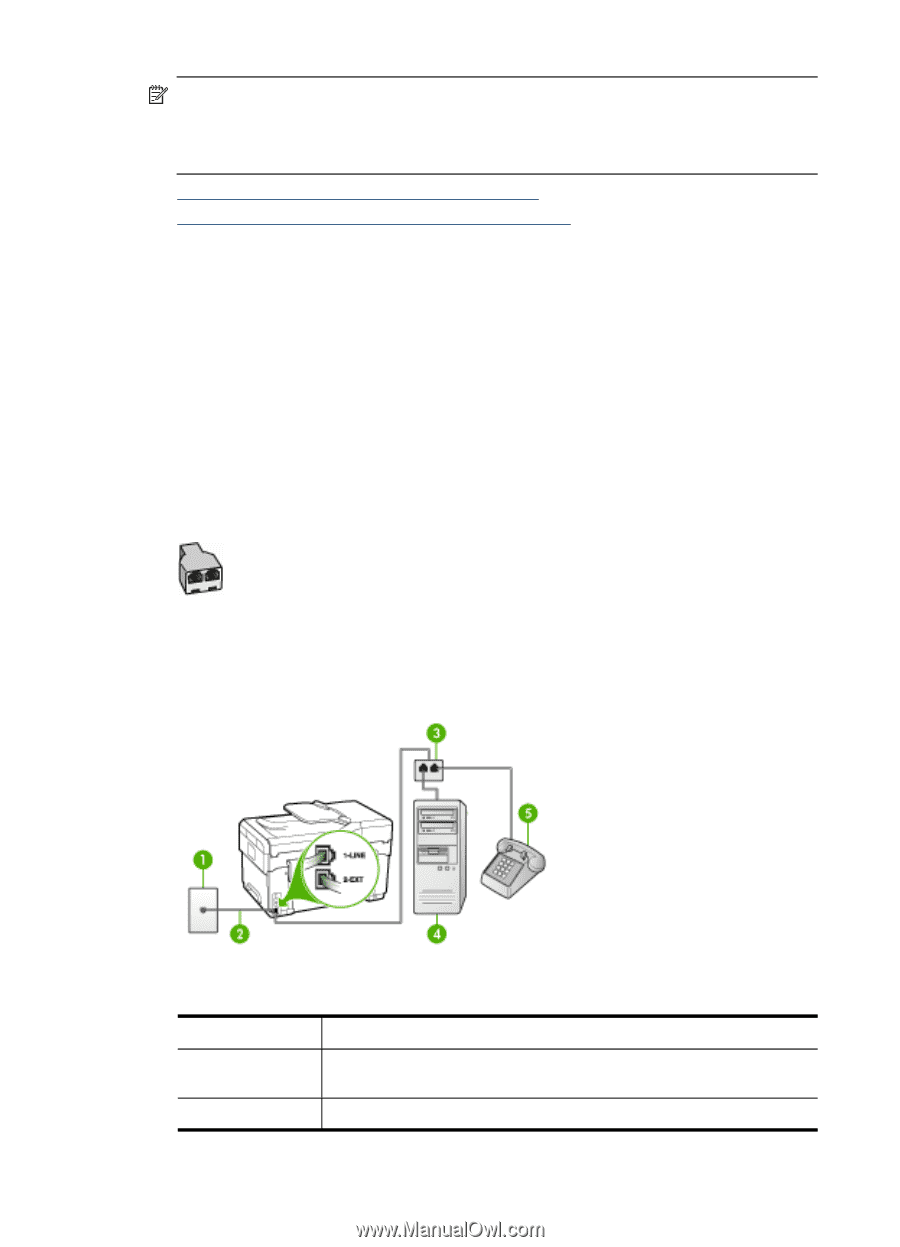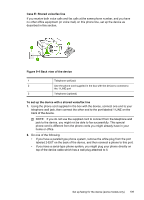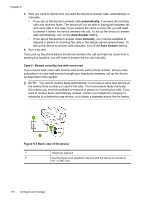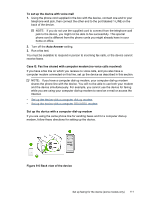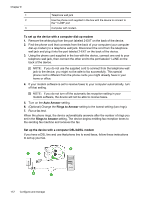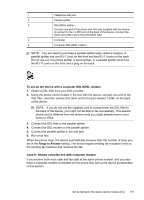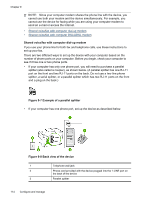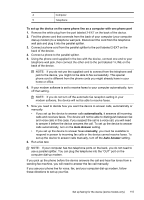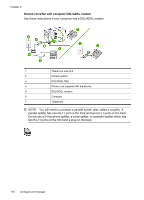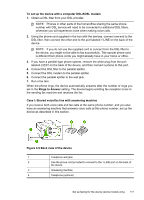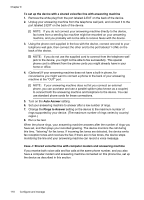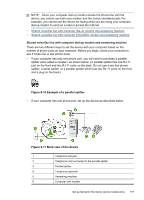HP Officejet Pro L7600 User Guide - Page 118
Shared voice/fax with computer dial-up modem, Example of a parallel splitter
 |
View all HP Officejet Pro L7600 manuals
Add to My Manuals
Save this manual to your list of manuals |
Page 118 highlights
Chapter 9 NOTE: Since your computer modem shares the phone line with the device, you cannot use both your modem and the device simultaneously. For example, you cannot use the device for faxing while you are using your computer modem to send an e-mail or access the Internet. • Shared voice/fax with computer dial-up modem • Shared voice/fax with computer DSL/ADSL modem Shared voice/fax with computer dial-up modem If you use your phone line for both fax and telephone calls, use these instructions to set up your fax. There are two different ways to set up the device with your computer based on the number of phone ports on your computer. Before you begin, check your computer to see if it has one or two phone ports. • If your computer has only one phone port, you will need to purchase a parallel splitter (also called a coupler), as shown below. (A parallel splitter has one RJ-11 port on the front and two RJ-11 ports on the back. Do not use a two-line phone splitter, a serial splitter, or a parallel splitter which has two RJ-11 ports on the front and a plug on the back.) Figure 9-7 Example of a parallel splitter • If your computer has one phone port, set up the device as described below. Figure 9-8 Back view of the device 1 Telephone wall jack 2 Phone cord provided with the device plugged into the 1-LINE port on the back of the device 3 Parallel splitter 114 Configure and manage