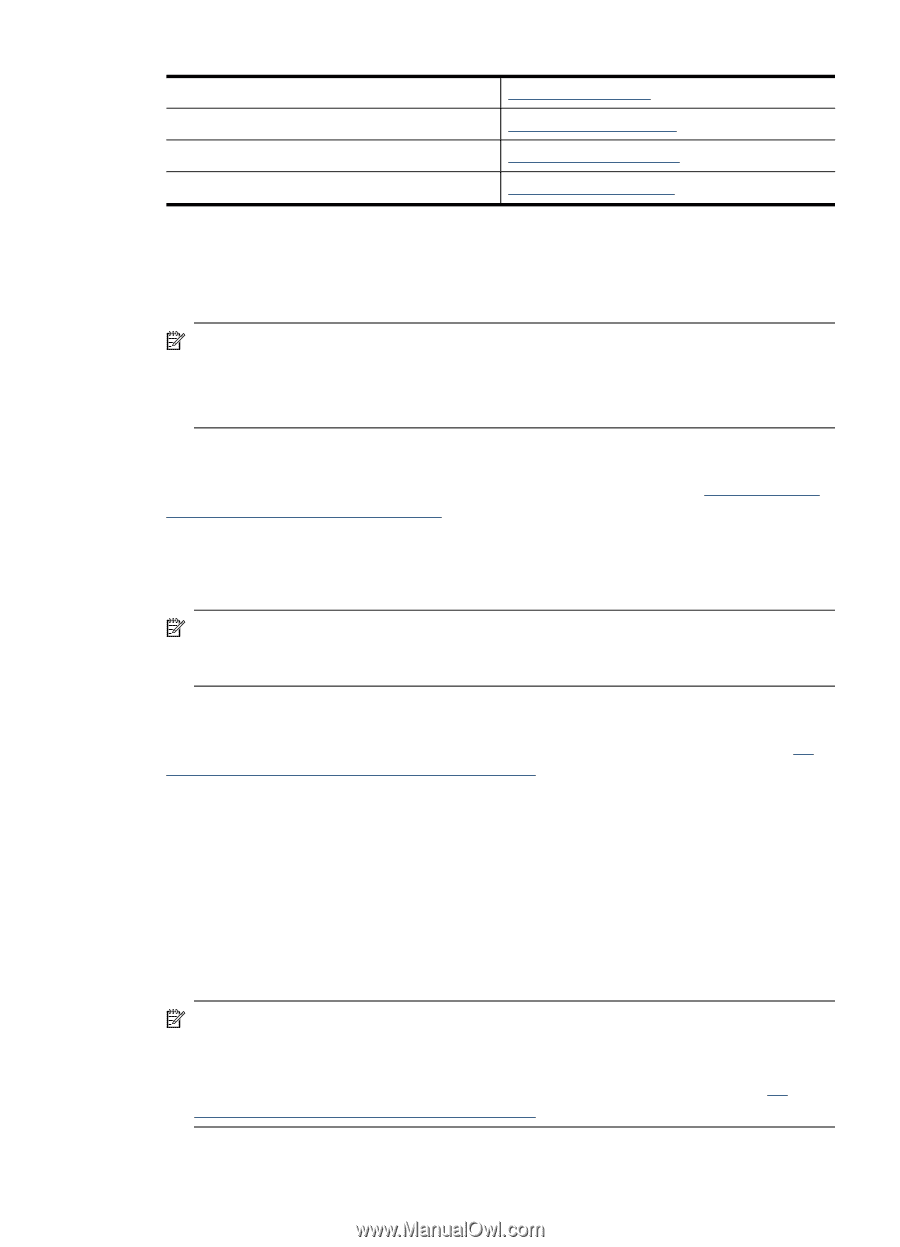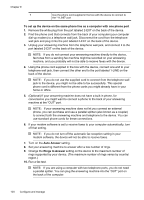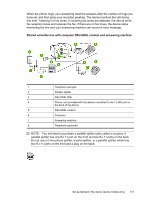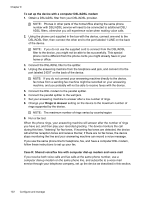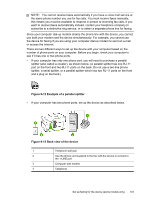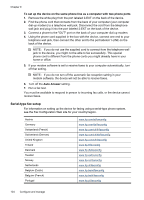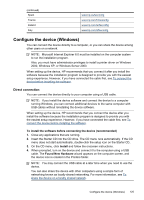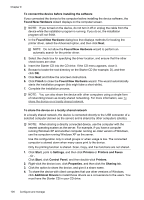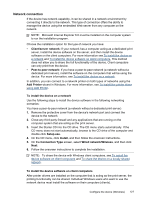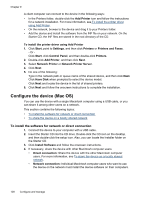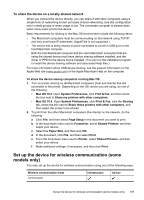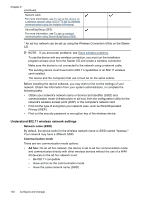HP Officejet Pro L7600 User Guide - Page 129
Con the device (Windows), Direct connection - driver xp
 |
View all HP Officejet Pro L7600 manuals
Add to My Manuals
Save this manual to your list of manuals |
Page 129 highlights
(continued) Spain France Ireland Italy www.hp.es/faxconfig www.hp.com/fr/faxconfig www.hp.com/ie/faxconfig www.hp.com/it/faxconfig Configure the device (Windows) You can connect the device directly to a computer, or you can share the device among other users on a network. NOTE: Microsoft Internet Explorer 6.0 must be installed on the computer system to run the installation program. Also, you must have administrator privileges to install a printer driver on Windows 2000, Windows XP, or Windows Server 2003. When setting up the device, HP recommends that you connect it after you install the software because the installation program is designed to provide you with the easiest setup experience. However, if you have connected the cable first, see To connect the device before installing the software. Direct connection You can connect the device directly to your computer using a USB cable. NOTE: If you install the device software and connect the device to a computer running Windows, you can connect additional devices to the same computer with USB cables without reinstalling the device software. When setting up the device, HP recommends that you connect the device after you install the software because the installation program is designed to provide you with the easiest setup experience. However, if you have connected the cable first, see To connect the device before installing the software. To install the software before connecting the device (recommended) 1. Close any applications that are running. 2. Insert the Starter CD into the CD drive. The CD menu runs automatically. If the CD menu does not start automatically, double-click the setup icon on the Starter CD.. 3. On the CD menu, click Install and follow the onscreen instructions. 4. When prompted, turn on the device and connect it to the computer using a USB cable. The Found New Hardware wizard appears on the computer screen, and the device icon is created in the Printers folder. NOTE: You may connect the USB cable at a later time when you need to use the device. You can also share the device with other computers using a simple form of networking known as locally shared networking. For more information, see To share the device on a locally shared network. Configure the device (Windows) 125