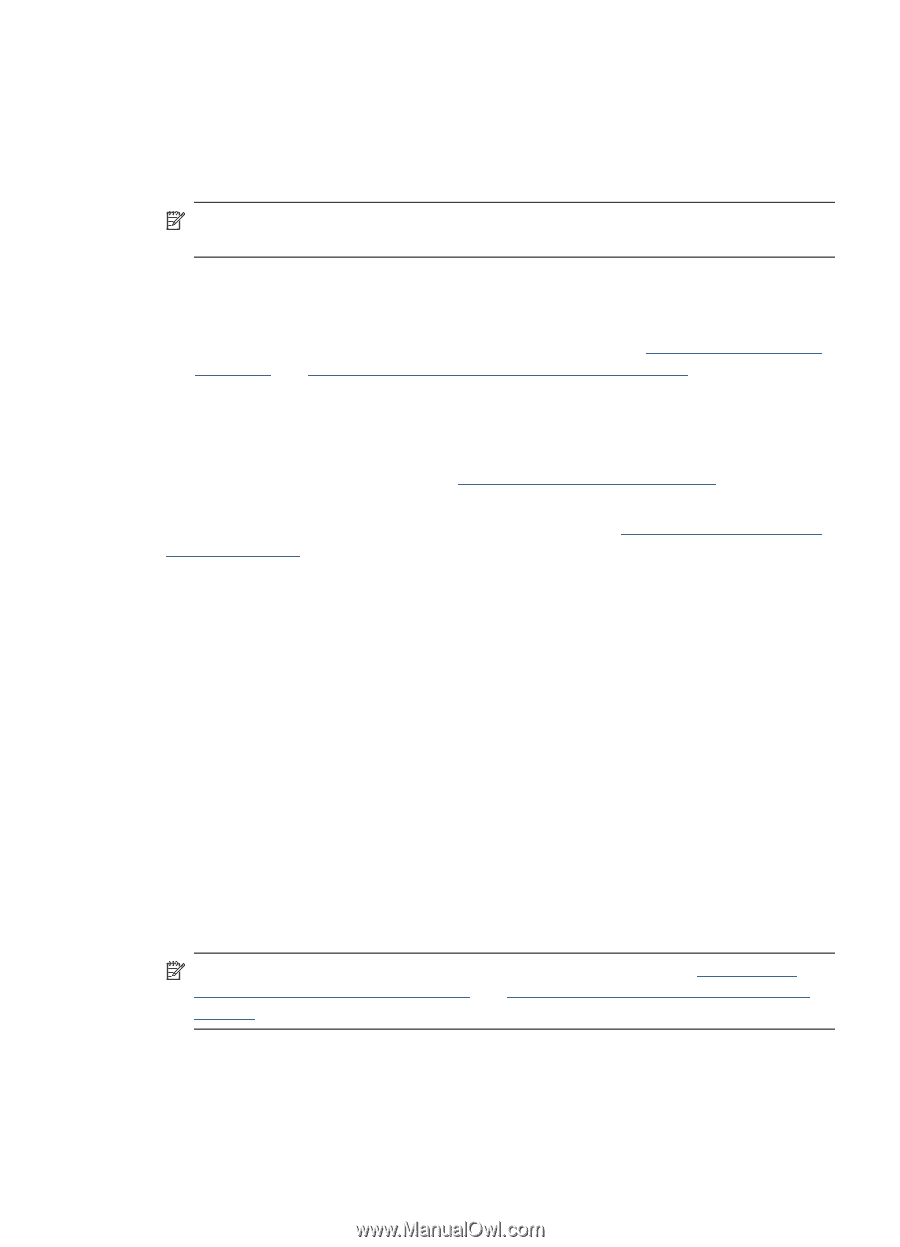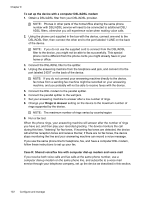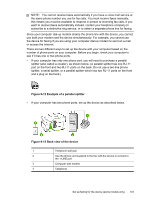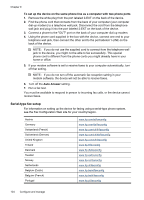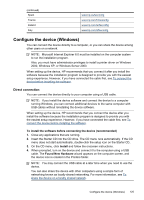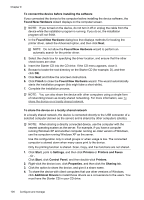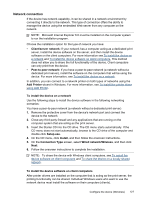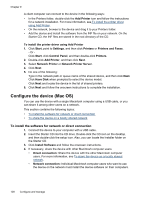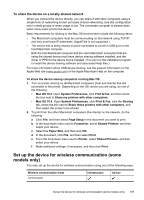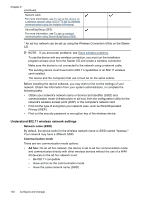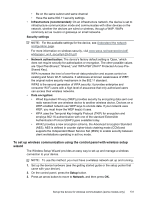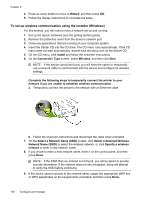HP Officejet Pro L7600 User Guide - Page 131
Network connection, To install the device on a network - driver for windows 8
 |
View all HP Officejet Pro L7600 manuals
Add to My Manuals
Save this manual to your list of manuals |
Page 131 highlights
Network connection If the device has network capability, it can be shared in a network environment by connecting it directly to the network. This type of connection offers the ability to manage the device using the embedded Web server from any computer on the network. NOTE: Microsoft Internet Explorer 6.0 must be installed on the computer system to run the installation program. Choose the installation option for the type of network you have: • Client/server network: If your network has a computer acting as a dedicated print server, install the device software on the server, and then install the device software on the client computers. For more information see To install the device on a network and To install the device software on client computers. This method does not allow you to share the full functionality of the device. Client computers can only print from the device. • Peer-to-peer network: If you have a peer-to-peer network (a network without a dedicated print server), install the software on the computers that will be using the device. For more information, see To install the device on a network. In addition, you can connect to a network printer on both types of networks using the Add Printer wizard in Windows. For more information, see To install the printer driver using Add Printer. To install the device on a network Use the following steps to install the device software in the following networking scenarios: You have a peer-to-peer network (a network without a dedicated print server) 1. Remove the protective cover from the device's network port and connect the device to the network. 2. Close any third-party firewall and any applications that are running on the computer system that are acting as the print server. 3. Insert the Starter CD into the CD drive. The CD menu starts automatically. If the CD menu does not start automatically, browse to the CD drive of the computer and double-click Setup.exe. 4. On the CD menu, click Install, and then follow the onscreen instructions. 5. On the Connection Type screen, select Wired network/Wireless, and then click Next. 6. Follow the onscreen instructions to complete the installation. NOTE: To share the device with Windows client computers, see To install the device software on client computers and To share the device on a locally shared network. To install the device software on client computers After printer drivers are installed on the computer that is acting as the print server, the printing functionality can be shared. Individual Windows users who want to use the network device must install the software on their computers (clients). Configure the device (Windows) 127