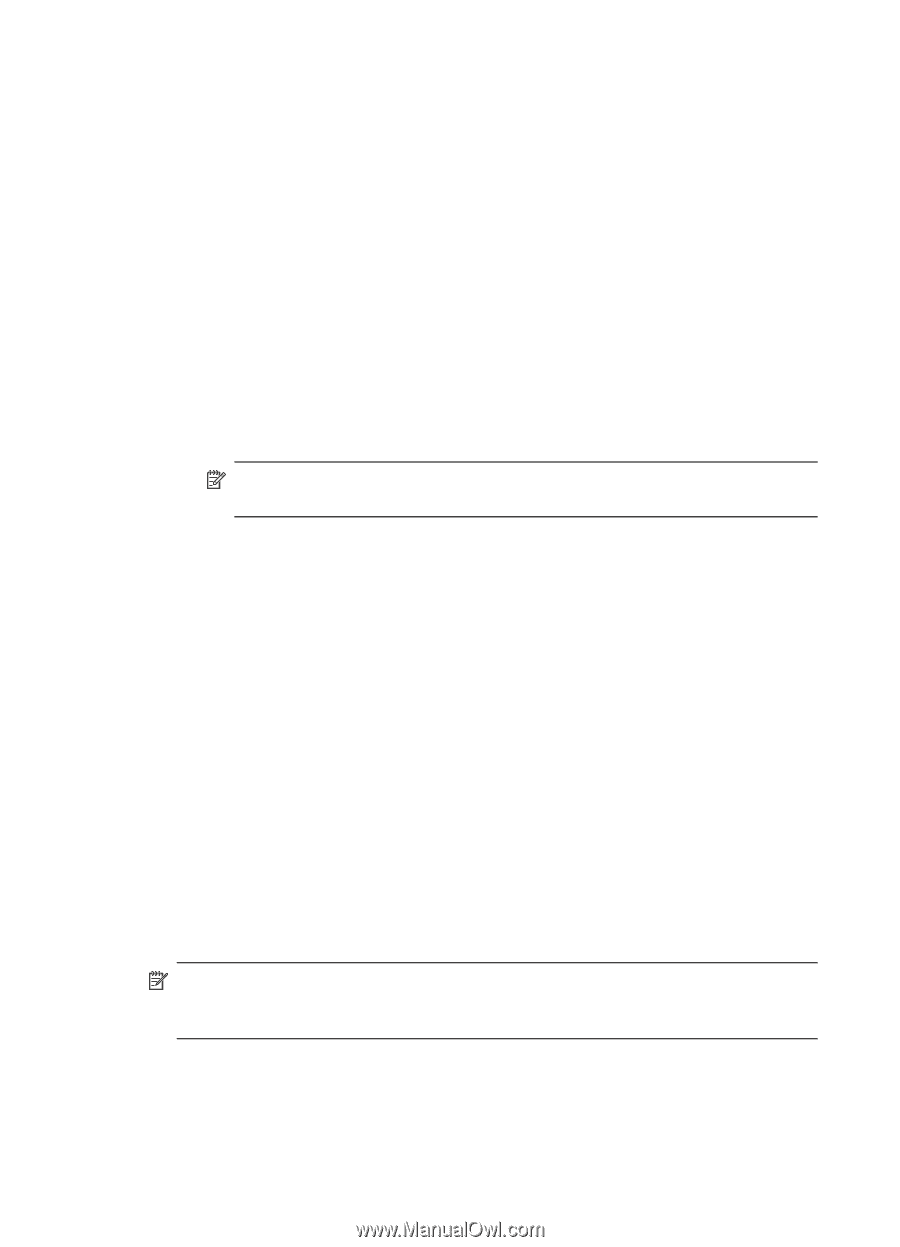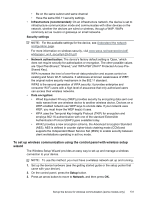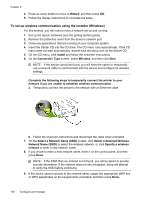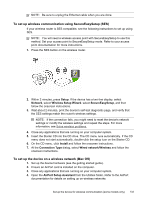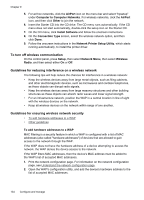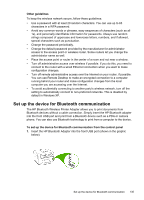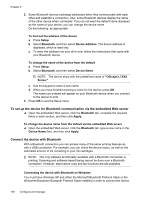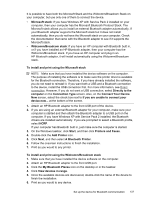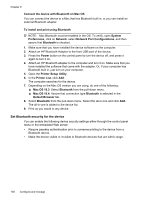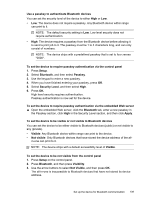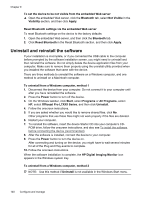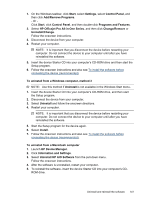HP Officejet Pro L7600 User Guide - Page 140
To set up the device for Bluetooth communication via the embedded Web server - series
 |
View all HP Officejet Pro L7600 manuals
Add to My Manuals
Save this manual to your list of manuals |
Page 140 highlights
Chapter 9 2. Some Bluetooth devices exchange addresses when they communicate with each other and establish a connection. Also, some Bluetooth devices display the name of the other device when connected. If you do not want the default name displayed as the name of your device, you can change the device name. Do the following, as appropriate: To find out the address of the device a. Press Setup. b. Select Bluetooth, and then select Device Address. The device address is displayed, which is read only. c. To enter the address into your all-in-one, follow the instructions that came with your Bluetooth device. To change the name of the device from the default a. Press Setup. b. Select Bluetooth, and then select Device Name. NOTE: The device ships with the predefined name of "Officejet L7XXX Series." c. Use the keypad to enter a new name. d. When you have finished entering a name for the device, press OK. The name you entered will appear on your Bluetooth device when you connect to the device to print. 3. Press OK to exit the Setup menu. To set up the device for Bluetooth communication via the embedded Web server ▲ Open the embedded Web server, click the Bluetooth tab, complete the required fields in each section, and then click Apply. To change the device name from the default via the embedded Web server ▲ Open the embedded Web server, click the Bluetooth tab, type a new name in the Device Name field, and then click Apply. Connect the device with Bluetooth With a Bluetooth connection you can access many of the same printing features as with a USB connection. For example, you can check the device status, as well as the estimated amount of ink remaining in your ink cartridges. NOTE: The only software functionality available with a Bluetooth connection is printing. Scanning and software-based faxing cannot be done over a Bluetooth connection. However, stand-alone copy and fax functions are still available. Connecting the device with Bluetooth on Windows You must have Windows XP and either the Microsoft Bluetooth Protocol Stack or the Widcomm/Broadcom Bluetooth Protocol Stack installed in order to connect the device. 136 Configure and manage