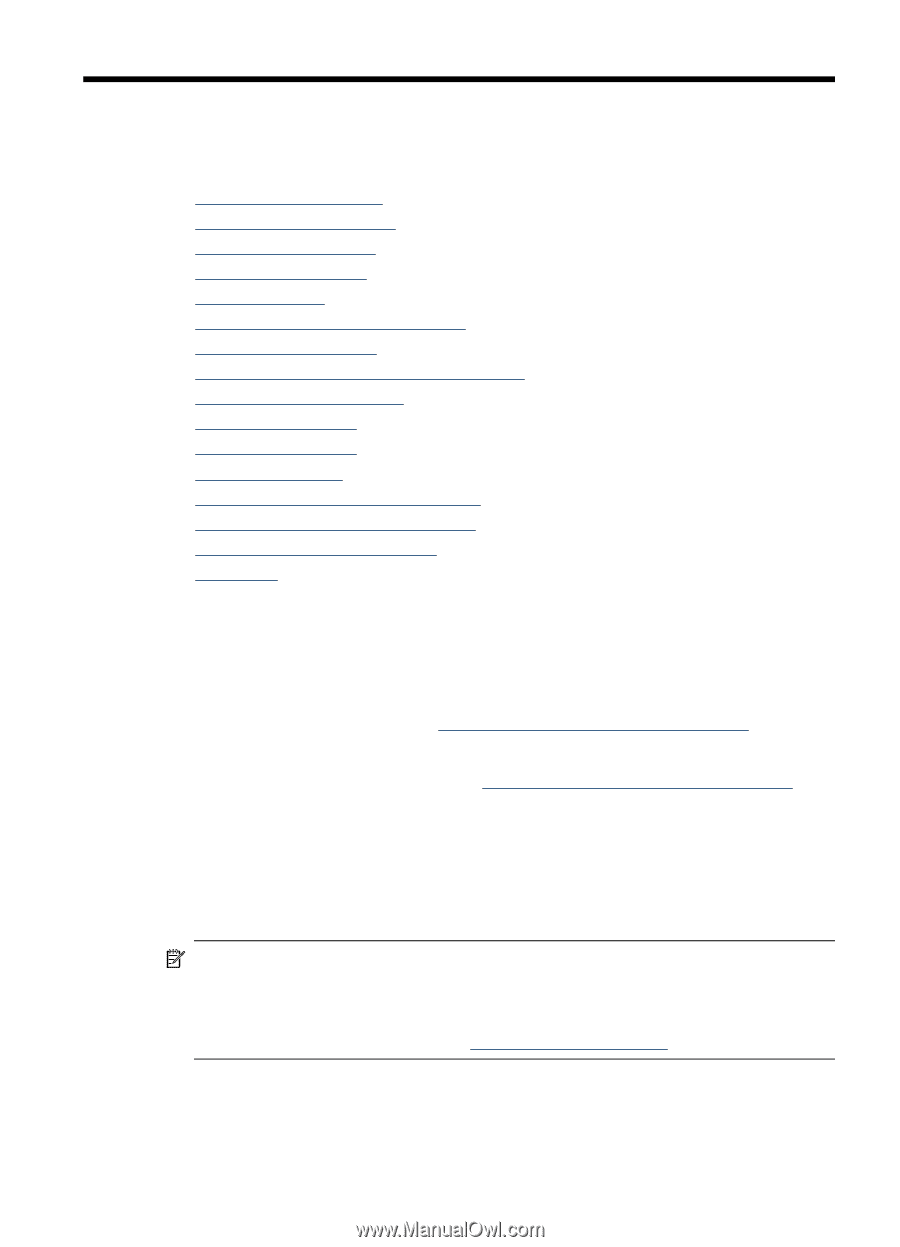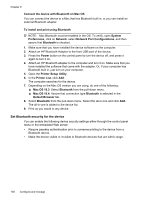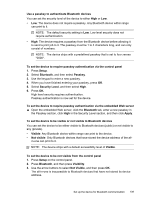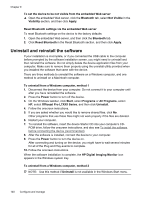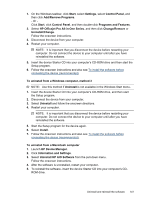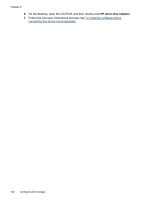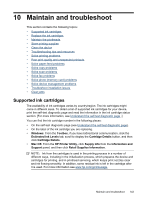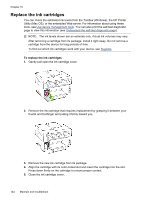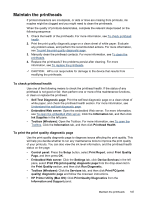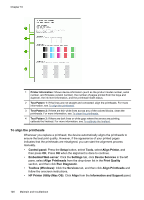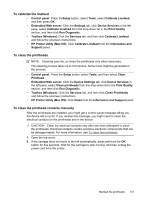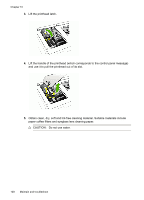HP Officejet Pro L7600 User Guide - Page 147
Maintain and troubleshoot, Supported ink cartridges, Windows, Toolbox, Estimated Ink Levels
 |
View all HP Officejet Pro L7600 manuals
Add to My Manuals
Save this manual to your list of manuals |
Page 147 highlights
10 Maintain and troubleshoot This section contains the following topics: • Supported ink cartridges • Replace the ink cartridges • Maintain the printheads • Store printing supplies • Clean the device • Troubleshooting tips and resources • Solve printing problems • Poor print quality and unexpected printouts • Solve paper-feed problems • Solve copy problems • Solve scan problems • Solve fax problems • Solve photo (memory card) problems • Solve device management problems • Troubleshoot installation issues • Clear jams Supported ink cartridges The availability of ink cartridges varies by country/region. The ink cartridges might come in different sizes. To obtain a list of supported ink cartridges for your device, print the self-test diagnostic page and read the information in the ink cartridge status section. [For more information, see Understand the self-test diagnostic page .] You can find the ink cartridge number in the following places: • On the self-test diagnostic page (see Understand the self-test diagnostic page). • On the label of the ink cartridge you are replacing. • Windows: From the Toolbox, if you have bidirectional communication, click the Estimated Ink Levels tab, scroll to display the Cartridge Details button, and then click Cartridge Details. • Mac OS: From the HP Printer Utility, click Supply Info from the Information and Support panel, and then click Retail Supplies Information. NOTE: Ink from the cartridges is used in the printing process in a number of different ways, including in the initialization process, which prepares the device and cartridges for printing, and in printhead servicing, which keeps print nozzles clear and ink flowing smoothly. In addition, some residual ink is left in the cartridge after it is used. For more information see www.hp.com/go/inkusage. Maintain and troubleshoot 143