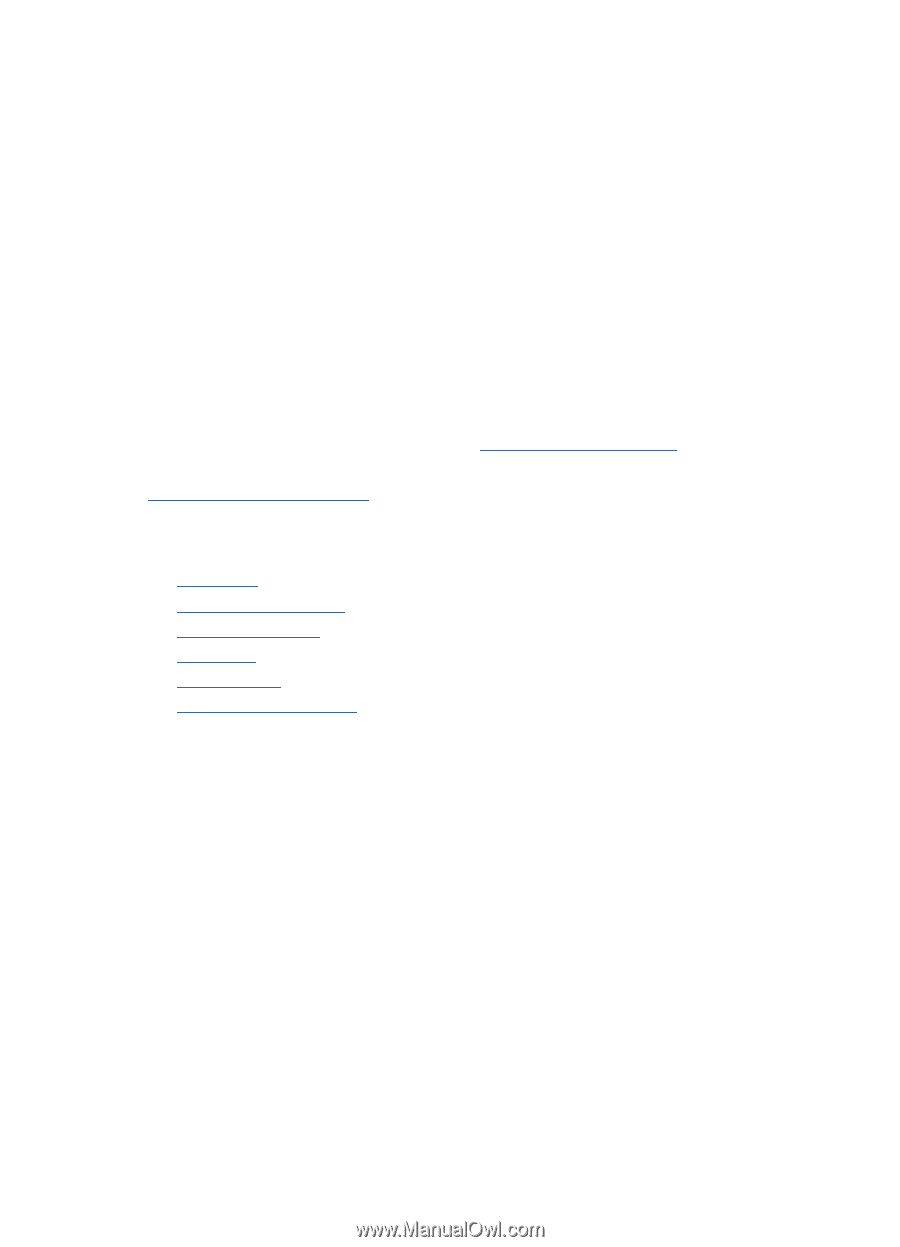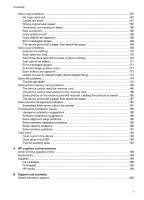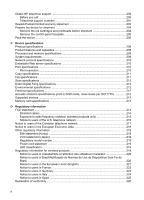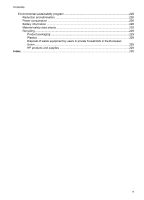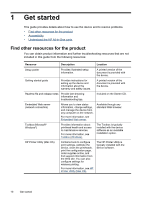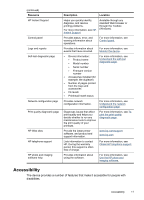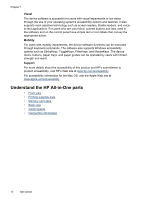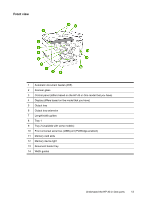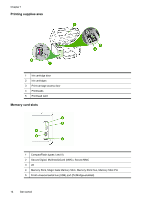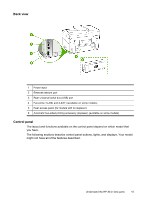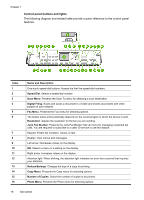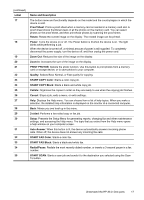HP Officejet Pro L7600 User Guide - Page 16
Understand the HP All-in-One parts, Visual, Mobility, Support - mac
 |
View all HP Officejet Pro L7600 manuals
Add to My Manuals
Save this manual to your list of manuals |
Page 16 highlights
Chapter 1 Visual The device software is accessible for users with visual impairments or low vision through the use of your operating system's accessibility options and features. It also supports most assistive technology such as screen readers, Braille readers, and voiceto-text applications. For users who are color blind, colored buttons and tabs used in the software and on the control panel have simple text or icon labels that convey the appropriate action. Mobility For users with mobility impairments, the device software functions can be executed through keyboard commands. The software also supports Windows accessibility options such as StickyKeys, ToggleKeys, FilterKeys, and MouseKeys. The device doors, buttons, paper trays, and paper guides can be operated by users with limited strength and reach. Support For more details about the accessibility of this product and HP's commitment to product accessibility, visit HP's Web site at www.hp.com/accessibility. For accessibility information for the Mac OS, visit the Apple Web site at www.apple.com/accessibility. Understand the HP All-in-One parts • Front view • Printing supplies area • Memory card slots • Back view • Control panel • Connection information 12 Get started