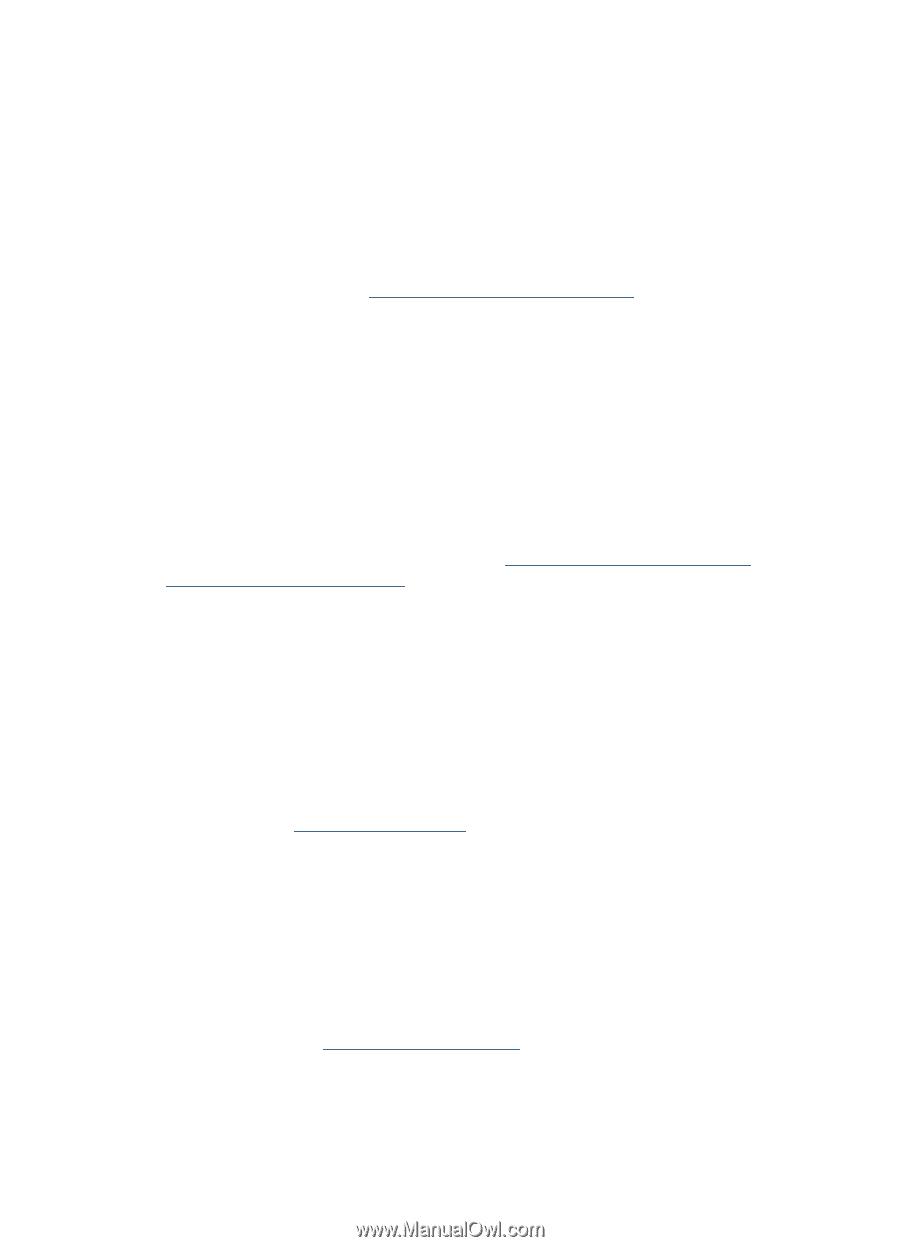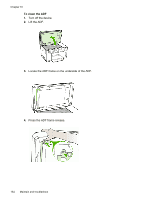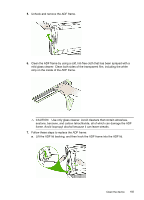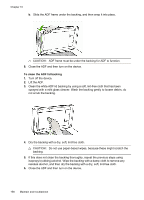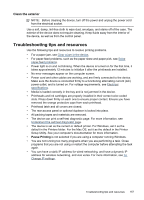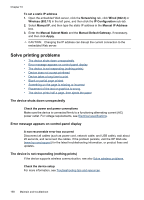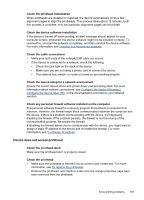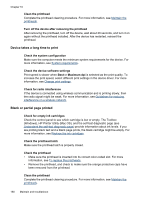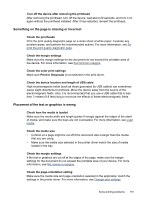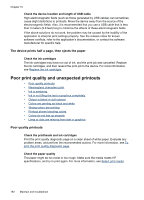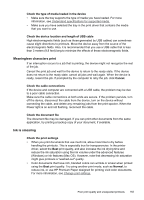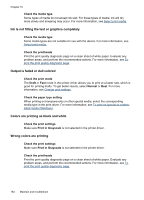HP Officejet Pro L7600 User Guide - Page 163
Device does not accept printhead, Check the printhead latch
 |
View all HP Officejet Pro L7600 manuals
Add to My Manuals
Save this manual to your list of manuals |
Page 163 highlights
Check the printhead initialization When printheads are installed or replaced, the device automatically prints a few alignment pages to align the printheads. This process takes about 12 minutes. Until this process is complete, only the automatic alignment pages can be printed. Check the device software installation If the device is turned off when printing, an alert message should appear on your computer screen; otherwise, the device software might not be installed correctly. To resolve this, uninstall the software completely, and then reinstall the device software. For more information, see Uninstall and reinstall the software. Check the cable connections • Make sure both ends of the network/USB cable are secure. • If the device is connected to a network, check the following: • Check the Link light on the back of the device. • Make sure you are not using a phone cord to connect the device. • The network hub, switch, or router is turned on and working properly. Check the device setup for a network environment Ensure the correct device driver and printer driver port are being used. For more information about network connections, see Configure the device (Windows), Configure the device (Mac OS), or the documentation provided by your network vendors. Check any personal firewall software installed on the computer The personal software firewall is a security program that protects a computer from intrusion. However, the firewall might block communication between the computer and the device. If there is a problem communicating with the device, try temporarily disabling the firewall. If the problem persists, the firewall is not the source of the communication problem. Re-enable the firewall. If disabling the firewall allows you to communicate with the device, you might want to assign a static IP address to the device and re-enable the firewall. For more information, see To Change IP settings. Device does not accept printhead Check the printhead latch Make sure the printhead latch is properly closed. Check the printhead • Make sure the printhead is inserted into its correct color-coded slot. For more information, see To replace the printheads. • Remove the printhead, and check to make sure the orange protective caps have been removed from the printhead. Solve printing problems 159