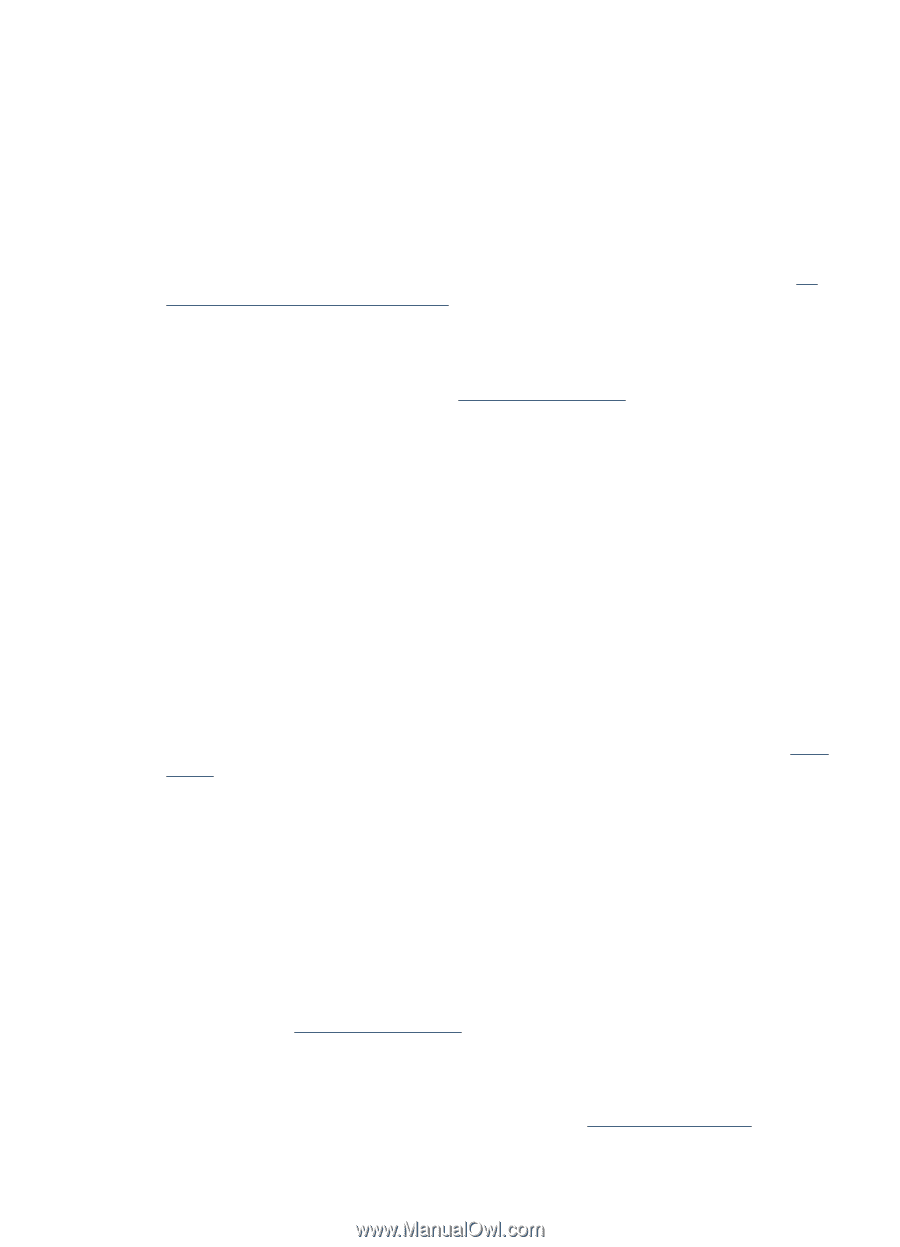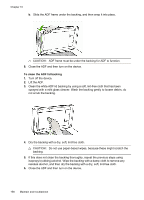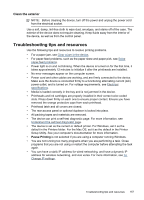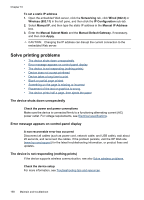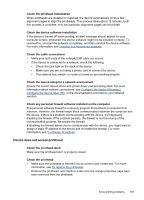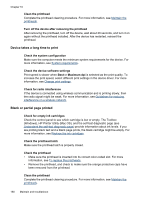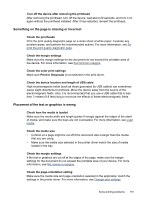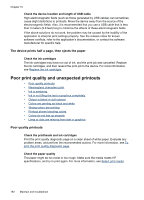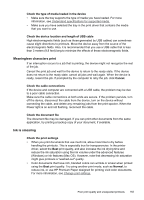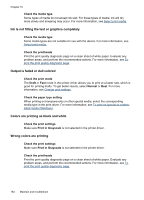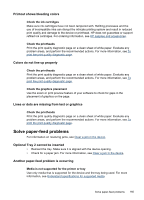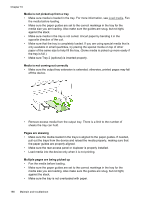HP Officejet Pro L7600 User Guide - Page 165
Something on the is missing or incorrect, Placement of the text or graphics is wrong
 |
View all HP Officejet Pro L7600 manuals
Add to My Manuals
Save this manual to your list of manuals |
Page 165 highlights
Turn off the device after removing the printhead After removing the printhead, turn off the device, wait about 20 seconds, and turn it on again without the printhead installed. After it has restarted, reinsert the printhead. Something on the page is missing or incorrect Check the printheads Print the print quality diagnostic page on a clean sheet of white paper. Evaluate any problem areas, and perform the recommended actions. For more information, see To print the print quality diagnostic page. Check the margin settings Make sure the margin settings for the document do not exceed the printable area of the device. For more information, see Set minimum margins. Check the color print settings Make sure Print in Grayscale is not selected in the print driver. Check the device location and length of USB cable High electromagnetic fields (such as those generated by USB cables) can sometimes cause slight distortions to printouts. Move the device away from the source of the electromagnetic fields. Also, it is recommended that you use a USB cable that is less than 3 meters (9.8 feet) long to minimize the effects of these electromagnetic fields. Placement of the text or graphics is wrong Check how the media is loaded Make sure the media width and length guides fit snugly against the edges of the stack of media, and make sure the trays are not overloaded. For more information, see Load media. Check the media size • Content on a page might be cut off if the document size is larger than the media that you are using. • Make sure the media size selected in the printer driver match the size of media loaded in the tray. Check the margin settings If the text or graphics are cut off at the edges of the page, make sure the margin settings for the document do not exceed the printable area of your device. For more information, see Set minimum margins. Check the page-orientation setting Make sure the media size and page orientation selected in the application match the settings in the printer driver. For more information, see Change print settings. Solve printing problems 161