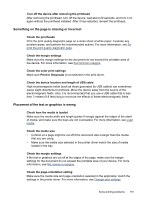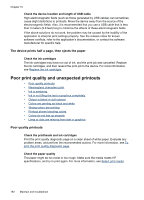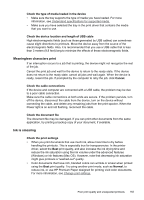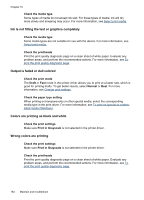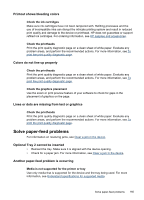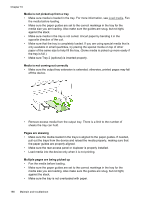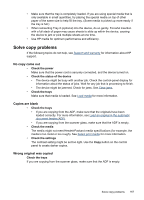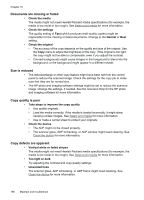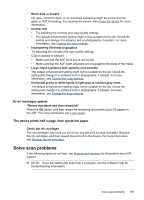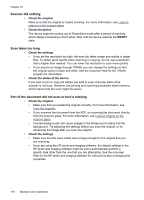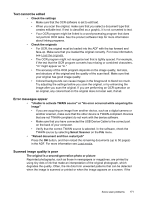HP Officejet Pro L7600 User Guide - Page 170
Media is not picked up from a tray, Media is not coming out correctly, s are skewing
 |
View all HP Officejet Pro L7600 manuals
Add to My Manuals
Save this manual to your list of manuals |
Page 170 highlights
Chapter 10 Media is not picked up from a tray • Make sure media is loaded in the tray. For more information, see Load media. Fan the media before loading. • Make sure the paper guides are set to the correct markings in the tray for the media size you are loading. Also make sure the guides are snug, but not tight, against the stack. • Make sure media in the tray is not curled. Uncurl paper by bending it in the opposite direction of the curl. • Make sure that the tray is completely loaded. If you are using special media that is only available in small quantities, try placing the special media on top of other paper of the same size to help fill the tray. (Some media is picked up more easily if the tray is full.) • Make sure Tray 2 (optional) is inserted properly. Media is not coming out correctly • Make sure the output tray extension is extended; otherwise, printed pages may fall off the device. • Remove excess media from the output tray. There is a limit to the number of sheets the tray can hold. Pages are skewing • Make sure the media loaded in the trays is aligned to the paper guides. If needed, pull out the trays from the device and reload the media properly, making sure that the paper guides are properly aligned. • Make sure the rear access panel or duplexer is properly installed. • Load media into the device only when it is not printing. Multiple pages are being picked up • Fan the media before loading. • Make sure the paper guides are set to the correct markings in the tray for the media size you are loading. Also make sure the guides are snug, but not tight, against the stack. • Make sure the tray is not overloaded with paper. 166 Maintain and troubleshoot