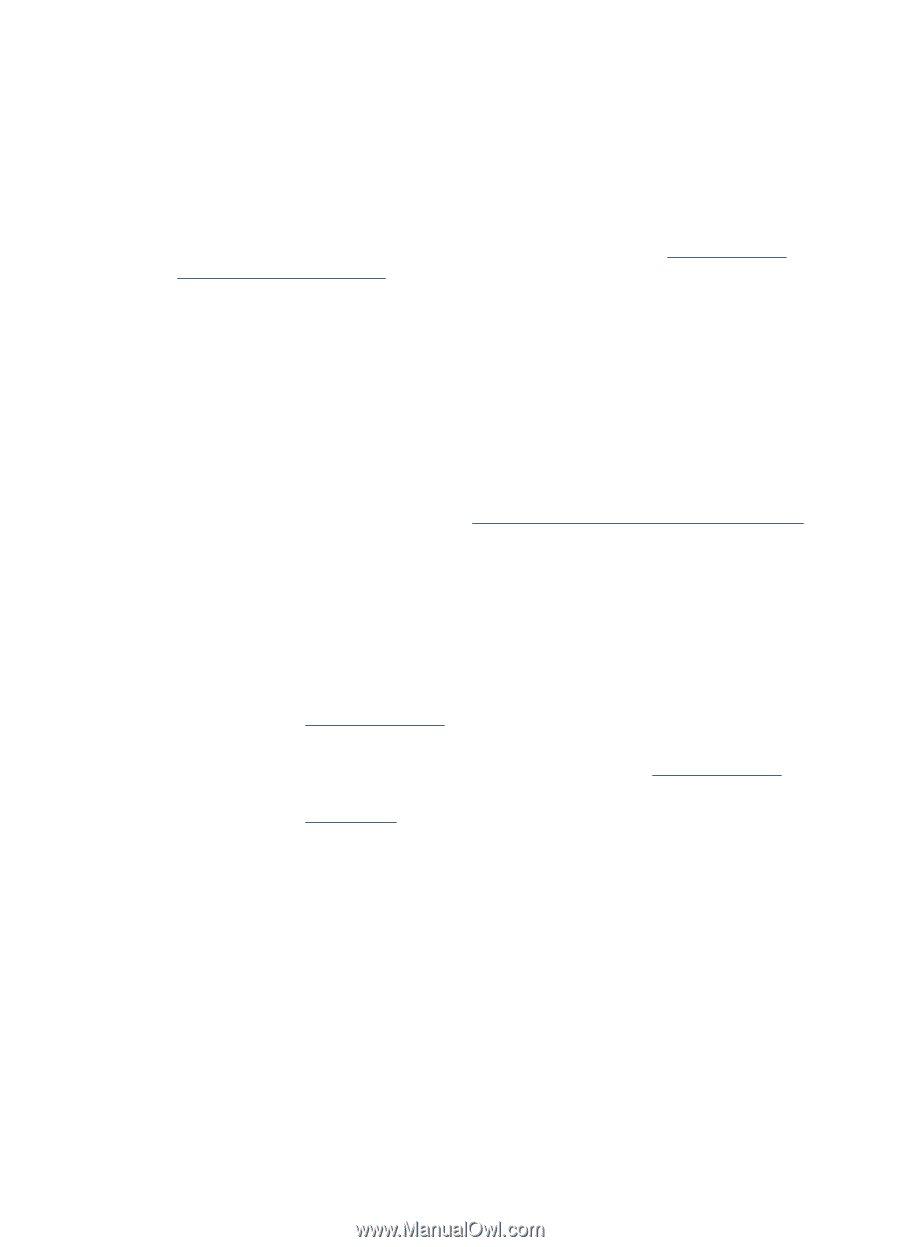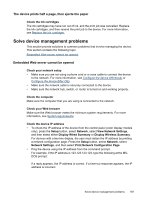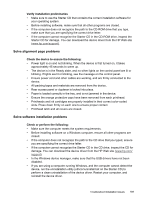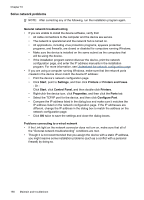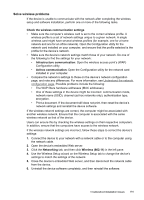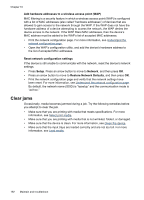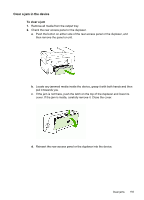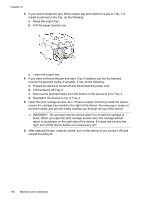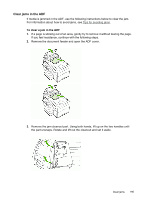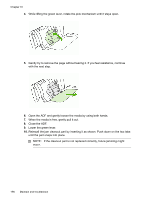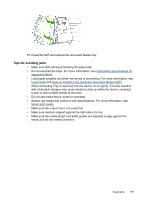HP Officejet Pro L7600 User Guide - Page 196
Clear jams, Add hardware addresses to a wireless access point WAP
 |
View all HP Officejet Pro L7600 manuals
Add to My Manuals
Save this manual to your list of manuals |
Page 196 highlights
Chapter 10 Add hardware addresses to a wireless access point (WAP) MAC filtering is a security feature in which a wireless access point (WAP) is configured with a list of MAC addresses (also called "hardware addresses") of devices that are allowed to gain access to the network through the WAP. If the WAP does not have the hardware address of a device attempting to access the network, the WAP denies the device access to the network. If the WAP filters MAC addresses, then the device's MAC address must be added to the WAP's list of accepted MAC addresses. • Print the network configuration page. For more information, see Understand the network configuration page. • Open the WAP's configuration utility, and add the device's hardware address to the list of accepted MAC addresses. Reset network configuration settings If the device is still unable to communicate with the network, reset the device's network settings. • Press Setup. Press an arrow button to move to Network, and then press OK. • Press an arrow button to move to Restore Network Defaults, and then press OK. • Print the network configuration page and verify that the network settings have been reset. For more information, see Understand the network configuration page. By default, the network name (SSID) is "hpsetup" and the communication mode is "ad hoc." Clear jams Occasionally, media becomes jammed during a job. Try the following remedies before you attempt to clear the jam. • Make sure that you are printing with media that meets specifications. For more information, see Select print media. • Make sure that you are printing with media that is not wrinkled, folded, or damaged. • Make sure that the device is clean. For more information, see Clean the device. • Make sure that the input trays are loaded correctly and are not too full. For more information, see Load media. 192 Maintain and troubleshoot