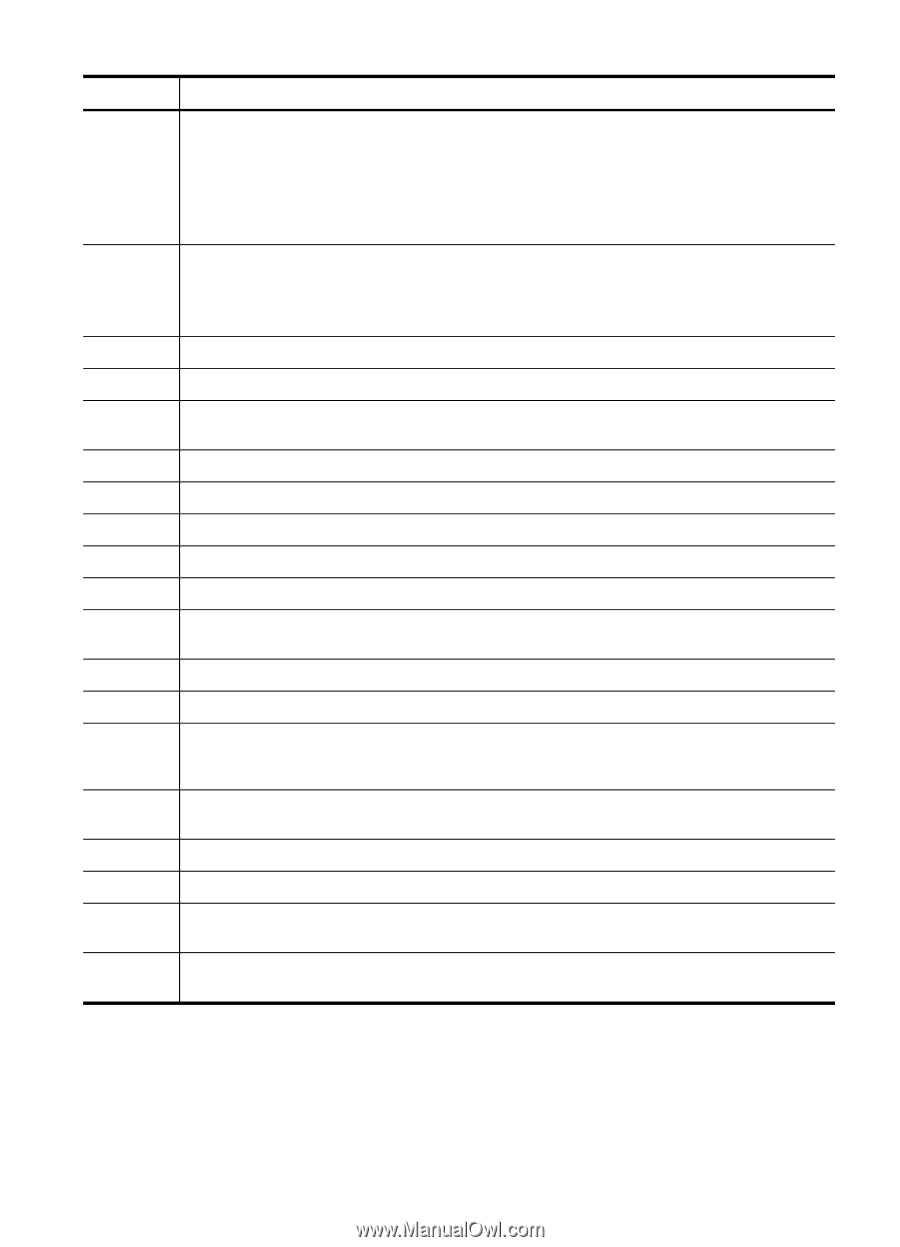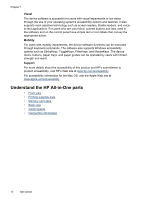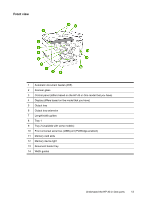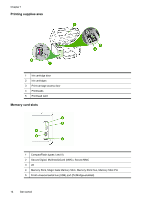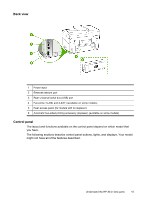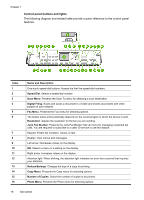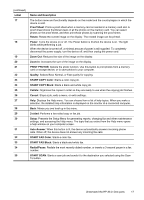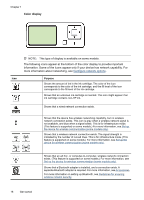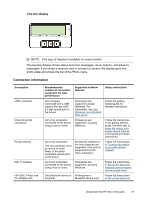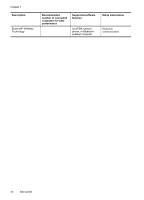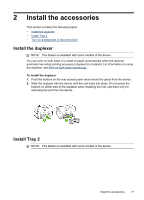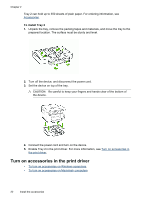HP Officejet Pro L7600 User Guide - Page 21
START COPY Black, START COPY Color - help
 |
View all HP Officejet Pro L7600 manuals
Add to My Manuals
Save this manual to your list of manuals |
Page 21 highlights
(continued) Label 17 18 19 20 21 22 23 24 25 26 27 28 29 30 31 32 33 34 35 Name and Description The button name and functionality depends on the model and the country/region in which the device is sold. Proof Sheet: Prints a proof sheet when a memory card is inserted in a memory card slot. A proof sheet shows thumbnail views of all the photos on the memory card. You can select photos on the proof sheet, and then print those photos by scanning the proof sheet. Rotate: Rotate the current image on the display. The rotated image can be printed. Power: Turns the device on or off. The Power button is lit when the device is on. The light blinks while performing a job. When the device is turned off, a minimal amount of power is still supplied. To completely disconnect the power supply, turn the device off, and then unplug the power cord. Zoom Out: Reduces the size of the image on the display. Zoom In: Increases the size of the image on the display. PRINT PHOTOS: Selects the photo function. Use this button to print photos from a memory card or storage device, or to save photos to your computer. Quality: Selects Best, Normal, or Fast quality for copying. START COPY Color: Starts a color copy job. START COPY Black: Starts a black-and-white copy job. Collate: Organizes the copies in order so they are ready to use when the copying job finishes. Cancel: Stops a job, exits a menu, or exits settings. Help: Displays the Help menu. You can choose from a list of help topics. When you make a selection, the detailed help information is displayed on the monitor of a connected computer. Back: Moves you one level up in the menu. 2-sided: Performs a two-sided copy or fax job. Setup: Presents the Setup Menu for generating reports, changing fax and other maintenance settings, and accessing the Help menu. The topic that you select from the Help menu opens a help window on your computer screen. Auto Answer: When this button is lit, the device automatically answers incoming phone calls. When off, the device does not answer any incoming fax calls. START FAX Color: Starts a color fax. START FAX Black: Starts a black-and-white fax. Redial/Pause: Redials the most recently dialed number, or inserts a 3-second pause in a fax number. START SCAN: Starts a scan job and sends it to the destination you selected using the Scan To button. Understand the HP All-in-One parts 17